13,857
1
469

Whilst the Football Manager 2019 Dark and Light Skins support background images out of the box this year, the default graphics aren't transparent and there is no overlay so you either get none of the background image or the full thing. Whilst the Default Skin has an overlay that completely blocks backgrounds.
This is a simple mod that increases the transparency of most of the boxes (to the same level as Touch Mode which you can see the backgrounds through them) and also adds an overlay to soften the background images so the game content stays readable.
I have also included several files of different transparency levels so you can adjust the strength of the overlay yourself as a suitable level comes down to personal preference and also depends on the skin you are using and the backgrounds.
It should also be compatible with most custom skins, especially ones that haven't touched the default box graphics.
Installation Instructions.
1. After you have downloaded and extracted the zip file you should have a readme and a folder called boxes.
2. Place the boxes folder inside the graphics folder for the skin you are using, so if you are using the Base19 Skin then your graphics folder should look something like this:
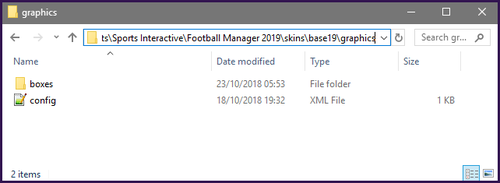
NOTE: If you are using the default skins you will need to download and switch to the relevant Base Skin for this mod to work.
3. After you have done that load up FM19 switch to the Skin you installed the mod inside and make sure the Skin Cache is off and press the Reload/Confirm button.
To Adjust the Overlay Strength
After installing the mod if you browse to the boxes\custom\background folder inside the graphics folder for the skin you added the mod to you'll notice several graphic files these are numbered by the level of opacity - 0 is fully transparent and 100 is fully solid. Whilst I have set the default level to 75 (same as the box graphics).
To adjust this first rename the existing paper file to 75 then rename the file you want to use to paper, next make a copy of this file and delete the existing paper@2x file and then rename your copy to paper@2x. The @2x file is used for the zoom in mode.
To get the game to read your changes make sure the skin cache is off and reload your skin and the changes should apply, it is then just a case of picking a level that suits you.
To Change the Overlay Colour
Inside the boxes\custom\background folder you'll also notice an xml file called !paper, this file controls the colour of the overlay however I have disabled it by default as the Default skin uses a different colour to the Dark/Light Ones.
To recolour the overlay rename the xml file to paper then open it and locate this line:
<colour id="red_replacement" name="ui_background"/>
The name bit determines the colour of the overlay, in the default skin it is set to primary which gives it the same colour as the header for the screen you are on, however I have let it set to ui_background which is the value used by the other skins. To change the colour you can either change this value to a different colour name or you can open the settings file for the skin you are using and change the RGB value of the ui_background.
Football Manager 2019 Background Support Mod Download Page
---
Redistribution Terms
You are free to post this content to your website provided:
1. It is not sold or behind a paywall.
2. You don't advertise it as being exclusive to your website.
3. My username and blog address are included: http://michaeltmurrayuk.blogspot.co.uk/
Comments
You'll need to Login to comment
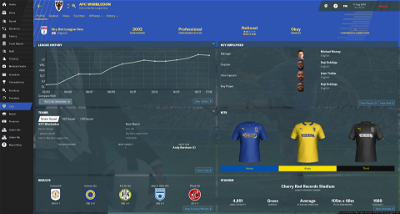
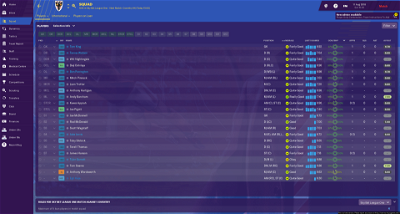
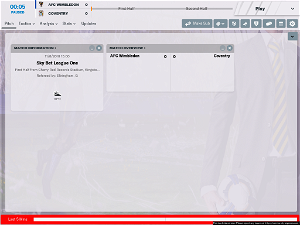
DarkXess