612,377
845
94,353
This file will need to be re-applied if/when official patches/updates are released to ensure full compatibility. This is due to the fact that some files which are removed when installing this file are automatically re-installed by Steam when official patches come out.
Some of these changes, ESPECIALLY THE CLUB NAMES, may not apply in the Beta, FM Touch or in existing save-games. There's a workaround for that in the first post.
The sortitoutsi real names fix changes the instances of fake names in Football Manager 2018 to the proper, real life names for awards, cities, stadiums and competitions, in cases where the actual name is not licensed. It will also fix the fact that the German and Japanese National teams don't call up real players. The latter are fully save-game compatible.
There is also a club name changes file, which changes the names of clubs in a way which ensures that any nicknames entered in the default database are retained. This file includes the proper names for German, Spanish, Portuguese, Italian and French clubs to circumvent licensing restrictions. Due to licensing reasons, the number of Ajax non-playing staff is quite small and this file contains a fix to restore them. It also adds real-life media and journalists, encompassing most major footballing nations and continents. Finally, it includes a small file which corrects the 3-Letter competition names to correspond with any changes made in the lnc files. For all the files in this paragraph to work, however, you will need to start a new game.
Follow the below instructions to install this version of this file
STEP 1.
OPEN
OPEN
OPEN
Notes:
OPEN
OPEN
OPEN
Please note that the Local folder is hidden. Press (ctrl + h)
[b]OPEN
OPEN
OPEN
STEP 2:
COPY the dbc, edt and Inc folders from the downloaded pack
STEP 3:
PASTE them into each of your respective folders mentioned in step 1.
These are what the respective folder structures should look like in both the 1800 and 1801 an folders:
STEP 4:
COPY the 4 files located in the EDITOR DATA folder in the downloaded pack
STEP 5
PASTE to
STEP 6
If you had already used previous versions of this download, you will need to delete the files named:
Susie Real Name Fixes - Abdelhak Nouri removed_6B282152-37E5-4FFE-9159-07277A5FD537.fmf
and
Susie Real Name Fixes - Ajax staff FM18_51792081-6A2F-4EF3-8781-F6D8D9E2A331.fmf
from within the editor data folder as they are no longer needed. Retaining them will see a duplicate complement for Ajax staff members.
To make sure the files have been applied correctly, go to the Champions Cup and EURO Vase in your saved game, and they should be renamed to Champions League and Europa League respectively. If you are in the middle of a save-game, German national teams will be populated in the next instance that players are called up, and not instantly. The Japanese national team will be populated along the same lines too, but any Japan-based players are not in the official database and need a third-party add-on to be created and added.
Club names are only changed if you apply the editor data files before starting a new game. For a workaround if you've already started a new save-game, then please read the opening post of this thread.
Some of these changes, ESPECIALLY THE CLUB NAMES, may not apply in the Beta, FM Touch or in existing save-games. There's a workaround for that in the first post.
The sortitoutsi real names fix changes the instances of fake names in Football Manager 2018 to the proper, real life names for awards, cities, stadiums and competitions, in cases where the actual name is not licensed. It will also fix the fact that the German and Japanese National teams don't call up real players. The latter are fully save-game compatible.
There is also a club name changes file, which changes the names of clubs in a way which ensures that any nicknames entered in the default database are retained. This file includes the proper names for German, Spanish, Portuguese, Italian and French clubs to circumvent licensing restrictions. Due to licensing reasons, the number of Ajax non-playing staff is quite small and this file contains a fix to restore them. It also adds real-life media and journalists, encompassing most major footballing nations and continents. Finally, it includes a small file which corrects the 3-Letter competition names to correspond with any changes made in the lnc files. For all the files in this paragraph to work, however, you will need to start a new game.
Follow the below instructions to install this version of this file
STEP 1.
OPEN
Program Files (x86)\Steam\SteamApps\common\Football Manager 2018\data\database\db\1800OPEN
Program Files (x86)\Steam\SteamApps\common\Football Manager 2018\data\database\db\1810OPEN
Program Files (x86)\Steam\SteamApps\common\Football Manager 2018\data\database\db\1830Notes:
\Program Files (x86)\\Program Files\Mac
OPEN
OPEN
OPEN
You can find these folders by clicking, in the Finder, the Go menu in the menu bar, then choose Go to Folder and type the folder path name (obviously inserting your username), then click Go.
You can get to the Library folder by simply selecting Go from the top bar and holding "alt" key - The Library folder suddenly appears on the drop down
For Mac Lion users, the Library folder will be hidden. Use this link to find out how to show it.
For those struggling to find the Steam and Steam Apps folder etc using Mac with the new OS High Sierra, this link below shows how you can unhide your Library folder which will then let you find the other folders.
Slightly more detail in this post
OPEN
/ Users / username / Library / Application Support / Steam / SteamApps / common / Football Manager 2018 / data / database / db / 1800 OPEN
/ Users / username / Library / Application Support / Steam / SteamApps / common / Football Manager 2018 / data / database / db / 1810 OPEN
/ Users / username / Library / Application Support / Steam / SteamApps / common / Football Manager 2018 / data / database / db / 1830 You can find these folders by clicking, in the Finder, the Go menu in the menu bar, then choose Go to Folder and type the folder path name (obviously inserting your username), then click Go.
You can get to the Library folder by simply selecting Go from the top bar and holding "alt" key - The Library folder suddenly appears on the drop down
For Mac Lion users, the Library folder will be hidden. Use this link to find out how to show it.
For those struggling to find the Steam and Steam Apps folder etc using Mac with the new OS High Sierra, this link below shows how you can unhide your Library folder which will then let you find the other folders.
Slightly more detail in this post
OPEN
/home/user/.local/share/Steam/SteamApps/common/Football Manager 2018/data//database/db/1800/OPEN
/home/user/.local/share/Steam/SteamApps/common/Football Manager 2018/data//database/db/1810/OPEN
/home/user/.local/share/Steam/SteamApps/common/Football Manager 2018/data//database/db/1830/Please note that the Local folder is hidden. Press (ctrl + h)
[b]OPEN
sdcard\Android\data\sportsinteractive.fm18\files\installed\data\\database\db\1800OPEN
sdcard\Android\data\sportsinteractive.fm18\files\installed\data\\database\db\1810OPEN
sdcard\Android\data\sportsinteractive.fm18\files\installed\data\\database\db\1830STEP 2:
COPY the dbc, edt and Inc folders from the downloaded pack
STEP 3:
PASTE them into each of your respective folders mentioned in step 1.
These are what the respective folder structures should look like in both the 1800 and 1801 an folders:
STEP 4:
COPY the 4 files located in the EDITOR DATA folder in the downloaded pack
STEP 5
PASTE to
\Documents\Sports Interactive\Football Manager 2018\editor dataSTEP 6
If you had already used previous versions of this download, you will need to delete the files named:
Susie Real Name Fixes - Abdelhak Nouri removed_6B282152-37E5-4FFE-9159-07277A5FD537.fmf
and
Susie Real Name Fixes - Ajax staff FM18_51792081-6A2F-4EF3-8781-F6D8D9E2A331.fmf
from within the editor data folder as they are no longer needed. Retaining them will see a duplicate complement for Ajax staff members.
To make sure the files have been applied correctly, go to the Champions Cup and EURO Vase in your saved game, and they should be renamed to Champions League and Europa League respectively. If you are in the middle of a save-game, German national teams will be populated in the next instance that players are called up, and not instantly. The Japanese national team will be populated along the same lines too, but any Japan-based players are not in the official database and need a third-party add-on to be created and added.
Club names are only changed if you apply the editor data files before starting a new game. For a workaround if you've already started a new save-game, then please read the opening post of this thread.
Comments
You'll need to Login to comment

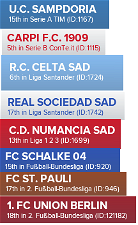
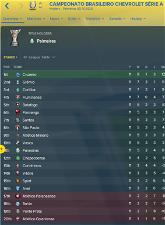
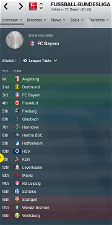
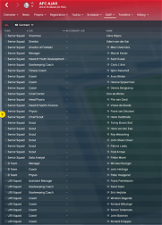
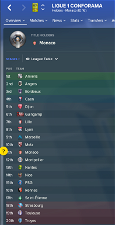
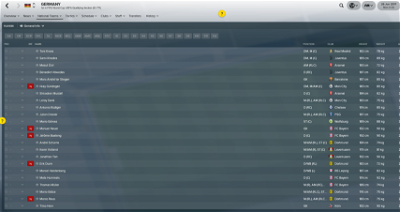
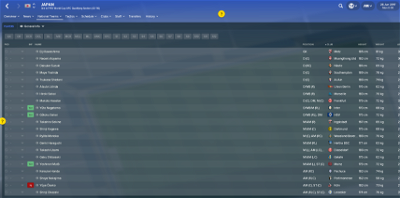
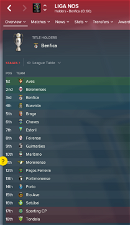




mons
I'm not on my PC so can't check, but I suspect you won't need to, I think.
matteo87varese
mons
There have been no changes in the files generated by the 18.3.1, 18.3.2 or 18.3.3 hotfixes; if you installed the files from this download correctly at the time you downloaded them, then you shouldn't have problems.
That said, you're referring to the Japanese national team(s). I'm not sure what you're saying, sorry - can you post screenshot in-game of what you think the issue is? In the default SI database, all Japanese-based players are grey and this file does not add any Japan-based players to your career.
VladX
Did everything as follows and deleted the files, but Ajax staff's names are duplicated... Does that mean they have twice the staff, or does it not matter really?
mons
The installation instructions for v2.0 of this download for 18.3.0 onwards of FM18 specify that the file adding the Ajax staff should be deleted as they are included in the default data in 18.3.0 (and therefore don't need to be created).
VladX
Yes, I did that. I went to the editor folder and deleted the two files, but Ajax still has duplicate staff. I must say that 18.3.0 came out after I started a save and I just deleted these files now mid-save, not at the start. Could it be the issue?
mons
Can you take a screenshot of the Ajax staff screen, displaying each person's UID?
matteo87varese
i say about Japanese national (halilovic is manager) not about kashima antlers for example..
mons
I'm still not sure what's the issue, sorry. Screenshot if possible when explaining
VladX
Here is the screenshot, but its not possible to display UID for staff, unlike players on one page. Only if you go into every coach's profile. I attached a few of them. If you want, I can attach a profile of each one.
Also attached how my editor folder looks. Should be fine.
mons
Of the 2 versions of each staff member, one has the correct UID (i.e. from the official database) and one has the UID of a person edited through the editor. Now I've just started a save in my game with the 18.0 database and the ones with the correct UID (and face) do not appear. This leads me to think that you have started your save with the 18.3db without realizing it and with the old Ajax staff file in place.
VladX
Yeah, perhaps. Not a big deal anyway. Was just perplexed as to why that happened.
mons
Any new game you start with the 18.3db now won't have the duplication, if it's any consolation...
VladX
Thanks for the responses and the info. And its not a big deal anyway
WarDoctor
So i did all of this and it didn't work. I used to have name fix installed and working but not since the 18.3 update... Any tips?
mons
If you are using 18.3, there is an additional folder in which the files need to be changed.
The workaround you are quoting is only necessary if you are in the middle of a save game. If you are starting a new game, then you need do nothing else apart from installing the files...
WarDoctor
And what folder is that? Because i did the fix in the 1800, 1810 and 1830 folders. And i am in the middle of a save game and had a name fix working (this one if i'm correct) but it just stopped working...
mons
I meant the 1830 folder.
Can you upload screenshots of your 3 lnc folders and also perhaps the club name changes lnc files from each one?
WarDoctor
I
mons
Can you try replacing
"Club_
with
"CLUB_
i.e. in uppercase throughout?
WarDoctor
Did it. Still no succes...
mons
You have quit FM, and restarted it, yes?
Can you upload the config.xml file itself here so I take a look at it? And also maybe a screenshot of club names in La Liga, Ligue 1 and/or Portugal in-game?
WarDoctor
What config.xml do you want?
mons
I'm so used to giving advice in the cutout faces megapack that I got confused
I meant the City, Club and Stadium Names.lnc file
WarDoctor
Haha, here you go:
mons
Can you try using this instead?
WarDoctor
Used it. Still no effect...
mons
And you put it in all 3 lnc folders? If so, I'm confused. Everything appears to be in order but is evidently not so
Can you try starting a quick save game to see if the club name changes work then?
WarDoctor
The club names did change. Competitions still stayed the same however.
WarDoctor