30,318
81
216
DO NOT HIT DOWNLOAD BUTTON, ONLY THE LINK BELOW WORKS
DOWNLOAD LINK: https://drive.google.com/file/d/1d6-mgoXTMA6qxAEGwSpUW3Mtoam5ye4T/view?usp=sharing
This tool will autonomously replace the NewGen's within your save game with faces from the sortitoutsi facepack - it will do so based on Nationality and Ethnicity.
(For nations such as England, France, US and Australia where there are sometimes darker skin tones which do not have a secondary nationality indicating they should have a darker skin tone - and vice versa there will be some minor errors where the incorrect photo is allocated ~2% of the time - you can just manually update these if they are in your team or a rival team and become too obvious)
It is very dependent on you following the steps below, so please follow them carefully and in order
Readme - NewGen Replacement Tool
*** THIS WILL ONLY WORK ON WINDOWS COMPUTERS. SORRY FOR THE INCONVENIENCE.
*** YOU WILL REQUIRE MICROSOFT EXCEL TO USE THIS TOOL. IF YOU DO NOT HAVE MS EXCEL, THIS WILL NOT WORK, THERE ARE NO WORK AROUNDS.
*** THIS WILL ONLY WORK WITH ONE SAVE AT A TIME, IF YOU WISH TO USE IT FOR MORE THAN ONE SAVE, PLEASE CREATE FOLDERS OUTSIDE OF YOUR FM20 FOLDER FOR EACH OF YOUR SAVE GAMES AND COPY & PASTE THE CORRESPONDING REGEN REPLACEMENT FOLDER TO THIS FOLDER. WHEN LOADING THAT SAVE, PLEASE CUT THE FOLDER BACK INTO YOUR GRAPHICS FOLDER, ENSURING YOU HAVE MOVED THE CURRENT FOLDER OUT TO A SAVE GAME FOLDER.
1. Install the free version of GenieScout: https://www.fmscout.com/a-fm-genie-scout-20.html
- If you have an older version of FM, please install the relevant version for your year
2. Install fmXML: https://www.fmscout.com/a-fmXML-for-windows.html
3. Download NewGen Replacement Tool: https://drive.google.com/file/d/1d6-mgoXTMA6qxAEGwSpUW3Mtoam5ye4T/view?usp=sharing
4. Unzip the zip file into your FM Graphics folder (where you place any other facepacks, kits, icons etc.)
5. Move the "Genie's.glf" file to your GenieScout layouts folder (C:\FM Genie Scout 20\Layouts\) replace the current one
6. Open Football Manager and enter your save
7. Open GenieScout and load the game
8. The fields visible should be "Name", "Nation", "Unique ID"
9. Filter for Regens using the Player Filter tool
10.Extract the list as a CSV
11.If you have added faces to the folders provided, please open "Samaroy's Rename Replacement Images.xlsm" and run it, it will take 15 mins to complete but is required before using the Replacement Tool.
12.Open Samaroy's NewGen Replacement Tool.xlsm
13.Press "Step 1" to recreate folder limits - this step is essential if you have added photos and performed step 11.
14.Press "Step 2" to select the extracted csv you created in step 10. Selecting another file may corrupt the tool and you will need to delete the entire thing and re-unzip it
15.Press "Step 3" - this will fill your regen replacement folder with regens - the naming of this folder is crucial, if you change it, it will not work.
16.Run fmXML, select the Regen Replacement folder, select all filenames are IDs, then hit "GO!"
17.Re-enter Football Manager, clear cache, reload skin - done
When updating this for a new batch of NewGens - repeat steps 6 to 17.
DOWNLOAD LINK: https://drive.google.com/file/d/1d6-mgoXTMA6qxAEGwSpUW3Mtoam5ye4T/view?usp=sharing
This tool will autonomously replace the NewGen's within your save game with faces from the sortitoutsi facepack - it will do so based on Nationality and Ethnicity.
(For nations such as England, France, US and Australia where there are sometimes darker skin tones which do not have a secondary nationality indicating they should have a darker skin tone - and vice versa there will be some minor errors where the incorrect photo is allocated ~2% of the time - you can just manually update these if they are in your team or a rival team and become too obvious)
It is very dependent on you following the steps below, so please follow them carefully and in order
Readme - NewGen Replacement Tool
*** THIS WILL ONLY WORK ON WINDOWS COMPUTERS. SORRY FOR THE INCONVENIENCE.
*** YOU WILL REQUIRE MICROSOFT EXCEL TO USE THIS TOOL. IF YOU DO NOT HAVE MS EXCEL, THIS WILL NOT WORK, THERE ARE NO WORK AROUNDS.
*** THIS WILL ONLY WORK WITH ONE SAVE AT A TIME, IF YOU WISH TO USE IT FOR MORE THAN ONE SAVE, PLEASE CREATE FOLDERS OUTSIDE OF YOUR FM20 FOLDER FOR EACH OF YOUR SAVE GAMES AND COPY & PASTE THE CORRESPONDING REGEN REPLACEMENT FOLDER TO THIS FOLDER. WHEN LOADING THAT SAVE, PLEASE CUT THE FOLDER BACK INTO YOUR GRAPHICS FOLDER, ENSURING YOU HAVE MOVED THE CURRENT FOLDER OUT TO A SAVE GAME FOLDER.
1. Install the free version of GenieScout: https://www.fmscout.com/a-fm-genie-scout-20.html
- If you have an older version of FM, please install the relevant version for your year
2. Install fmXML: https://www.fmscout.com/a-fmXML-for-windows.html
3. Download NewGen Replacement Tool: https://drive.google.com/file/d/1d6-mgoXTMA6qxAEGwSpUW3Mtoam5ye4T/view?usp=sharing
4. Unzip the zip file into your FM Graphics folder (where you place any other facepacks, kits, icons etc.)
5. Move the "Genie's.glf" file to your GenieScout layouts folder (C:\FM Genie Scout 20\Layouts\) replace the current one
6. Open Football Manager and enter your save
7. Open GenieScout and load the game
8. The fields visible should be "Name", "Nation", "Unique ID"
9. Filter for Regens using the Player Filter tool
10.Extract the list as a CSV
11.If you have added faces to the folders provided, please open "Samaroy's Rename Replacement Images.xlsm" and run it, it will take 15 mins to complete but is required before using the Replacement Tool.
12.Open Samaroy's NewGen Replacement Tool.xlsm
13.Press "Step 1" to recreate folder limits - this step is essential if you have added photos and performed step 11.
14.Press "Step 2" to select the extracted csv you created in step 10. Selecting another file may corrupt the tool and you will need to delete the entire thing and re-unzip it
15.Press "Step 3" - this will fill your regen replacement folder with regens - the naming of this folder is crucial, if you change it, it will not work.
16.Run fmXML, select the Regen Replacement folder, select all filenames are IDs, then hit "GO!"
17.Re-enter Football Manager, clear cache, reload skin - done
When updating this for a new batch of NewGens - repeat steps 6 to 17.
Comments
You'll need to Login to comment
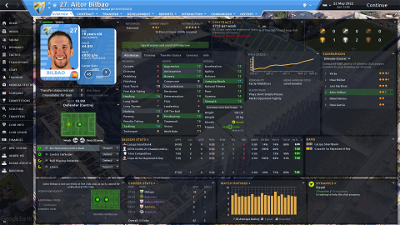
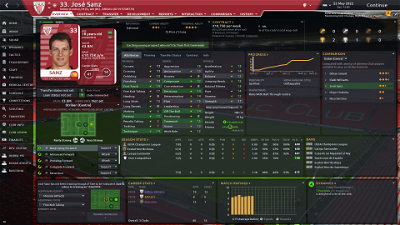
Samuel Roy
FuryG
No, changed nothing! Just extracted the archive and directly tried to run the tool. :-/
Samuel Roy
Samuel Roy
http://www.cpearson.com/Excel/FileExtensions.aspx
specifically the extensions part in the introduction. make sure the folders display file type OR vice versa if you already have them active. I
FuryG
Cool, it works now. Thanks!
laurentius
Jay86
Might be a stupid question but is it possible to do every in game youth intake period without changing the faces already assigned?
Samuel Roy
The current tool will not replace any images already assigned.
Unless you delete the images in the folder it won't assign new ones.
Samuel Roy
I have divided the sortioutsi facepack into ethnicities to enable the tool to assign ethnically relevant images
Baskin24
but I am a real dummy when it comes to this stuff.
I have a normal face pack installed and would love for the future youth players to have these instead of the blank/black faces.
is there any way to get a generic program or does it have to be done on a 1 by 1 thing..
I would happily just like my team to have faces so is there a simple drag & drop method etc ? thank you so much
Samuel Roy
Hi - no. But if you follow the steps for this tool it will replace your youth players (new gens) faces.
It won't replace the faces of the real players that are missing from your face pack sorry to say.
Baskin24
as when i opened step 11. i get a macro error
thanks
EDIT. I have downloaded some faces and also, where do i place them? sorry to be annoyance
Samuel Roy
The tool comes with nearly 100k images. I don't think you need to add more if you are as you say and not that experienced with this sort of thing.
Step 10 should be done in genie scout. You should save the file (anywhere, with whatever recognisable name you have) and then go back to the excel tool to load it and continue steps 11 onwards
As for the macro error? What error are you getting?
Baskin24
Samuel Roy
Brilliant! Macros are always disabled by default!
Baskin24
got this far and when i clicked on 3 it said end and i don't think worked.. any ideas
EDIT. tried again, got runtime error 6 : overflow
EDIT AGAIN: i read the previous post, i think I had 40K regens so limited it down to 28K.
but now the error about pathway occurs
Mortiis
cuz i have more then 20GB cut outs faces for fm
Samuel Roy
You can use yours if you assign them to the folders mine are assigned to based on ethnicity.
But there would be no shortcut to doing this unfortunately
Once you have done this, you can run the replacement images tool also provided to update your folders with the new images correctly. This will take a long time for 20gb of additional photos and may break the tool
Baskin24
path not found
at the last hurdle, please, any ideas
EDIT
was looking in the graphics folder. is that the folder 'regen replacements' i noticed is empty?
Mortiis
ok i understand...thanks for clearing this out
Gelbfleisch
I already had the file extensions visible in the explorer options.
What am I doing wrong?
Samuel Roy
Turn them off. My tool assumes they are off.
Gelbfleisch
It now works, thank you .
Baskin24
can you tell me what you did please?
Gelbfleisch
I also had to rename the folder "Regen Replacements" to "Samaroy's Regen Replacements" for step 3 to work.
And now it all works.
DazS8
We told you right from the start when I tried the tool that the folder had to be renamed to "Samaroy's Regen Replacements"
Samuel Roy
I have re-uploaded and this is no longer the case. Although I would like some testing on this newer version
DazS8
Ok I will test it now for you
EDIT;
Just downloaded latest file
You still do have to rename folder to Samaroy's Regen Replacements to get it to work.
Gee_Simpson
Mortiis
should i wait for your project?