SS' Kits
We have thousands of individual FM Kit Packs, when you download these packs your copy of Football Manager will be updated with all the latest kits. Not only that but you'll have our famous SS Kits, which we think are the best Football Manager Kits around.
- 2,472
- 2025.06 - Released on 19 Feb 2025

NEW Submission System
A new submission system for the SS Kits has been released. Please see this forum topic.
39,167
27
6,831
A full set of default kits - front, back and goalkeeper, plus a set of narrower shirt numbers to fit the narrower SS kits and repositioned shirt crests to fit this style.
Optional alternate "badge" sets included which also have dummy manufacturers logo and dummy sponsor - see the screenshots for the differences.
Installation instructions for Windows PC's ONLY
***CARE - the file paths for the installed kits must be exactly as specified to avoid the SI "effect" appearing over the kits.
***CARE - the paths must be in lower case. If there are any capital letters the SI "effect/texture" will be superimposed over the kit.
1. Place SS16 Defaults.zip into the following directory:-
C:\Users\YOUR NAME\Documents\Sports Interactive\Football Manager 2016
2a. If using Windows inbuilt zip utility - Right click and select "Extract All" and change the extract location to:-
C:\Users\YOUR NAME\Documents\Sports Interactive\Football Manager 2016\
If/when you see the message that this will replace X number of files with the same name select "Replace Files In The Destination" - this will ONLY over-write files with the same name in the destination. All other files will remain untouched.
2b. If using WinRAR - Right click and select "Extract Here"
If/when you see the message saying that a file already exists and do you want to over-write it select "Yes to All" - this will ONLY over-write files with the same name in the destination. All other files will remain untouched.
2c. If using 7zip - Right click and select "Extract Here"
If/when you see the message saying would you like to replace an existing file select "Yes to All" - this will ONLY over-write files with the same name in the destination. All other files will remain untouched.
3. The club crests that show on the shirts are in the following folder:-
C:\Users\YOUR NAME\Desktop\New folder\graphics\pictures\kits\2d\outfield\front\default\logos
Inside THAT folder there are 3 other folders:
1. Crest and Brand
2. Crest, brand and Sponsor
3. Crest only (these are the same as in the main folder)
Simply copy your preferred style into the main "...outfield\front\default\logos" folder
4. In your game make sure that you do the following:-
Go into Preferences
Click on "More Interface Settings"
Remove the tick from "Use caching to decrease page loading times"
Click on "Reload Skin"
+++++++++++++++++++++++++++++++++++++++++++++++++++++++++
CARE - I believe that unzipping files does not work the same way on a Mac.
For Linux and Mac operating systems please ensure that you place the extracted files in the exact same locations as the file path in the archive, but please ensure that you do not delete any other files when doing so.
Last screenshot shows how your directories should look after extraction. I've circled in red all the different directories that are created (+ one more that I just couldn't get on my screen!!).
Optional alternate "badge" sets included which also have dummy manufacturers logo and dummy sponsor - see the screenshots for the differences.
Installation instructions for Windows PC's ONLY
***CARE - the file paths for the installed kits must be exactly as specified to avoid the SI "effect" appearing over the kits.
***CARE - the paths must be in lower case. If there are any capital letters the SI "effect/texture" will be superimposed over the kit.
1. Place SS16 Defaults.zip into the following directory:-
C:\Users\YOUR NAME\Documents\Sports Interactive\Football Manager 2016
2a. If using Windows inbuilt zip utility - Right click and select "Extract All" and change the extract location to:-
C:\Users\YOUR NAME\Documents\Sports Interactive\Football Manager 2016\
If/when you see the message that this will replace X number of files with the same name select "Replace Files In The Destination" - this will ONLY over-write files with the same name in the destination. All other files will remain untouched.
2b. If using WinRAR - Right click and select "Extract Here"
If/when you see the message saying that a file already exists and do you want to over-write it select "Yes to All" - this will ONLY over-write files with the same name in the destination. All other files will remain untouched.
2c. If using 7zip - Right click and select "Extract Here"
If/when you see the message saying would you like to replace an existing file select "Yes to All" - this will ONLY over-write files with the same name in the destination. All other files will remain untouched.
3. The club crests that show on the shirts are in the following folder:-
C:\Users\YOUR NAME\Desktop\New folder\graphics\pictures\kits\2d\outfield\front\default\logos
Inside THAT folder there are 3 other folders:
1. Crest and Brand
2. Crest, brand and Sponsor
3. Crest only (these are the same as in the main folder)
Simply copy your preferred style into the main "...outfield\front\default\logos" folder
4. In your game make sure that you do the following:-
Go into Preferences
Click on "More Interface Settings"
Remove the tick from "Use caching to decrease page loading times"
Click on "Reload Skin"
+++++++++++++++++++++++++++++++++++++++++++++++++++++++++
CARE - I believe that unzipping files does not work the same way on a Mac.
For Linux and Mac operating systems please ensure that you place the extracted files in the exact same locations as the file path in the archive, but please ensure that you do not delete any other files when doing so.
Last screenshot shows how your directories should look after extraction. I've circled in red all the different directories that are created (+ one more that I just couldn't get on my screen!!).
Comments
You'll need to Login to comment
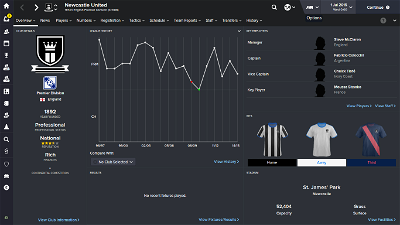
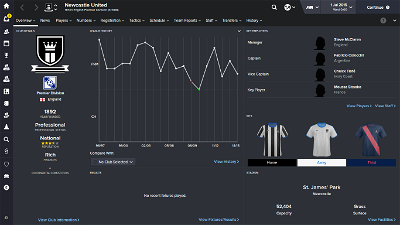
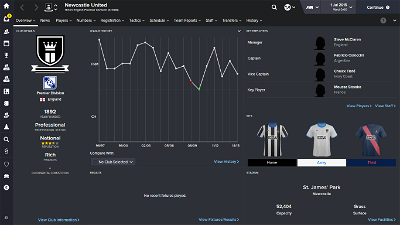

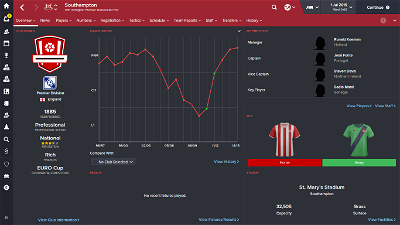
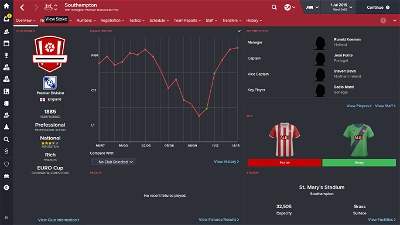
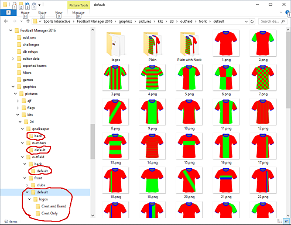
mons
hammer9
Grimnir
Fidney
Please make sure they you have them in exactly the same place, and that all folders are named exactly the same (no capital letters) as specified.
Even an extra space in the file path will mess things up (the game seems to have the path hard-coded).
Also, have you turned off the skin cache in game and reloaded your skin?
If you have all the above, and you're still having problems, then give me another nudge.
esca
I'm getting confuse whether to put this file on
"C:\Users\YOUR NAME\Documents\Sports Interactive\Football Manager 2016"
or
"C:\Users\YOUR NAME\Documents\Sports Interactive\Football Manager 2016\graphics"
because I'm still getting the SI "effect" shadow.
Fidney
If you are using Windows then simply putting the file "SS16 Defaults.zip" (NOT "Fidney's SS16 Default Kits.zip" ) in "C:\Users\YOUR NAME\Documents\Sports Interactive\Football Manager 2016" and using "Extract Here" will create all the necessary sub-directories as it extracts.
I've updated the OP with a screenshot of the pack in place - all created directories are circled in red.
Alastairhufc
I assume there is no way to get it use the logo pack logos on kits when I have a logo pack installed?
NovaGB
See here, the ghosting behind the kits and the small kits on the tactic pitch
Grimnir
I'd just put an extra folder in place at the beginning, as I always used to do. This time it seems FM doesn't like it so I removed it and now it works!
Fidney
GS1981 - you will get this if the pack is not placed in exactly the right location and the folders are not named exactly as I've specified. Names are case sensitive too.
NovaGB
Edit:
Sorry you are right, i messed up one of the folders lol, my bad, soz
Alastairhufc
I guessed not. Thanks for making this file anyway.
I wish I'd known it existed in previous years, my game always looked weird with some kits in SS style then a load of standard default kits.
campos88
US ARSENAL
anyone else know how to fix ?
thanks in advance
Windhook
1) Backup graphics.fmf located in Football Manager 2016\data\ folder
2) Unpack graphics.fmf using FM 2016 Resource Archiver (on Steam). Extract every folder in the .fmf file one at a time by clicking Extract Selected..., because extracting the whole archive will crash the Resource Archiver. NOTE: Extract all content to a new folder. Example: D:\Fidney
3) Go to D:\Fidney\graphics\pictures\kits\2d folder and replace only effect.png files with Fidney's shade effect
4) In FM 2016 Resource Archiver select Create Archive.... WARNING! Select the main graphics folder in D:\Fidney\
5) Rename the created archive to graphics.fmf and replace the original graphics.fmf. Also keep the backup file of the original .fmf
The original method didn't work for me because I don't use My Documents as default folder in Football Manager series.
1914
Qvordrup
Fidney
Wow, good spot, and your description makes perfect sense. 3731 downloads in 11 months and you are the first one to spot this!
Thank you for bringing it to my attention - I will swap them over an re-release the pack once I've got my hands on FM17 to make sure they've not added any more default styles for this year.
Thanks again
hammer9
loomie
im from germany and first i love your work ....year for year
a small question?
can i use fm16 default pack also for FM17 ?
greetz loomie
Fidney
Hi loomie,
Yes, these do appear to work fine in FM2017.
However IF Sports Interactive have made any changes to the existing default kits (they don't normally) or IF they have added new default styles (they do occasionally) then these won't show using these default kits until I have updated them, but I won't be able to check that until actual release as I need to use the archive extractor to see what's inside the graphics.fmf file and that isn't available in the beta.
hammer9
looking forward to it for FM17
Fidney
Updated pack for FM2017 is on the way - it's completed and I'm just trying to upload - and it will be in a new thread.
This FM2016 pack will ONLY work properly in FM2016.
hammer9
JCarnon
I don't someone still has a copy of this? None of the DL links work.
J
mons
JCarnon
Thanks bud.