260,561
492
20,263
FM 2016 FLUT dark skin v2.3
Dark skin for FM 2016 regular career mode and widescreens (1920x1080).
I'm pleased to present you the version 2.3 of FLUT Skin Dark for FM16 .
Compatible with DF11, Scope and Cutout Faces.
Compatible with Backgrounds (however, some of them will not be shown, instead, the citypics will be displayed).
Released: 04 September, 2016
Thanks to all FM fans and especially to all of the fantastic FM skinners who made it possible to produce the FLUTSkin as it is today since FM 2013.
Resolution requirements
This skin was made to work properly in 1920x1080 full screen mode. As a result, some panels won’t work properly in other resolutions (and also in 1920x1080 windowed mode).
The changes (some of them are just minor changes) in this version are in the following panels:
Stadium Overview Panel
Game Processing
Calendar Popup Panel
Club General Panel
Nation General Panel
Team Report Panel
Manager Home Panel
IMPORTANT NOTES:
1. In this pack I included a TUTORIAL PDF with instructions regarding the structure of your Graphics folder in order to view the citypics, the kits and the competition logos in player details and in title bar.
2. I also included a folder with the files you need to use in order to remove the attributes background boxes (you just have to place the files of that folder in the panels folder of the skin and overwrite the originals)
3. You can download the FOOTBALL MANAGER BACKGROUNDS SUPERPACK or the citypics MEGAPACK 4.0 HERE or HERE to further enhance the skin.
How to add Flut Skin in FM16
Download and extract the .rar file (using either 7-Zip for Windows or The Unarchiver for Mac).
Place the "fm2016flutskindark" folder here:
Documents\Sports Interactive\Football Manager 2016\skins
Create the folder "skins" if it doesn't exist.
Start FM16 and go to Preferences screen and then into the Interface tab.
You should see FM 2016 Flut Skin - v. 2.3 Dark Version as option in the skin drop down of the Overview box.
Hit the Confirm button.
Please note this skin is provided as is. It has nothing to do with Sports Interactive or SEGA and won't be supported by them.
This Skin was created by Flut
Dark skin for FM 2016 regular career mode and widescreens (1920x1080).
I'm pleased to present you the version 2.3 of FLUT Skin Dark for FM16 .
Compatible with DF11, Scope and Cutout Faces.
Compatible with Backgrounds (however, some of them will not be shown, instead, the citypics will be displayed).
Released: 04 September, 2016
Thanks to all FM fans and especially to all of the fantastic FM skinners who made it possible to produce the FLUTSkin as it is today since FM 2013.
Resolution requirements
This skin was made to work properly in 1920x1080 full screen mode. As a result, some panels won’t work properly in other resolutions (and also in 1920x1080 windowed mode).
The changes (some of them are just minor changes) in this version are in the following panels:
Stadium Overview Panel
Game Processing
Calendar Popup Panel
Club General Panel
Nation General Panel
Team Report Panel
Manager Home Panel
IMPORTANT NOTES:
1. In this pack I included a TUTORIAL PDF with instructions regarding the structure of your Graphics folder in order to view the citypics, the kits and the competition logos in player details and in title bar.
2. I also included a folder with the files you need to use in order to remove the attributes background boxes (you just have to place the files of that folder in the panels folder of the skin and overwrite the originals)
3. You can download the FOOTBALL MANAGER BACKGROUNDS SUPERPACK or the citypics MEGAPACK 4.0 HERE or HERE to further enhance the skin.
How to add Flut Skin in FM16
Download and extract the .rar file (using either 7-Zip for Windows or The Unarchiver for Mac).
Place the "fm2016flutskindark" folder here:
Documents\Sports Interactive\Football Manager 2016\skins
Create the folder "skins" if it doesn't exist.
Start FM16 and go to Preferences screen and then into the Interface tab.
You should see FM 2016 Flut Skin - v. 2.3 Dark Version as option in the skin drop down of the Overview box.
Hit the Confirm button.
Please note this skin is provided as is. It has nothing to do with Sports Interactive or SEGA and won't be supported by them.
This Skin was created by Flut
Comments
You'll need to Login to comment
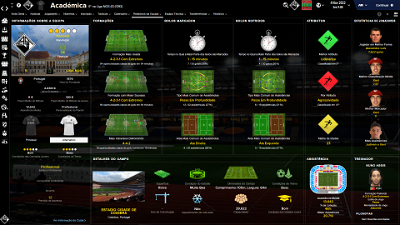
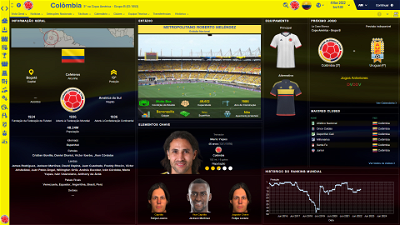
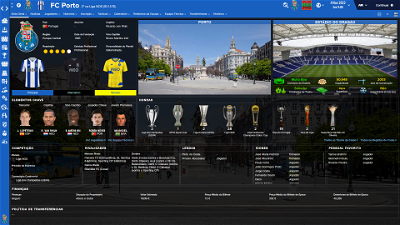
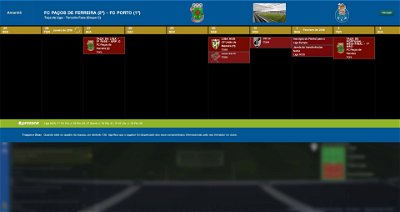
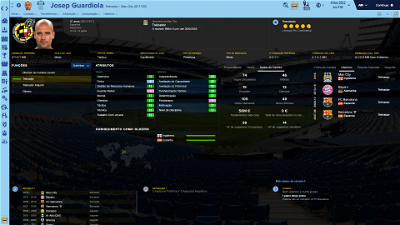
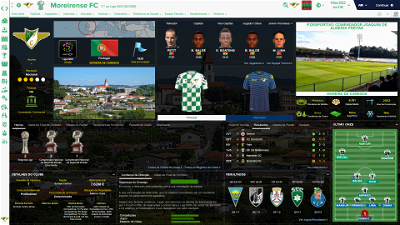
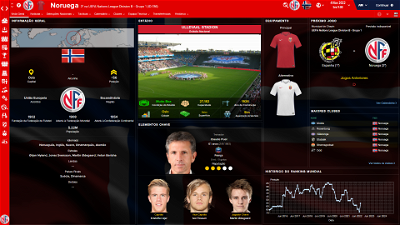
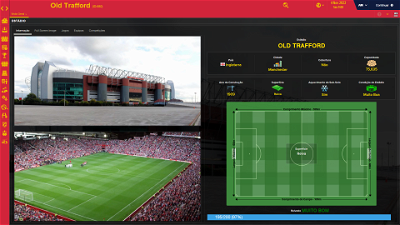
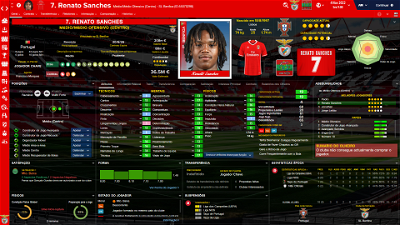
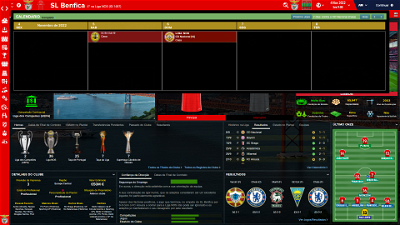
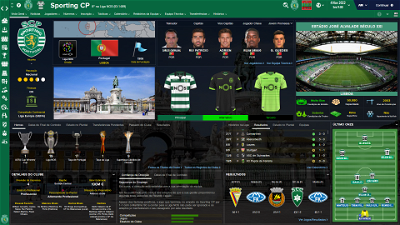
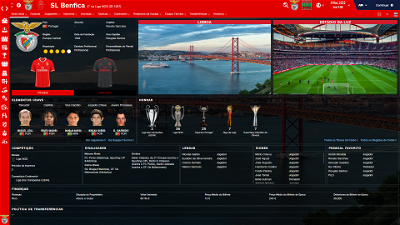
deathbringer9001
flut
Hi. If you follow the procedures explained in the post the skin will be shown in the preferences. However, don't forget that this skin is for career mode.
deathbringer9001
fascinoso73
Thanks m8.
flut
vonHolzminden
vanh
here the screenshot
http://www.mediafire.com/download/bp6xz5t87cd2ydq/screenshots.rar
flut
Hi vanh: thanks for the report. Use THIS
Put it in the panels folder of the skin (overwrite the other one)
vonHolzminden
And my question, i hope, you can help me. Could you please tell me how i can increase the second box in the nation overview that i can read the whole club name?
flut
Hi vonreichsm: thanks. But we were almost out of the Euro....And in spite of the fact that it was a good game (with lots of emotions) Portugal is not playing good enough......yet :-)
Here is the fix for your problem.
Put it in the panels folder of the skin.
cheers
DOWNLOAD
vonHolzminden
vonHolzminden
And good luck for portugal today against croatia.
vonHolzminden
Second, my next question: could you please say me how i could increase the right box and the space between the atributes and the numbers behind them? I wanted it with a little more space for my resolution. Thanks.
flut
Hi vonreichsm:
For the second question:
1. in order to increase the box on the right you have to edit the inbox content with player overview panel (in the news_item_panels)
Search for
<container>
<layout class="fit_children_attachment" alignment="vertical" offset="0"/>
<layout class="arrange_horizontal_attachment" layout="-1, 615" offset="0" gap="1"/>
<layout class="stick_to_sides_attachment" alignment="top" inset="0" layout_children="true"/>
and increase the value 615
2. for the values of the attributes: go to player attributtes panel overview inbox (in the panels folder), search for
<record index="1" id="val " sort_disabled="true" column_alignment="centre">
<record id="widget_info" class="attribute_label" alignment="centre, can_scale" colour="white" size="12" font="fonts/ProximaNova-Bold1" style="bold" use_attribute_colour_as_bg="true" appearance="boxes/custom/attributes/paper"/>
</record>
and change the value size="12"
For the first question, you can use THIS
Put it in the news_item_panels folder
cheers
vonHolzminden
flut
Hi
Sorry but I didn't understand. What is the problem that still unsolved?
vonHolzminden
hi flut,
everything is now ok. thank you very much for your help.
WKTHFC
1. Can I delete the signature under the player photo altogether? I just want the cut out image.
2. To get the kit on the player info page, do I need to copy my kit files into logos? (I have read the pdf but still a bit confused) Surely I dont have to rewrite the config myself?
Thanks
scouse100
D_LO_
You'll need to go straight to the settings.xml and try searching (ctrl+F) for something like attribute background/box or another derivative. If that is not present or does not work I have seen these changing with 'attribute colour' instead with some skins.
Amend the numberic colour-replacements to whatever you prefer (google 'rgb colour values' if you are unfamiliar with colour coding)
flut
Hi
1. In order to delete the "signature" name you have to go to the custom folder (inside the panels folder) and, in all of the xml except picture selector panel, you have to delete the code similar to the following:
<!-- person name -->
<widget class="person_button" dslk="true" font="fonts/signature" alignment="bottom,can_scale" size="17" colour="secondary">
<layout class="stick_to_sides_attachment" alignment="bottom" inset="4" />
<layout class="stick_to_sides_attachment" alignment="centre" inset="0"/>
<layout class="stick_to_sides_attachment" alignment="vertical" inset="0" />
<layout class="stick_to_sides_attachment" alignment="left" inset="0"/>
<record id="object_property">
<integer id="get_property" value="objt" />
</record>
</widget>
In each one of those xml you also have to delete the code similar to this one:
<widget class="picture" file="boxes/flut/paper11" image_alignment="bottom" >
<layout class="stick_to_sides_attachment" alignment="bottom" inset="4"/>
<layout class="stick_to_sides_attachment" alignment="left" inset="0"/>
<layout class="stick_to_sides_attachment" alignment="vertical" inset="0" />
<!-- colorir fundo da cor da equipa -->
<record id="object_property">
<integer id="get_property" value="tbcl" />
<integer id="set_property" value="colr" />
</record>
</widget>
2. To get the kit on the player info page, do I need to copy my kit files into logos? (I have read the pdf but still a bit confused) Surely I dont have to rewrite the config myself?
Yes you have to do exactly I explain in pdf. You have to copy your kits folder and change the config in order to seems like the following (this is an example for the Anderlecht kit). Note that you just have to change in each line the words “team” by “club”, “kits” by “logo” and “home” by “background/left” (if you use, for instance, notepad++ its quite easy with some patience)
A line of the original config
<record from="anderlecht_1" to="graphics/pictures/team/256/kits/home"/>
A line for the new config
<record from="anderlecht_1" to="graphics/pictures/club/256/logo/background/left"/>
After the changes you should put the new folder in the logos folder of the game.
flut
Hi scouse100: first of all, thanks D_LO.
In fact, if you want to change the colour of attributes boxes you have to go to the settings.xml and find the following code:
<colour name="unknown attribute background" red="210" green="210" blue="210"/>
<colour name="low attribute background" red="241" green="159" blue="193"/>
<!--<colour name="normal attribute background" red="248" green="207" blue="0"/>-->
<colour name="normal attribute background" red="128" green="188" blue="244"/>
<!--<colour name="good attribute background" red="83" green="184" blue="66" />-->
<colour name="good attribute background" red="15" green="158" blue="15" />
<!--<colour name="excellent attribute background" red="62" green="211" blue="62" />-->
<colour name="excellent attribute background" red="28" green="207" blue="28" />
Change the values of red, green and blue according the colour you want (you can use photoshop in order to know the values of the colour you want) in the lines where there isn’t the symbol <!— (because this lines are not active), and save the xml (I highlighted in blue the lines you should change)
After the changes, exit the game and reload it. Done!!
Farteaser
flut
yes.
Ross Robert Ingersoll
flut
Hi
The flags displayed in the player profile and also in the nation panels (country locator) are part of the skin and they are in the pack (skin/graphics/pictures/flags/big). Other flags or nation logos are not included in the skin.
Ross Robert Ingersoll
scouse100
flut
Hi scousse: sorry but I didn't understand the problem. Could you please explain again and put screenshots showing the problem?
Dennis2600
I have tried to change the colors of the players attributes but without any luck.
<colour name="low attribute" red="255" green="255" blue="255" alpha="255"/>
<colour name="normal attribute" red="250" green="250" blue="250" alpha="200"/>
<colour name="good attribute" red="255" green="255" blue="0" alpha="255"/>
<colour name="excellent attribute" red="255" green="112" blue="0" alpha="255"/>
This is the colors i would like to see when i go to a players profile. What do i do wrong?