Want to write for our blog? Get in touch about becoming a sortitoutsi writer.
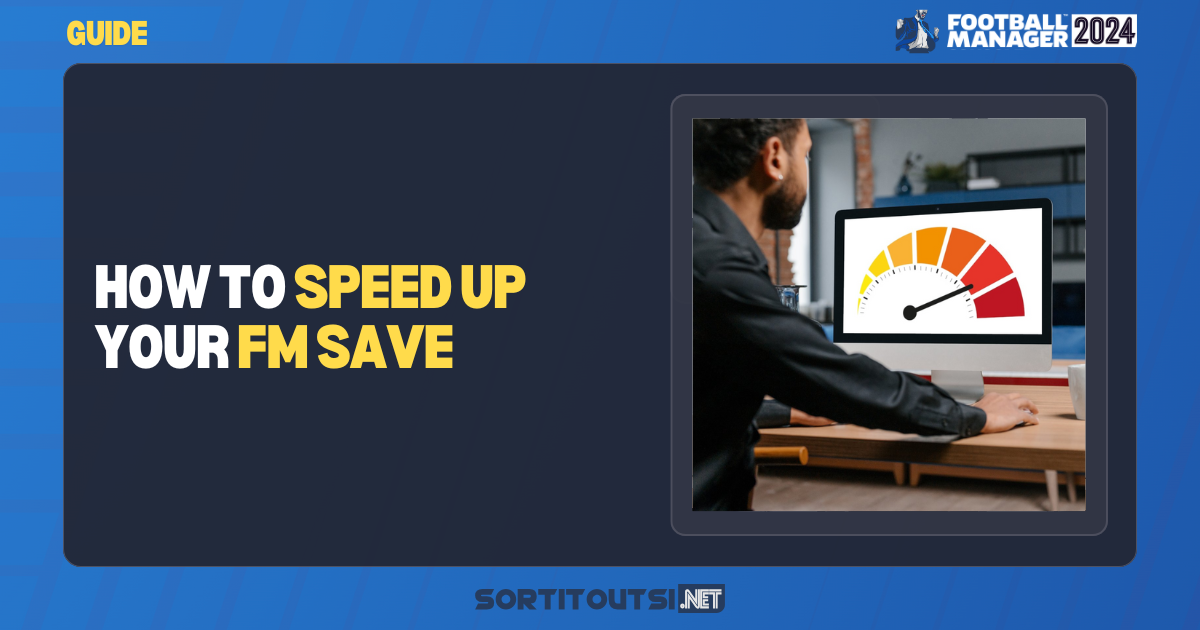
Football Manager 2024 offers a deep, immersive experience, but its extensive data processing and detailed simulations can sometimes slow down performance, especially on lower-end systems. Optimizing your game setup and in-game settings can make a big difference, reducing lag, speeding up load times, and making gameplay feel more responsive.
Whether you’re managing a small club or taking on the ultimate journeyman challenge, these performance-boosting strategies will help ensure your game runs smoothly from start to finish. We’ll cover everything from choosing the right leagues and database size to optimizing in-game graphics, so you can focus on what matters most—leading your team to victory.
For the best experience, start by fine-tuning settings at the very beginning. Adjusting database size and ensuring high system performance are just a few of the ways you can enjoy a faster, smoother journey in Football Manager 2024.
1 - Adjust Database and League Selection
One of the simplest and most effective ways to improve Football Manager 2024’s performance is by carefully choosing your leagues and database size during game setup. You can adjust this under “Advanced Setup” when you start a new game, allowing you to strike a balance between gameplay detail and speed.
To ensure a smooth experience, aim for a game speed of at least 4 stars in the “Estimated Game Speed” indicator. Here are some tips to help achieve this:
- Limit Active Leagues: Load only the league(s) you plan to play in. For example, if you’re focusing on managing a team in England, load only English leagues and other UK leagues. You can always add more leagues later if you want to expand your options or try a “journeyman” career.
- Use a Smaller Database: Choosing a smaller database with fewer players reduces the game’s workload. This setting can drastically improve game speed, especially on slower systems. If you still want variety, select players with higher national reputations, so you get key players without overloading your system.
- Optimize for Scouting: A smaller database and fewer active leagues can also streamline scouting. With fewer players to track, scouting reports come faster, helping you spot the best players more easily without overloading the game’s processing power.
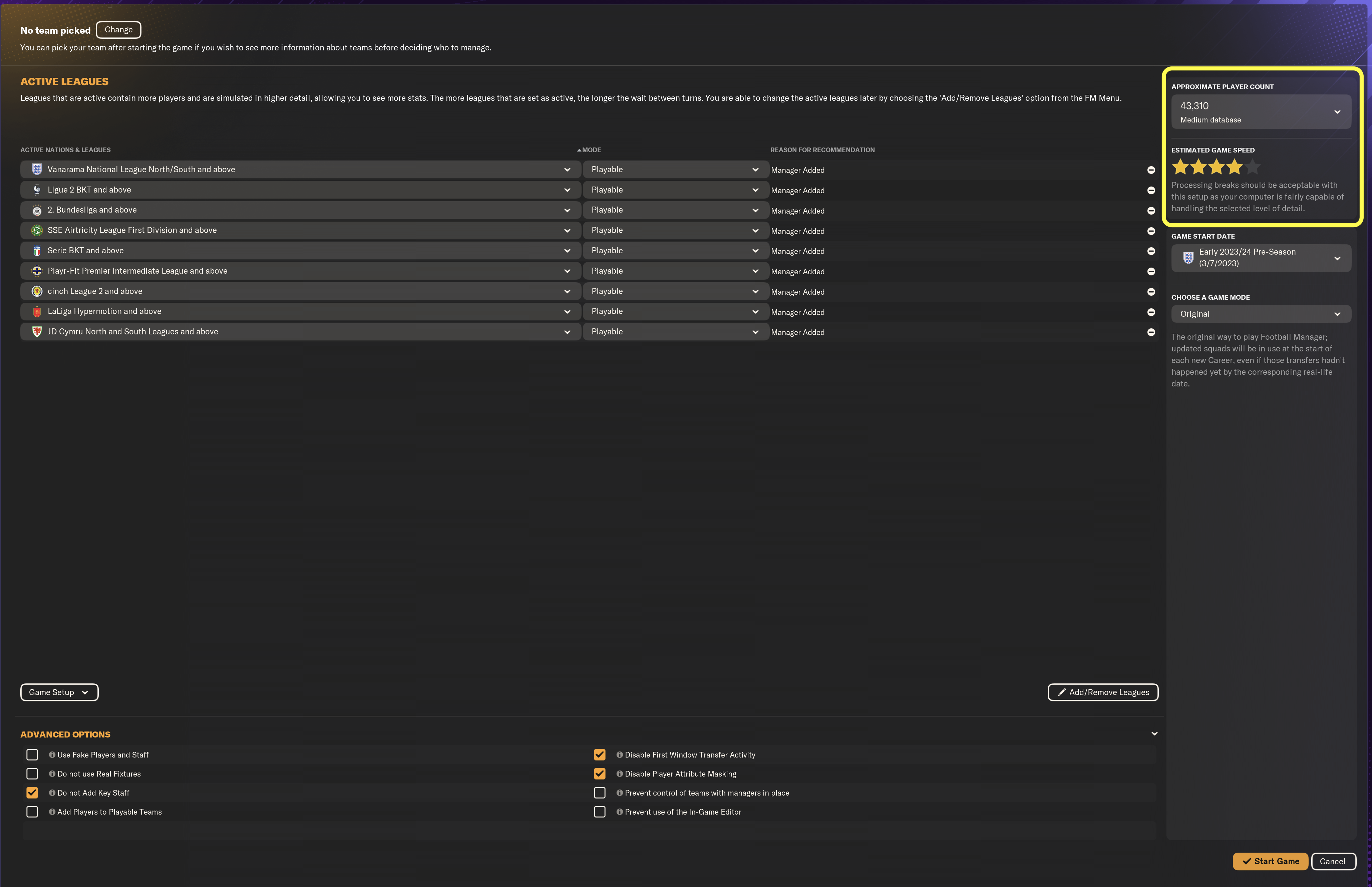
2 - Adjust Preferences
Tweaking the in-game preferences is a crucial step in optimizing Football Manager 2024. These settings allow you to adjust the game’s visuals and processing intensity, making it run more smoothly, especially on lower-end systems. Here’s a breakdown of which preferences to adjust and how they can boost performance:
2.1 General
Auto-saving in Football Manager 2024 is essential for safeguarding your progress, especially in case of crashes or unexpected shutdowns. However, adjusting the frequency of auto-saves can impact game performance, particularly on slower systems. More frequent auto-saves, like every in-game week or after every match, can create minor pauses or slowdowns as the game saves data.
To balance security and speed, the less frequent your auto-save interval, the smoother gameplay will be, with fewer interruptions.
For the best experience, try starting with bi-weekly, monthly auto-saves or IRL 30 minutes.
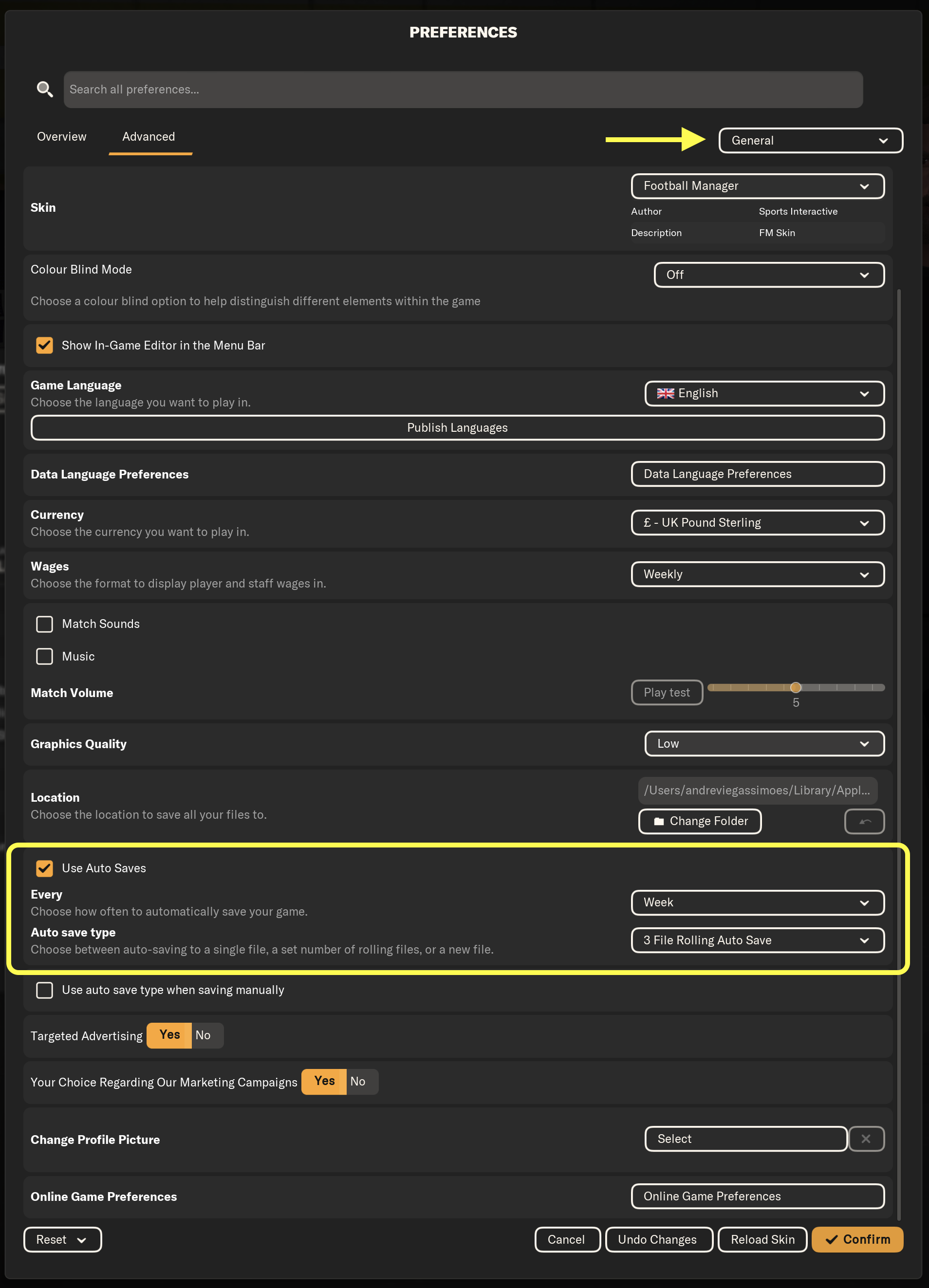
2.2 Interface
- Use Caching to Decrease Page Loading Times: Enabling caching helps speed up page loading by storing graphics and data temporarily, so they don’t need to reload every time you revisit a page. This minimizes load times and makes navigation smoother, especially on frequently accessed screens like player profiles and match stats.
- Continue Game Timeout: This setting allows the game to automatically progress after a set period of inactivity, meaning you won’t need to click “Continue” as often. By setting a shorter timeout, you can streamline gameplay, allowing for a more fluid experience without constant pauses. The game will still stop for key moments where your input or decision-making is required, ensuring you don’t miss important actions.
- Increase Duration of Processing Breaks: Extending the duration of processing breaks reduces the frequency of gameplay stoppages, allowing for longer, uninterrupted sessions. This option provides a smoother experience by limiting the number of processing pauses during play.
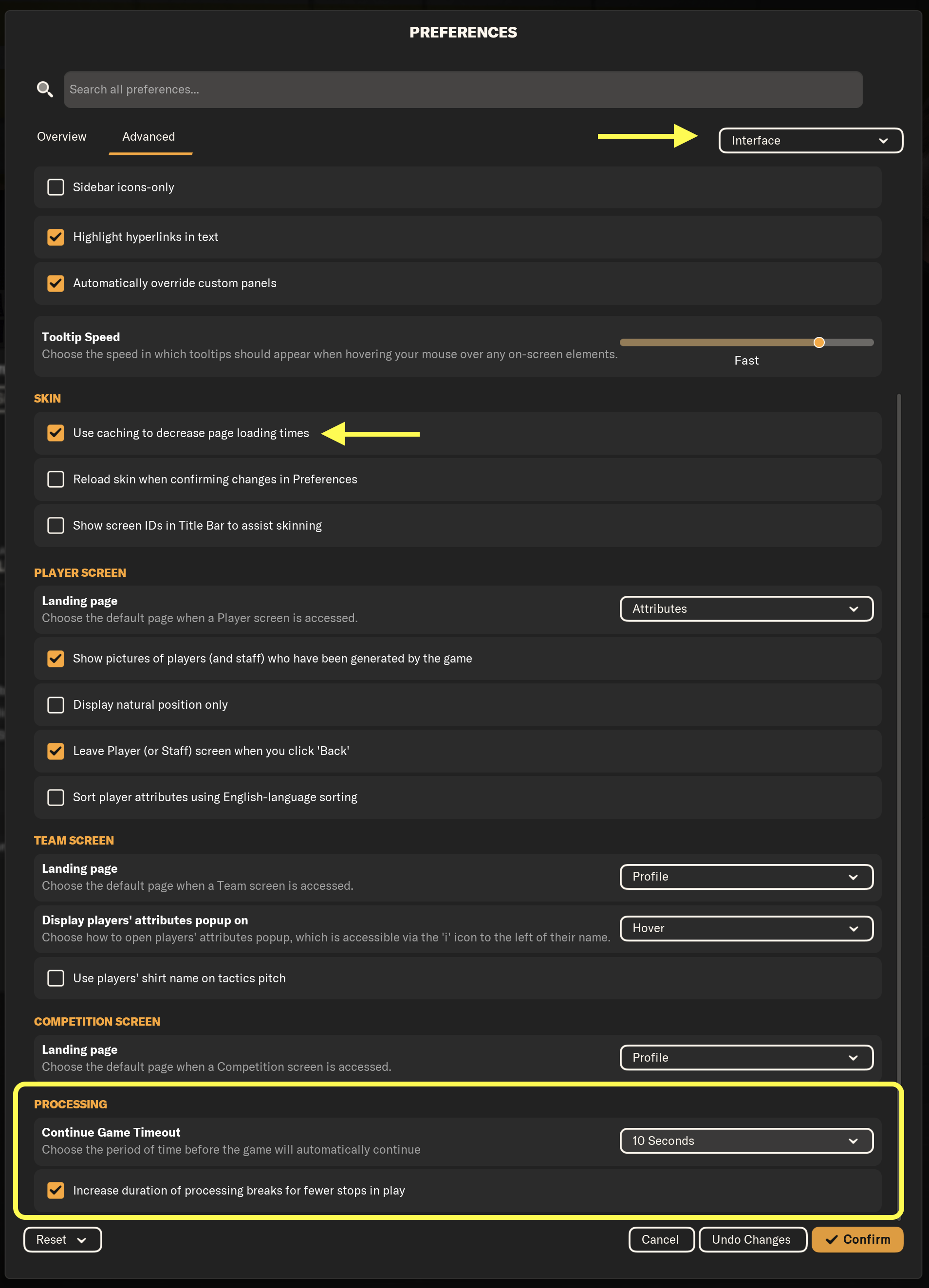
2.3 Match
- Disable Pre-Match Introduction: turning off the pre-match introduction sequence eliminates the initial animations with player walking out onto pitcha. This setting allows you to jump straight into the match without delays, saving time and keeping gameplay focused.
- Enable Skip Matchday Experience: activating the “Skip Matchday Experience” option bypasses additional matchday build-up screens and animations, streamlining the transition directly to kickoff. This is especially useful for players who prefer a quicker, no-frills experience.
- Speed to Process Other Teams’ Matches: set to Fast (Less Responsive)
- Match Scheduling Options: choose fixed match schedule of Saturday and Wednesday to limit the time spent on mid-week interruptions and training adjustments.
- When Viewing Matches from the Start Screen: skip directly to the result to speed up the experience, particularly if you prefer focusing on your team rather than observing other matches in detail.
- Set Highlight Mode to Only Commentary, with all speeds set as very fast. You can also disable Replays or stick to Goals only.
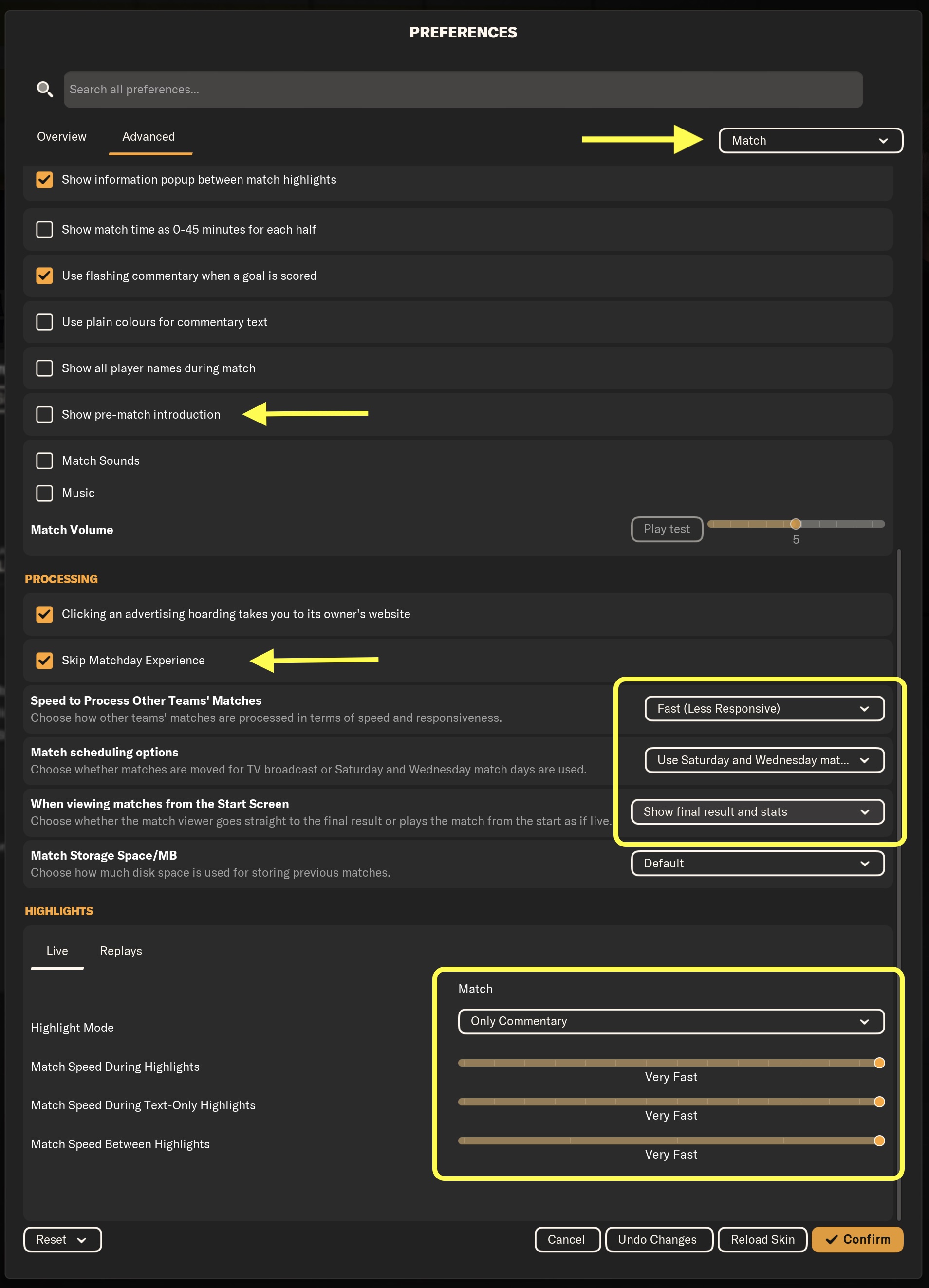
3 - Delegate to your Staff
Delegating responsibilities to your staff is one of the most effective ways to speed up gameplay in Football Manager 2024. By assigning routine tasks to staff members, you free up time to focus on the core aspects of management, making the overall experience faster and more streamlined.
For a comprehensive look at all delegation options, you can explore this staff responsibilities guide for detailed instructions on how to optimize delegation.
The key Areas to Delegate are Media Handling and Training:
- Media obligations, such as press conferences and interviews, can be time-consuming. Delegating these to your Assistant Manager or another staff member can save considerable time over the season and maintain game flow without interruptions.
- Setting up and managing training can be complex and time-intensive. By delegating training responsibilities to your coaching staff, you can focus more on matches and tactics. You can still check in on progress or adjust schedules when necessary.
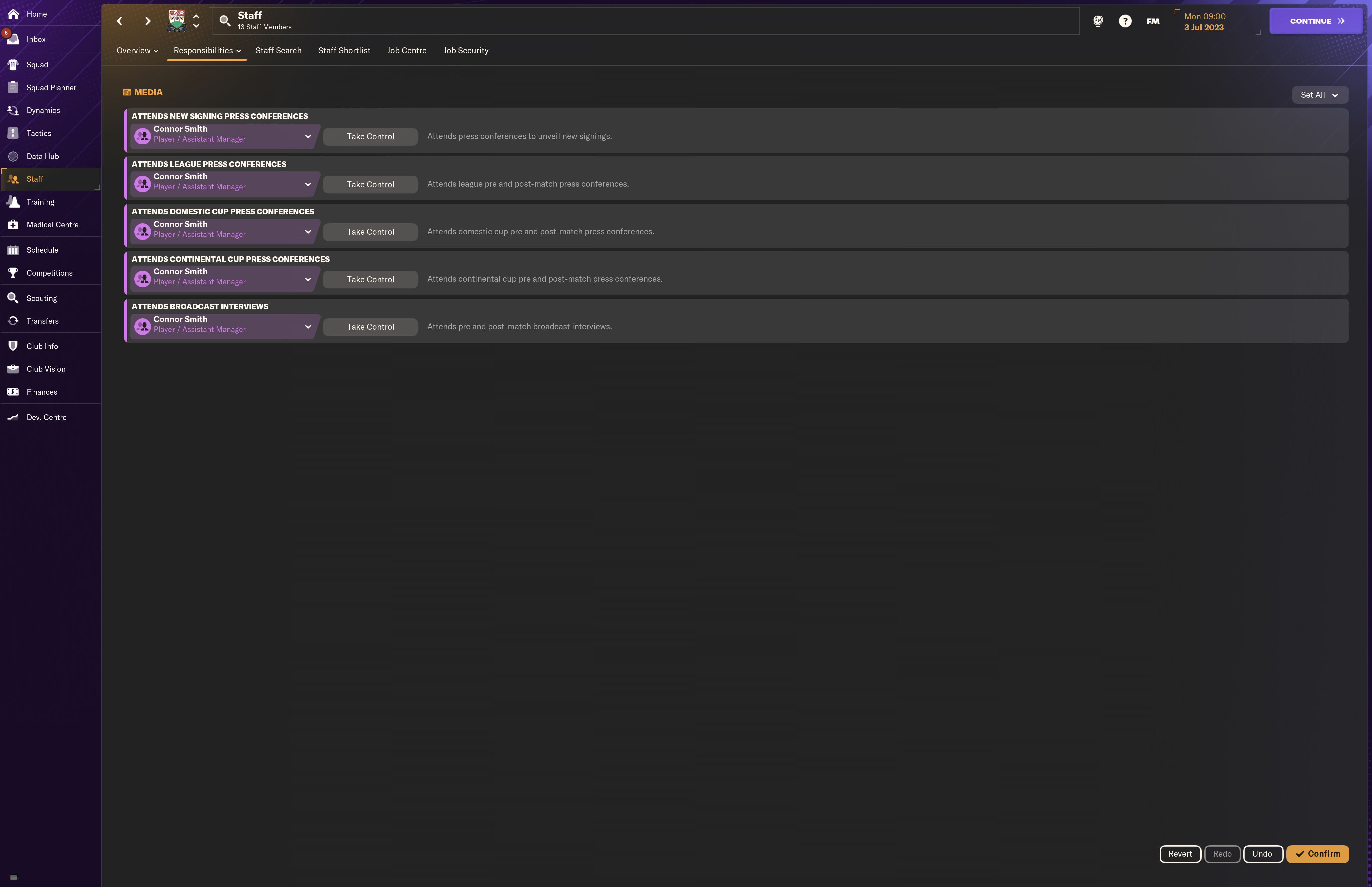
4 - Change the Detail Level
A significant amount of processing time is spent simulating matches that don’t directly involve your team. While you can’t speed up individual simulations, you can reduce the overall number of simulated matches by adjusting the game’s Detail Level settings:
- Set International Competition Detail Level and Set Club Competition Detail Level to the minimum level to reduce processing requirements. This will limit detailed simulations to only the most essential games, speeding up the time it takes for the game to process in the background.
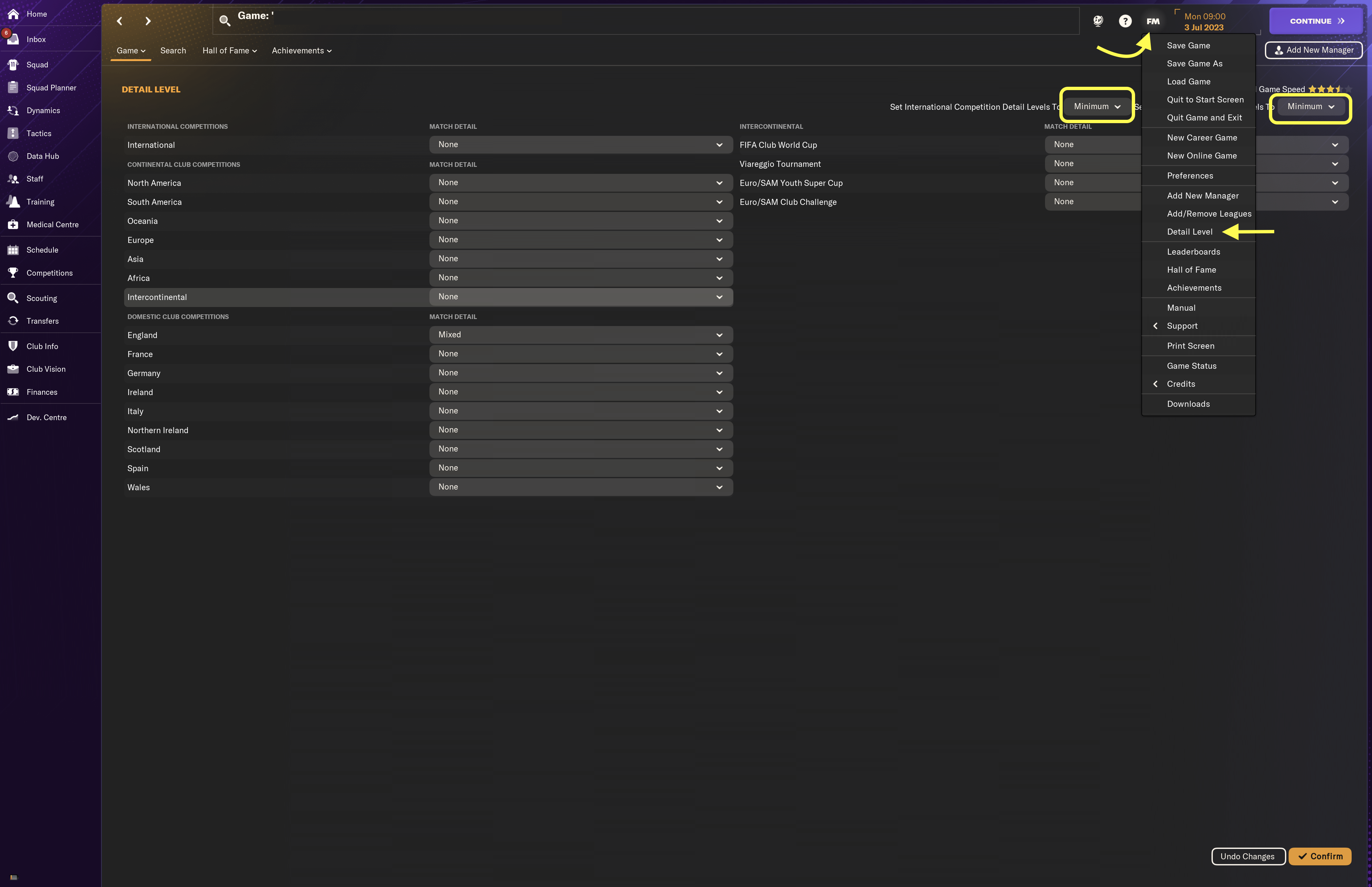
5 - Use an Instant Result skin
An instant result skin is a modified Football Manager 2024 interface that allows you to simulate matches instantly, skipping the live match view entirely. This is an excellent option if you want to progress quickly through the season without spending time on each individual match.

6 - Avoid Inbox Spam
Your inbox can quickly become cluttered with updates from numerous players, competitions, and events. By default, the game subscribes you to a wide range of news, but you can adjust these settings to keep only what’s important and cut down on distractions. Unsubscribe from Unnecessary News and Adjust Content Level to reduce unnecessary notifications.
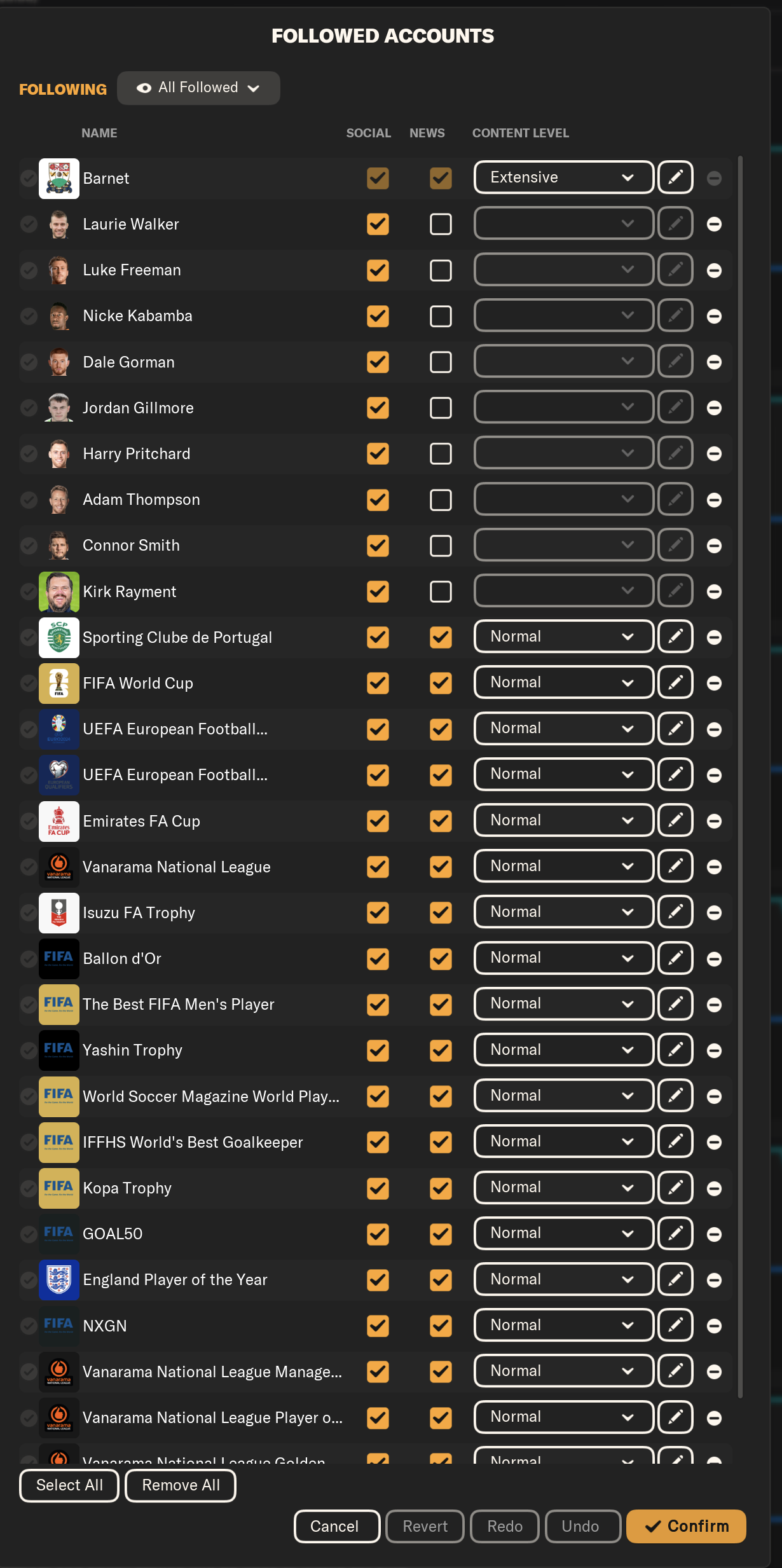
7 - Performance Mode
Activating Performance Mode or Gaming Mode on your computer is an easy way to boost Football Manager’s performance. This mode prevents your system from diverting resources to non-essential apps and background processes, helping keep gameplay smooth and loading times minimal. Given that Football Manager needs to simulate hundreds of players, matches, and statistics in real-time, maximizing resources can make a significant difference—especially during long simulation periods or when managing large save files with multiple leagues.
Why Use Performance Mode?
• Enhanced Processing Power: Performance Mode dedicates more CPU and GPU resources to the game, minimizing lag and speeding up simulations.
• Ideal for Laptops: This setting also overrides energy-saving modes that may limit processing power, giving Football Manager the resources it needs for optimal performance.
• Better Experience for Complex Saves: If you’re running multiple leagues, Performance Mode can be especially beneficial by reducing wait times between matches and making interactions more responsive.
8 - Use Shortcuts
Mastering keyboard shortcuts can save you time, making navigation quicker and reducing the need to scroll through menus. Under Preferences you can check or change the available shortcuts.
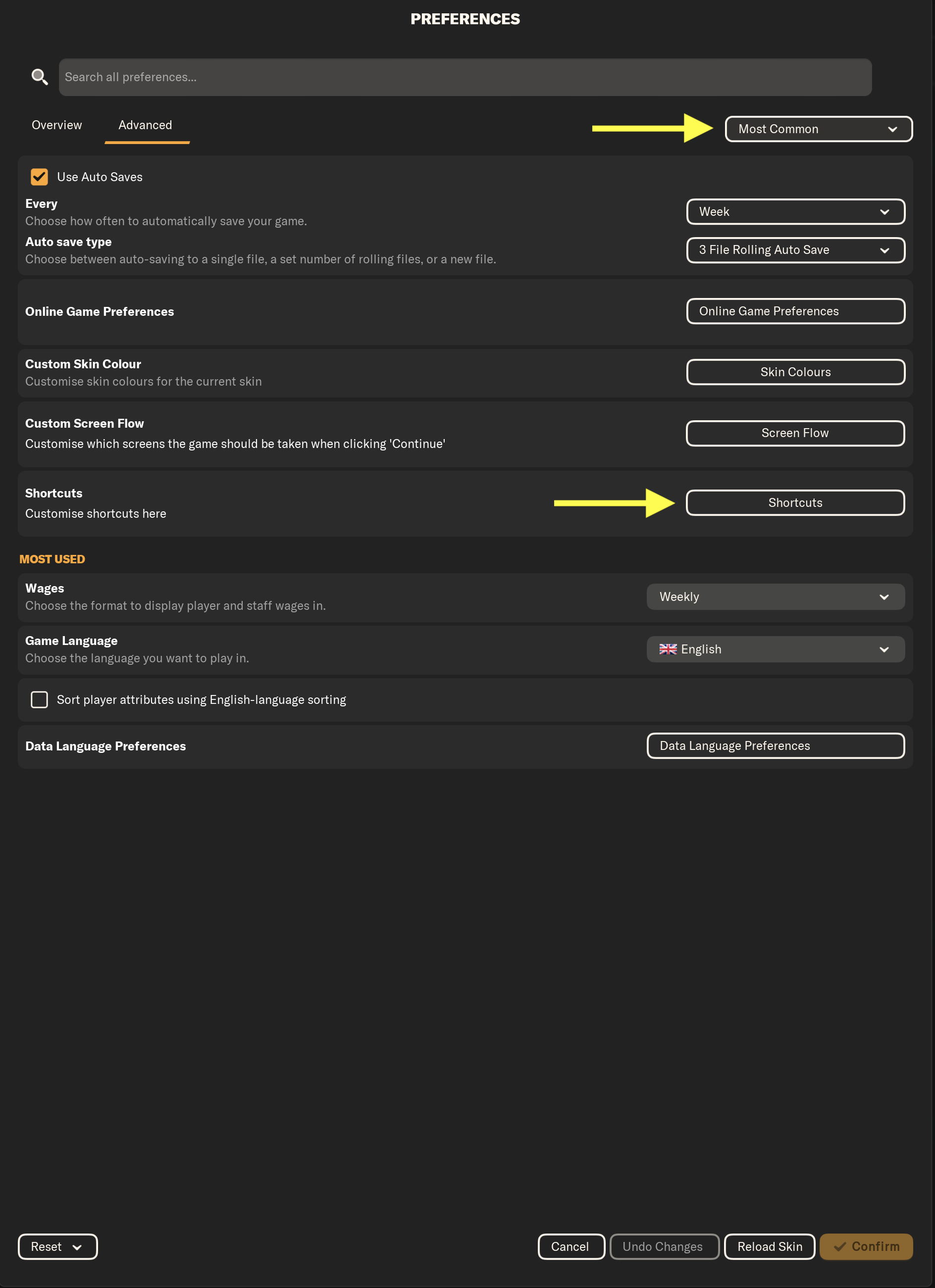
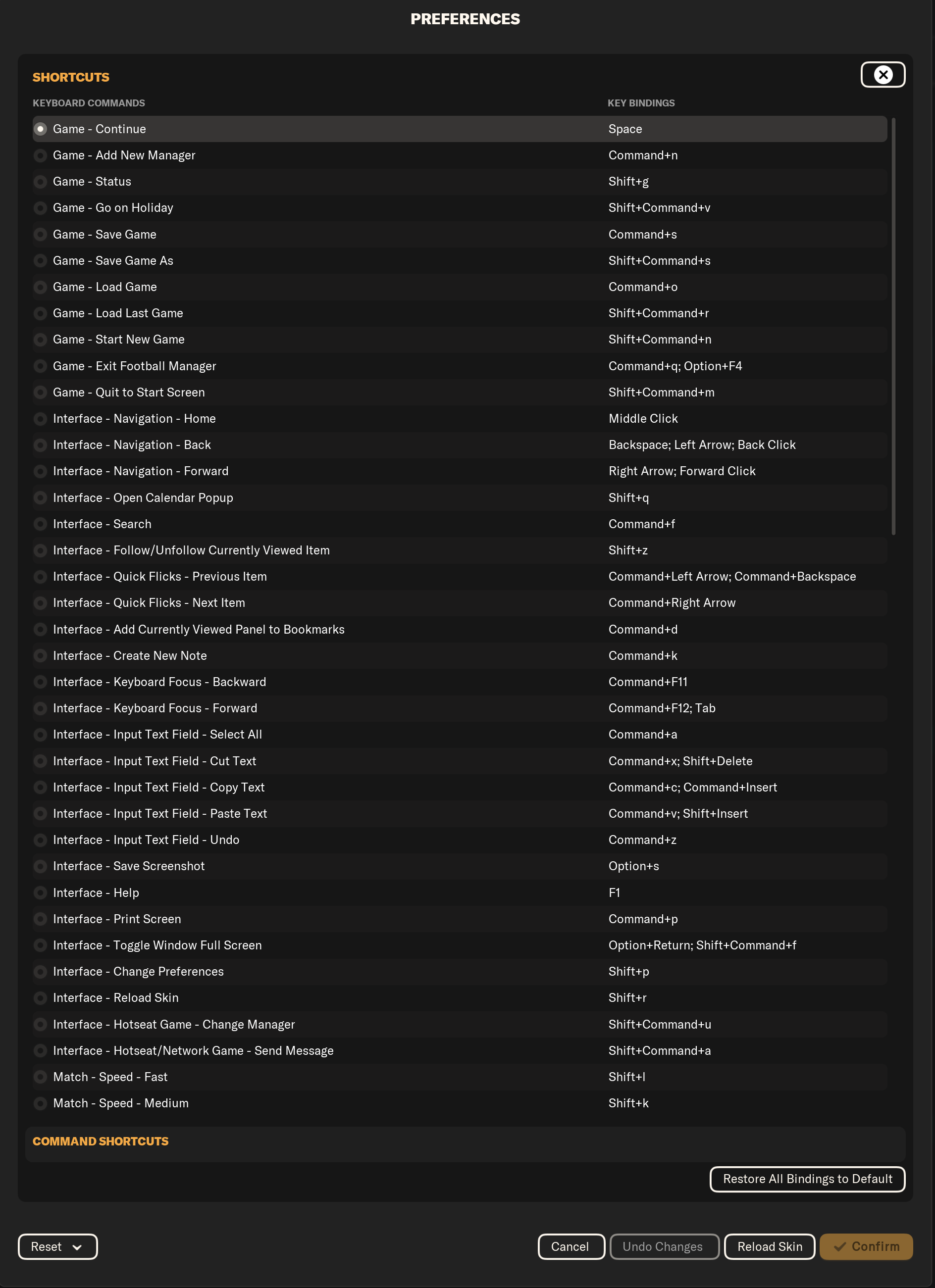
You'll need to Login to comment