594,104
1,074
110,276
I suggest everybody clicks the "Notify me when updated" button to receive an email when the file is updated/amended in the future.
This file will need to be re-applied if/when patches/updates are released and when the full game comes out to ensure full compatibility. This is due to the fact that some files which are removed when installing this file are automatically re-installed by Steam when official patches come out.
Some of these changes, ESPECIALLY THE CLUB NAMES, may not apply in FMT or in existing save-games. There's a workaround for that in the first post.
The sortitoutsi real names fix changes the instances of fake names in Football Manager 2017 to the proper, real life names for awards, cities, stadiums and competitions, in cases where the actual name is not licensed. It will also fix the fact that the German and Japanese National teams don't call up real players. These are fully save-game compatible.
There is also a club name changes file, which changes the names of clubs in a way which ensures that any nicknames entered in the default database are retained. This file includes the proper names for German, Spanish, Portuguese, Italian and French clubs to circumvent licensing restrictions. It also adds real-life media and journalists, encompassing most major footballing nations and continents. Finally, it includes a small file which corrects the 3-Letter competition names to correspond with any changes made in the lnc files. For all the files in this paragraph to work, however, you will need to start a new game.
Follow the below instructions to install this version of this file
STEP 1.
OPEN
OPEN
OPEN
OPEN
OPEN
Notes:
OPEN
OPEN
OPEN
OPEN
OPEN
Please note that the Local folder is hidden. Press (ctrl + h)
[b]OPEN
OPEN
OPEN
OPEN
OPEN
STEP 2:
COPY the dbc, edt and Inc folders from the downloaded pack
STEP 3:
PASTE them into each of your respective folders mentioned in step 1.
These are what the folder structure should look like in all 5 of the 1700, 1701. 1710, 1712 and 1730 folders:



STEP 4:
COPY the 4 files located in the EDITOR DATA folder in the downloaded pack
STEP 5
PASTE to

To make sure the files have been applied correctly, go to the Champions Cup and EURO Vase in your saved game, and they should be renamed to Champions League and Europa League respectively. If you are in the middle of a save-game, German national teams will be populated in the next instance that players are called up, and not instantly.
Club names are only changed if you apply the editor data files before starting a new game. For a workaround if you've already started a new save-game, then please read the opening post of this thread.
This file will need to be re-applied if/when patches/updates are released and when the full game comes out to ensure full compatibility. This is due to the fact that some files which are removed when installing this file are automatically re-installed by Steam when official patches come out.
Some of these changes, ESPECIALLY THE CLUB NAMES, may not apply in FMT or in existing save-games. There's a workaround for that in the first post.
The sortitoutsi real names fix changes the instances of fake names in Football Manager 2017 to the proper, real life names for awards, cities, stadiums and competitions, in cases where the actual name is not licensed. It will also fix the fact that the German and Japanese National teams don't call up real players. These are fully save-game compatible.
There is also a club name changes file, which changes the names of clubs in a way which ensures that any nicknames entered in the default database are retained. This file includes the proper names for German, Spanish, Portuguese, Italian and French clubs to circumvent licensing restrictions. It also adds real-life media and journalists, encompassing most major footballing nations and continents. Finally, it includes a small file which corrects the 3-Letter competition names to correspond with any changes made in the lnc files. For all the files in this paragraph to work, however, you will need to start a new game.
Follow the below instructions to install this version of this file
STEP 1.
OPEN
Program Files (x86)\Steam\SteamApps\common\Football Manager 2017\data\db\1700OPEN
Program Files (x86)\Steam\SteamApps\common\Football Manager 2017\data\db\1701OPEN
Program Files (x86)\Steam\SteamApps\common\Football Manager 2017\data\db\1710OPEN
Program Files (x86)\Steam\SteamApps\common\Football Manager 2017\data\db\1712OPEN
Program Files (x86)\Steam\SteamApps\common\Football Manager 2017\data\db\1730Notes:
\Program Files (x86)\\Program Files\Mac
OPEN
OPEN
OPEN
OPEN
OPEN
You can find these folders by clicking, in the Finder, the Go menu in the menu bar, then choose Go to Folder and type the folder path name (obviously inserting your username), then click Go.
You can get to the Library folder by simply selecting Go from the top bar and holding "alt" key - The Library folder suddenly appears on the drop down
For Mac Lion users, the Library folder will be hidden. Use this link to find out how to show it.
Slightly more detail in this post
OPEN
/ Users / username / Library / Application Support / Steam / SteamApps / common / Football Manager 2017 / data / db / 1700 OPEN
/ Users / username / Library / Application Support / Steam / SteamApps / common / Football Manager 2017 / data / db / 1701 OPEN
/ Users / username / Library / Application Support / Steam / SteamApps / common / Football Manager 2017 / data / db / 1710 OPEN
/ Users / username / Library / Application Support / Steam / SteamApps / common / Football Manager 2017 / data / db / 1712 OPEN
/ Users / username / Library / Application Support / Steam / SteamApps / common / Football Manager 2017 / data / db / 1730 You can find these folders by clicking, in the Finder, the Go menu in the menu bar, then choose Go to Folder and type the folder path name (obviously inserting your username), then click Go.
You can get to the Library folder by simply selecting Go from the top bar and holding "alt" key - The Library folder suddenly appears on the drop down
For Mac Lion users, the Library folder will be hidden. Use this link to find out how to show it.
Slightly more detail in this post
OPEN
/home/user/.local/share/Steam/SteamApps/common/Football Manager 2017/data/db/1700/OPEN
/home/user/.local/share/Steam/SteamApps/common/Football Manager 2017/data/db/1701/OPEN
/home/user/.local/share/Steam/SteamApps/common/Football Manager 2017/data/db/1710/OPEN
/home/user/.local/share/Steam/SteamApps/common/Football Manager 2017/data/db/1712/OPEN
/home/user/.local/share/Steam/SteamApps/common/Football Manager 2017/data/db/1730/Please note that the Local folder is hidden. Press (ctrl + h)
[b]OPEN
sdcard\Android\data\sportsinteractive.fm17\files\installed\data\db\1700OPEN
sdcard\Android\data\sportsinteractive.fm17\files\installed\data\db\1701OPEN
sdcard\Android\data\sportsinteractive.fm17\files\installed\data\db\1710OPEN
sdcard\Android\data\sportsinteractive.fm17\files\installed\data\db\1712OPEN
sdcard\Android\data\sportsinteractive.fm17\files\installed\data\db\1730STEP 2:
COPY the dbc, edt and Inc folders from the downloaded pack
STEP 3:
PASTE them into each of your respective folders mentioned in step 1.
These are what the folder structure should look like in all 5 of the 1700, 1701. 1710, 1712 and 1730 folders:



STEP 4:
COPY the 4 files located in the EDITOR DATA folder in the downloaded pack
STEP 5
PASTE to
\Documents\Sports Interactive\Football Manager 2017\editor data
To make sure the files have been applied correctly, go to the Champions Cup and EURO Vase in your saved game, and they should be renamed to Champions League and Europa League respectively. If you are in the middle of a save-game, German national teams will be populated in the next instance that players are called up, and not instantly.
Club names are only changed if you apply the editor data files before starting a new game. For a workaround if you've already started a new save-game, then please read the opening post of this thread.
Comments
You'll need to Login to comment
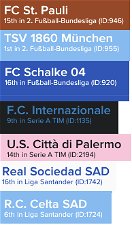
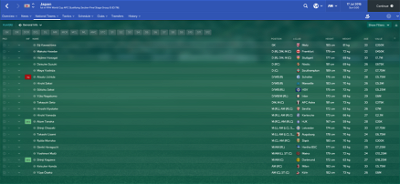
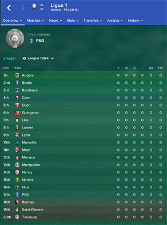
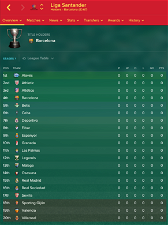
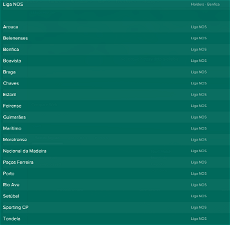
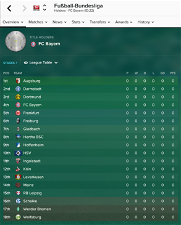
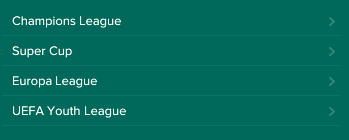
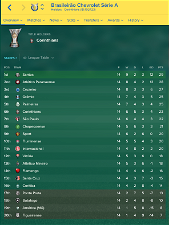
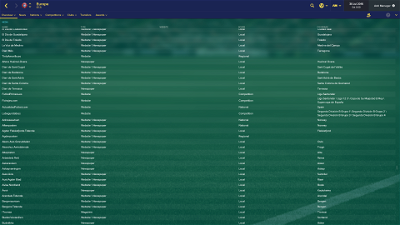
Jorgen
Thanks for letting me know about the journalists, Mons.
So, if all Dutch media are between those numbers (with succesful and failed edits) that makes it a lot easier for me to see if I want to add or change things.
Thanks very much!
Jorgen
What do you need to know about them?
mons
I'm afraid I really don't have the time to add them all myself.
If you're willing to create a separate Dutch media sources and journalists file including the above details, then I'd be more than happy to add them to this download
Have a look at the current file for guidance on which fields to add/edit and how. It's reasonably straight-forward and I'm more than happy to assist if required, but let's continue via PM so as not to clog this thread
Jorgen
RoCCo_42
Prime FC renamed Osun United FC (ID 12008342)
http://footballnaija.com.ng/2017/01/nnl-side-prime-fc-renamed-osun-united-fc/
mons
I have no plans to release a new version of the file for the time being. However, I'll take a note of this and see if the official January transfer window update changes this in the official database and, if not, I'll include it in this file
Deano1903
Any ideas?
mons
They probably recreated themselves after one of the recent official updates. Can you check the 4 data/permanent folders (i.e. 1700, 1701, 1710 and 1712) and delete any files other than the ones displayed in the screenshot in the main post?
BAADUUMTSS
mons
I'm not home yet but I don't see anything in the change list which would seem to indicate it wouldn't work...
zbladzg
mons
Which players?
These files do not make any changes to player data. Sometimes this happens when people are running a pirated version...
zbladzg
mons
d4ky
mons
Not as far as I'm aware, no.
Jubez
mons
I'm at work so can't check the editor data file, but it is in the lnc file as follows:
As a rule of thumb, I only add code to the lnc file after I input the respective entry into the editor data file, but I'll check in case I somehow forgot to include.
If it is indeed in place, this change will not take effect until you start a new game, but you knew that already...
mons
@Jubez , just remembered to check and the name was indeed corrected in the most-recently released version of the file. Are you sure you're running the latest version?
Jubez
Yes I downloaded it. I had manually changed it and after I updated it reverted back to the unchanged name so I had to manually do it again.
chokosc
mons
The media and journalists files won't work, I believe.
There's a workaround to get the club name changes in the first post, which you would need to do to get the club name changes.
Sharif
Recently switched to a MacBook Pro. For some reason, can't find the path on my HD ...
Any suggestions? Have the game installed & running. Everything works fine, however- no Steam folder inside Application Support.
Also doing a free search on my HD couldn't find the folders ...
mons
Had a look online at found the 2 below "solutions"
*On Lion, the Libary folder is hidden. You have to open Terminal and type "chflags nohidden ~/Library" to view it.
*Open your finder. Click go at the top menu and press the alt option key. Library should pop up.
I'm afraid I don't have a Mac so I don't have any idea if either works...
barcaseb
Tommy Hughes
Hi!
Did you remember to delete and copy the dbc edt and lnc folders in each and every one of these data\db\ subfolders: 1700, 1701, 1710 and 1712?
Also, did you then remember to copy the editor data files into the \editor data\ folder as advised near the end of the instructions?
barcaseb
Thank you. It worked to copy the dbc, edt and inc files to all the subfolders and not just the 1712 subfolder
Deano1903
If your still looking for the path, see the path I use on macOS Sierra 10.2.2
mrc92
Tried this but it didn't worked
mons
Please make sure you edit the files in all 4 folders indicatef in the main post.