612,233
845
94,352
This file will need to be re-applied if/when official patches/updates are released to ensure full compatibility. This is due to the fact that some files which are removed when installing this file are automatically re-installed by Steam when official patches come out.
Some of these changes, ESPECIALLY THE CLUB NAMES, may not apply in the Beta, FM Touch or in existing save-games. There's a workaround for that in the first post.
The sortitoutsi real names fix changes the instances of fake names in Football Manager 2018 to the proper, real life names for awards, cities, stadiums and competitions, in cases where the actual name is not licensed. It will also fix the fact that the German and Japanese National teams don't call up real players. The latter are fully save-game compatible.
There is also a club name changes file, which changes the names of clubs in a way which ensures that any nicknames entered in the default database are retained. This file includes the proper names for German, Spanish, Portuguese, Italian and French clubs to circumvent licensing restrictions. Due to licensing reasons, the number of Ajax non-playing staff is quite small and this file contains a fix to restore them. It also adds real-life media and journalists, encompassing most major footballing nations and continents. Finally, it includes a small file which corrects the 3-Letter competition names to correspond with any changes made in the lnc files. For all the files in this paragraph to work, however, you will need to start a new game.
Follow the below instructions to install this version of this file
STEP 1.
OPEN
OPEN
OPEN
Notes:
OPEN
OPEN
OPEN
Please note that the Local folder is hidden. Press (ctrl + h)
[b]OPEN
OPEN
OPEN
STEP 2:
COPY the dbc, edt and Inc folders from the downloaded pack
STEP 3:
PASTE them into each of your respective folders mentioned in step 1.
These are what the respective folder structures should look like in both the 1800 and 1801 an folders:



STEP 4:
COPY the 4 files located in the EDITOR DATA folder in the downloaded pack
STEP 5
PASTE to

STEP 6
If you had already used previous versions of this download, you will need to delete the files named:
Susie Real Name Fixes - Abdelhak Nouri removed_6B282152-37E5-4FFE-9159-07277A5FD537.fmf
and
Susie Real Name Fixes - Ajax staff FM18_51792081-6A2F-4EF3-8781-F6D8D9E2A331.fmf
from within the editor data folder as they are no longer needed. Retaining them will see a duplicate complement for Ajax staff members.
To make sure the files have been applied correctly, go to the Champions Cup and EURO Vase in your saved game, and they should be renamed to Champions League and Europa League respectively. If you are in the middle of a save-game, German national teams will be populated in the next instance that players are called up, and not instantly. The Japanese national team will be populated along the same lines too, but any Japan-based players are not in the official database and need a third-party add-on to be created and added.
Club names are only changed if you apply the editor data files before starting a new game. For a workaround if you've already started a new save-game, then please read the opening post of this thread.
Some of these changes, ESPECIALLY THE CLUB NAMES, may not apply in the Beta, FM Touch or in existing save-games. There's a workaround for that in the first post.
The sortitoutsi real names fix changes the instances of fake names in Football Manager 2018 to the proper, real life names for awards, cities, stadiums and competitions, in cases where the actual name is not licensed. It will also fix the fact that the German and Japanese National teams don't call up real players. The latter are fully save-game compatible.
There is also a club name changes file, which changes the names of clubs in a way which ensures that any nicknames entered in the default database are retained. This file includes the proper names for German, Spanish, Portuguese, Italian and French clubs to circumvent licensing restrictions. Due to licensing reasons, the number of Ajax non-playing staff is quite small and this file contains a fix to restore them. It also adds real-life media and journalists, encompassing most major footballing nations and continents. Finally, it includes a small file which corrects the 3-Letter competition names to correspond with any changes made in the lnc files. For all the files in this paragraph to work, however, you will need to start a new game.
Follow the below instructions to install this version of this file
STEP 1.
OPEN
Program Files (x86)\Steam\SteamApps\common\Football Manager 2018\data\database\db\1800OPEN
Program Files (x86)\Steam\SteamApps\common\Football Manager 2018\data\database\db\1810OPEN
Program Files (x86)\Steam\SteamApps\common\Football Manager 2018\data\database\db\1830Notes:
\Program Files (x86)\\Program Files\Mac
OPEN
OPEN
OPEN
You can find these folders by clicking, in the Finder, the Go menu in the menu bar, then choose Go to Folder and type the folder path name (obviously inserting your username), then click Go.
You can get to the Library folder by simply selecting Go from the top bar and holding "alt" key - The Library folder suddenly appears on the drop down
For Mac Lion users, the Library folder will be hidden. Use this link to find out how to show it.
For those struggling to find the Steam and Steam Apps folder etc using Mac with the new OS High Sierra, this link below shows how you can unhide your Library folder which will then let you find the other folders.
Slightly more detail in this post
OPEN
/ Users / username / Library / Application Support / Steam / SteamApps / common / Football Manager 2018 / data / database / db / 1800 OPEN
/ Users / username / Library / Application Support / Steam / SteamApps / common / Football Manager 2018 / data / database / db / 1810 OPEN
/ Users / username / Library / Application Support / Steam / SteamApps / common / Football Manager 2018 / data / database / db / 1830 You can find these folders by clicking, in the Finder, the Go menu in the menu bar, then choose Go to Folder and type the folder path name (obviously inserting your username), then click Go.
You can get to the Library folder by simply selecting Go from the top bar and holding "alt" key - The Library folder suddenly appears on the drop down
For Mac Lion users, the Library folder will be hidden. Use this link to find out how to show it.
For those struggling to find the Steam and Steam Apps folder etc using Mac with the new OS High Sierra, this link below shows how you can unhide your Library folder which will then let you find the other folders.
Slightly more detail in this post
OPEN
/home/user/.local/share/Steam/SteamApps/common/Football Manager 2018/data//database/db/1800/OPEN
/home/user/.local/share/Steam/SteamApps/common/Football Manager 2018/data//database/db/1810/OPEN
/home/user/.local/share/Steam/SteamApps/common/Football Manager 2018/data//database/db/1830/Please note that the Local folder is hidden. Press (ctrl + h)
[b]OPEN
sdcard\Android\data\sportsinteractive.fm18\files\installed\data\\database\db\1800OPEN
sdcard\Android\data\sportsinteractive.fm18\files\installed\data\\database\db\1810OPEN
sdcard\Android\data\sportsinteractive.fm18\files\installed\data\\database\db\1830STEP 2:
COPY the dbc, edt and Inc folders from the downloaded pack
STEP 3:
PASTE them into each of your respective folders mentioned in step 1.
These are what the respective folder structures should look like in both the 1800 and 1801 an folders:



STEP 4:
COPY the 4 files located in the EDITOR DATA folder in the downloaded pack
STEP 5
PASTE to
\Documents\Sports Interactive\Football Manager 2018\editor data
STEP 6
If you had already used previous versions of this download, you will need to delete the files named:
Susie Real Name Fixes - Abdelhak Nouri removed_6B282152-37E5-4FFE-9159-07277A5FD537.fmf
and
Susie Real Name Fixes - Ajax staff FM18_51792081-6A2F-4EF3-8781-F6D8D9E2A331.fmf
from within the editor data folder as they are no longer needed. Retaining them will see a duplicate complement for Ajax staff members.
To make sure the files have been applied correctly, go to the Champions Cup and EURO Vase in your saved game, and they should be renamed to Champions League and Europa League respectively. If you are in the middle of a save-game, German national teams will be populated in the next instance that players are called up, and not instantly. The Japanese national team will be populated along the same lines too, but any Japan-based players are not in the official database and need a third-party add-on to be created and added.
Club names are only changed if you apply the editor data files before starting a new game. For a workaround if you've already started a new save-game, then please read the opening post of this thread.
Comments
You'll need to Login to comment

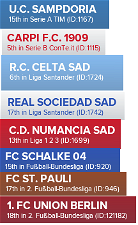
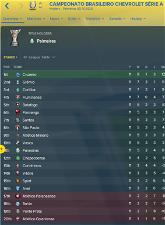
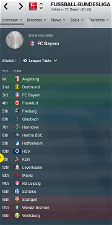
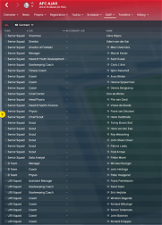
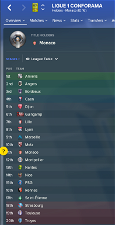
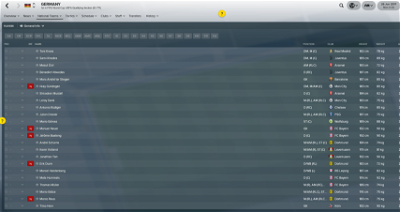
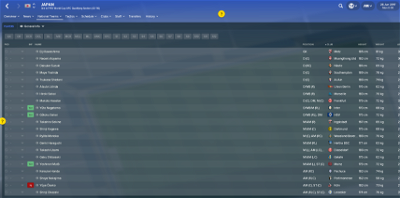
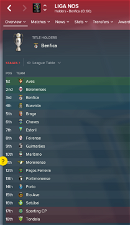
mons
Thanks for this
mons
I've just realised that I added the instructions for Mac/Linux etc. but didn't edit it for the PC instructions
Isn't it named like that in the latest version? Is it wrong the way it is? Do I need to fix it in upcoming versions?
krissmed
Sorry, you're right
mons
You gave me a scare, thought I'd input it wrongly or for the wrong competition
Thanks to @egbertjan for the heads up with that competition name and many others
US ARSENAL
mons
Are you sure that all 3 of your dbc/permanent folders look like this?
Did you remove them before starting a new game?
US ARSENAL
@mons yeah i did remove them before i started a new game
US ARSENAL
ausername
"COMP_LONG_NAME_CHANGE" 23100525 "DPR Korea Premier Football League" ""
"COMP_SHORT_NAME_CHANGE" 23100525 "DPRK Premier League" ""
Name of 219740 (new continental comp for CONCACAF)
"COMP_LONG_NAME_CHANGE" 219740 "Scotiabank CONCACAF League" ""
"COMP_SHORT_NAME_CHANGE" 219740 "CONCACAF League" ""
MadeiraOliveira
mons
Good to hear
Thanks for these - I'll add them in any next version of this download
You're fine - I just haven't the time to update the screenshot in the opening post to remove the 2 files present in v1.0, but which are no longer needed in v2.0
MadeiraOliveira
Thank you, mons. Great work!
Alex Rainero
I deleted all three folders as directed from 1800, 1810 and 1830 and replaced with the files and did the same thing for the editor files.
All files are in default drives and paths.
mons
Can I see screenshots of the locations where you've placed the folders please? And also of the advanced setup screen when starting a new game?
Alex Rainero
Alex Rainero
mons
Can I see inside the 1830/lnc folder and inside your editor data folder as well please?
As for the other screenshot, I meant this one:
When uploading screenshots, it would be great if you retained the original size as the second one is quite simply not big enough to see what's in there
Alex Rainero
OK ok.. I see what you're doing there...
In my defense... why is there an 'Editor Data' inside the 'Editor Data' folder on My Documents?? I ended up putting the four files needed within the second folder hence why the DB fixes weren't showing up... I bet this is what's happening to a few of us...
In any event, your screenshot made me realized that I was doing something wrong when I found nothing within the first 'Editor Data' folder.... working now, thanks for the reverse lesson
mons
Not sure what you mean by "an 'Editor Data' inside the 'Editor Data' folder on My Documents"?
The installation instructions are perfectly clear, if you take the time to read them carefully
Grant MacDonald
Wanted to ask: when a hotfix is released, like version 18.3.1 today, do I need to reapply the fix again or is it purely when there's a version update - from 18.2 to 18.3?
Cheers.
Grant.
mons
Most of the time, it's the bit in bold. In this case, there's no need to do anything
ausername
Singapore
2nd and 3rd tier now have sponsors/name change
"COMP_LONG_NAME_CHANGE" 7801114 "Aminovital National Football League One" ""
"COMP_SHORT_NAME_CHANGE" 7801114 "NFL League One"
"COMP_LONG_NAME_CHANGE" 5635469 "Aminovital National Football League Two" ""
"COMP_SHORT_NAME_CHANGE" 5635469 "NFL League Two"
Australia
Brisbane Premier League has a different sponsor
"COMP_LONG_NAME_CHANGE" 130186 " Flight Centre Premier League" ""
"COMP_SHORT_NAME_CHANGE" 130186 "Brisbane Premier League" ""
mons
downloadkct
mons
The licensing issues aren't really changed at all in 18.3.2 as far as I can see, so there's no real need for a new version of this download since the existing version works perfectly fine
Hari90
matteo87varese
egbertjan
"COMP_LONG_NAME_CHANGE" 47069514 "Virslīgas kauss" ""
"COMP_SHORT_NAME_CHANGE" 47069514 "Virslīgas kauss" ""
this is still missing
Makitos
Or
#"CLUB_SHORT_NAME_CHANGE" 1449 "Sp. Cristal" ""
SrWer
out 18.3.3 now .. dont need to?