Subscribe to this thread (by following these steps) so you get notifications whenever a new version is released.
If you have any issues, first read the FAQ.
This file will need to be re-applied if/when official patches/updates are released to ensure full compatibility. This is due to the fact that some files which are removed when installing this file are automatically re-installed by Steam when official patches come out.
Some of these changes, ESPECIALLY THE CLUB NAMES, do NOT apply in existing save-games. There's a workaround for that in the first post.
The sortitoutsi real names fix changes the instances of fake names in Football Manager 2023 to the proper, real life names for awards, cities, stadiums and competitions, in cases where the actual name is not licensed, such as Premier League displaying instead of Premier Division. It will also fix the fact that the German and Japanese National teams don't call up real players. These are all fully save-game compatible.
There is also a club name changes file, which changes the names of clubs in a way which ensures that any nicknames entered in the default database are retained. This file includes the proper names for Brazilian, German, Spanish, Portuguese, Italian (including Napoli) and French clubs, as well as Manchester Utd, to circumvent licensing restrictions. It also adds real-life media and journalists, encompassing most major footballing nations and continents. Brazilian clubs' text colours are also changed through an editor data file. Another editor data file creates the Ajax non-playing staff and the German national team manager missing from the database due to licensing restrictions. Finally, it includes a small file which corrects the 3-Letter competition names to correspond with any changes made in the lnc files. For all the files in this paragraph to work, however, you will need to start a new game.
Follow the below instructions to install this version of this file
STEP 1.
OPEN
Program Files (x86)\Steam\SteamApps\common\Football Manager 2023\data\database\db\2300
DELETE only the dbc , edt and lnc folders
OPEN
Program Files (x86)\Steam\SteamApps\common\Football Manager 2023\data\database\db\2330
DELETE only the dbc , edt and lnc folders
OPEN
Program Files (x86)\Steam\SteamApps\common\Football Manager 2023\data\database\db\2340
DELETE only the dbc , edt and lnc folders
Notes: \Program Files (x86)\ could be \Program Files\ depending on your set up.
Equivalent folders for PC players on Gamepass
PC players on Gamepass
I am led to understand that mods are enabled by default this year, so nothing needs to be done other than the below
OPEN
Xboxgames\Football Manager 2023\data\database\db\2300
DELETE only the dbc , edt and lnc folders
OPEN
Xboxgames\Football Manager 2023\data\database\db\2330
DELETE only the dbc , edt and lnc folders
OPEN
Xboxgames\Football Manager 2023\data\database\db\2340
DELETE only the dbc , edt and lnc folders
Equivalent folders for PC players on Epic Games
Epic Games Installation
OPEN
Program Files (x86)\Epic Games\FootballManager2023\data\database\db\2300
DELETE only the dbc , edt and lnc folders
OPEN
Program Files (x86)\Epic Games\FootballManager2023\data\database\db\2330
DELETE only the dbc , edt and lnc folders
OPEN
Program Files (x86)\Epic Games\FootballManager2023\data\database\db\2340
DELETE only the dbc , edt and lnc folders
Notes: \Program Files (x86)\ could be \Program Files\ depending on your set up.
Equivalent folders for Mac users
Mac installation
OPEN
/ Users / username / Library / Application Support / Steam / steamapps / common / Football Manager 2023 / data / database / db / 2300
DELETE only the dbc , edt and lnc folders
OPEN
/ Users / username / Library / Application Support / Steam / steamapps / common / Football Manager 2023 / data / database / db / 2330
DELETE only the dbc , edt and lnc folders
OPEN
/ Users / username / Library / Application Support / Steam / steamapps / common / Football Manager 2023 / data / database / db / 2340
DELETE only the dbc , edt and lnc folders
The easiest way to get to these folders is by going to Finder > Go > Go to Folder and copy and paste these exact paths and you will be taken to the right places ~/Library/Application Support/Steam/steamapps/common/Football Manager 2023/data/database/db/2300/
AND
~/Library/Application Support/Steam/steamapps/common/Football Manager 2023/data/database/db/2330/
AND
~/Library/Application Support/Steam/steamapps/common/Football Manager 2023/data/database/db/2340/
Alternatively you can get to the Library folder by simply selecting Go from the top bar and holding "alt" key - The Library folder suddenly appears on the drop down menu
For Mac Lion users, the Library folder will be hidden. Use this link to find out how to show it.
For those struggling to find the Steam and Steam Apps folder etc using Mac with the new OS High Sierra, this link below shows how you can unhide your Library folder which will then let you find the other folders.
Equivalent folders for Xbox players on Gamepass
Xbox on Gamepass installation
OPEN
navigate to drive it was installed in (C: or D🙂
Xboxgames>Football manager 2023>content>data>database>db>2300
DELETE only the dbc , edt and lnc folders
OPEN
navigate to drive it was installed in (C: or D🙂
Xboxgames>Football manager 2023>content>data>database>db>2330
DELETE only the dbc , edt and lnc folders
OPEN
navigate to drive it was installed in (C: or D🙂
Xboxgames>Football manager 2023>content>data>database>db>2340
DELETE only the dbc , edt and lnc folders
If you can't find where your Xboxgames folder is, you can find it by clicking on “More actions” button (three dots that appears when you move your mouse cursor over Football Manager 2023 on Xbox app), then “Manage” → “Files” tab → “Browse…” button.
Equivalent folders for FM TOUCH 23 on Mac users
FM TOUCH 23 Mac Os installation
OPEN
/ Applications / fm.app / Contents / Resources / data / database / db / 2300
DELETE only the dbc , edt and lnc folders
OPEN
/ Applications / fm.app / Contents / Resources / data / database / db / 2330
DELETE only the dbc , edt and lnc folders
OPEN
/ Applications / fm.app / Contents / Resources / data / database / db / 2340
DELETE only the dbc , edt and lnc folders
Equivalent folders for Steam Deck users
Steam Deck installation
if game is store on external micro SD card
OPEN
devices / rootfs / run / media / mmcblk0p1 / steamapps / common / Football Manager 2023 / data / database / db / 2300
DELETE only the dbc , edt and lnc folders
OPEN
devices / rootfs / run / media / mmcblk0p1 / steamapps / common / Football Manager 2023 / data / database / db / 2330
DELETE only the dbc , edt and lnc folders
OPEN
devices / rootfs / run / media / mmcblk0p1 / steamapps / common / Football Manager 2023 / data / database / db / 2340
DELETE only the dbc , edt and lnc folders
if game is stored on internal storage
OPEN
devices / home / deck / .local / share / Steam / steamapps / common / Football Manager 2023 / data / database / db / 2300
DELETE only the dbc , edt and lnc folders
OPEN
devices / home / deck / .local / share / Steam / steamapps / common / Football Manager 2023 / data / database / db / 2330
DELETE only the dbc , edt and lnc folders
OPEN
devices / home / deck / .local / share / Steam / steamapps / common / Football Manager 2023 / data / database / db / 2340
DELETE only the dbc , edt and lnc folders
STEP 2:
COPY the dbc, edt and lnc folders from the downloaded pack
STEP 3:
PASTE them into each of your respective folders mentioned in step 1.
These are what the respective folder structures should look like in the 2340 folder:
dbc:
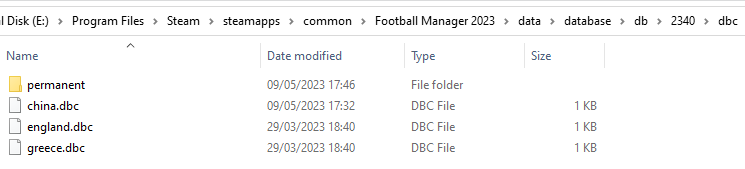
dbc/permanent:
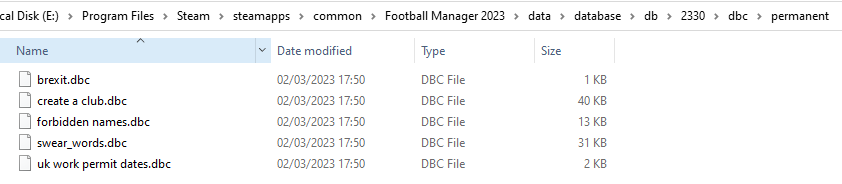
edt/permanent:
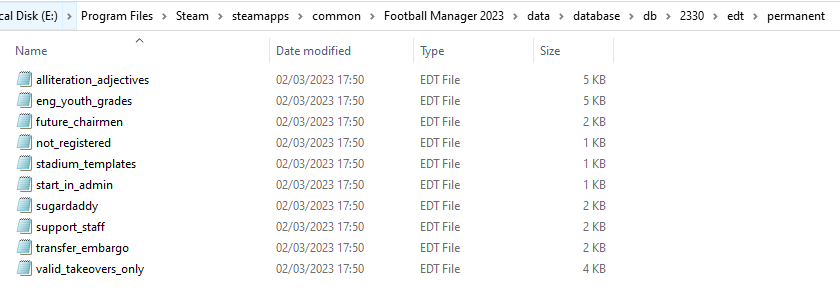
lnc:

STEP 4:
COPY the 9 files located in the EDITOR DATA FILES folder in the downloaded pack
STEP 5
PASTE to \Documents\Sports Interactive\Football Manager 2023\editor data
This is also the same folder to be used for Gamepass.
Equivalent folder for Mac
Users/YOUR Mac USERNAME/Library/Application Support/Sports Interactive
By default this folder is hidden, so to access you need to do as follows:
Open Finder
Click ‘Go’ from the menubar
Press and hold down the ‘Option’ (Alt) key
This will bring up the ‘Library’, click to enter then go to ‘Application Support’ -> ‘Sports Interactive’ -> ‘Football Manager 2023’
Equivalent folder for Steam Deck
devices / home / deck / .local / share / Steam / steamapps / compatdata / 1904540 / pfx / drive_c / users / steamuser / My Documents / Sports Interactive / Football Manager 2023 / editor data
This should be what your editor data folder looks like now. There may initially be a config.xml file in this folder and it can be safely overwritten; it is generated by FM every time the game starts.
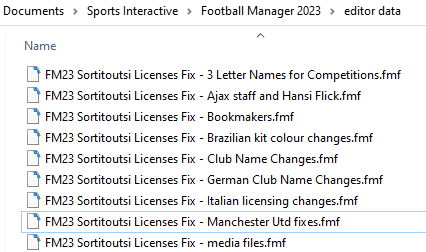
To make sure the files have been applied correctly, go to English Premier Division in your saved game, and it should be renamed to Premier League. If you are in the middle of a save-game when you install this download, Japanese and German national teams will be populated in the next instance that players are called up, and not immediately. Do keep in mind that this file does not add Japan-based players, who are not in the official database and will need a third-party add-on to be created and added.
Club names are only changed if you apply the editor data files before starting a new game. For a workaround if you've already started a new save-game, then please read the opening post of this thread.
Comments
You'll need to Login to comment

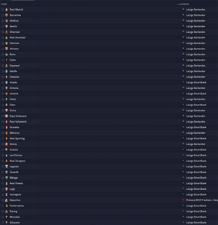
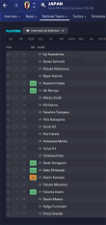
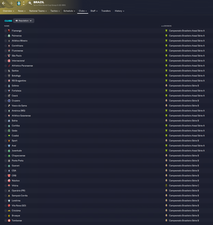

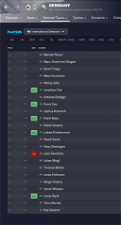
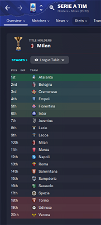
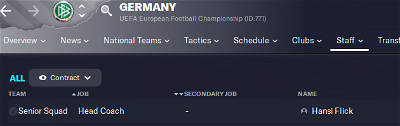
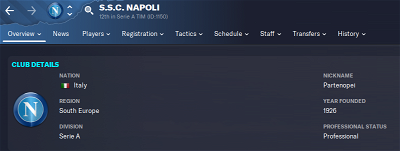
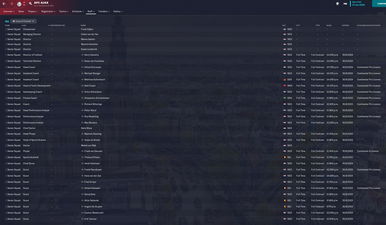
MrGizMo
I checked :
#"CLUB_LONG_NAME_CHANGE" 43457016 "Juventus F.C. Next Gen" ""
#"CLUB_SHORT_NAME_CHANGE" 43457016 "Juventus Next Gen" ""
That seems that it is right?
jkadms
Yeah, just remove the # at the start of each line and then save, and it should work. You might have to restart your game or continue once to get it to work, but that's how I did it as recommended by Mons earlier in this thread 🙂
mons
All you need to do is remove the hashtags 😉
MrGizMo
Check! I thought because it was in it that it was also correct in the game 😛
tomas12howard
for me napoli , monza and lecce( italy) still have problems with name, anyone else ? also man utd.. but only in previous saves .. when i start a new game .. its all good … any help or?
Morten Hargaard
Just noticed that lecce and monza are wrong in my save also.
mons
From the FAQ:
Morten Hargaard
Thank you. I did not see it as my save was not started in beta version, but with beta fix so I guess thats the same.
Englebeep
Hi, really sorry if this has already been asked, but I’m looking to add this to my steam deck (ie. Linux) so I can play away from home. Is there a way to get the fix on there?
Again, apologies if this has already been asked, not had a proper chance to check through and see if already asked.
Its working perfectly on my Windows PC though, so thanks Mons
mons
Would love to help, but as I don't have a Steam Deck, I'll have to rely on someone to sort out what needs to be done and transmit the process to me.
myfunnygame
why next gen in name if it is simple:
mons
Because that's their new name: https://www.juventus.com/en/news/articles/from-under-23-to-next-gen-a-new-identity-at-juventus
mons
v1.1 is now out. It contains fixes to some minor Italian club names, other fixes proposed since yesterday and minor refinements to the Ajax staff file (thanks to @jkadms for his work on this!)
If the file isn't working for you, read the installation instructions and the FAQ 👍
oskumustatuli
Thanks mons! Great work as always!
IamOverrated
What kind of tweaks to the Ajax staff exactly? Thanks for the hard work!
mons
This, basically.
icedgate
Hello, how come Napoli ( in editor ) is still wrong after putting the correct file in a correct place ?
Andre Coelho
Hi there-is there anyway I can change some names by myself??
Example: Belenenses SAD it's wrong, The actual name is B SAD (In portuguese Second League)
mons
The correct Napoli name will only appear in the editor if you load the Club Name Changes file, and not automatically in the default database.
mons
Addressed in the FAQ.
If you tell me what else you think needs to be corrected, I can do it inside the file for the next release.
icedgate
I see, by pressing this , ok but to load which file ?
mons
Where have you placed the files included within the editor data folder from this download?
Thenry61
Hello bro.You said in the main title that the "dbc" folder should be as follows, but there is no "licensing.dbs" file in the link I downloaded. I wonder why this is so? I noticed after deleting the game's own folders. Should I reinstall the game so that the "licensing.dbs" file is created?.thank you..
MrGizMo
Haha and i just started a game and now you update it 😀
Restart i guess, thanks buddy for your work
mons
Very well observed indeed. It's a mistake because that file is not part of this download and should not have been included in that screenshot.
I've updated the screenshot in the main post to look like the below, which is what you should have once you download this file 👍
I've now released v1.2 to fix the B-SAD name issue too!
icedgate
here I placed the editor data and also those 3 files ( deleted ) and place
so now :
DONE: Germany , Japan national team , normal , no fake name
FAILED: Napoli in editor and in the game is fake name , Monza also fake name as Brianza
thanks
MrGizMo
Hehe dont worry. I got the 1.2 😉 (got me confused there btw 😀 )
Do i also still need to change the # with Juventus -23??
Thenry61
Thank you for your feedback 🙂
mons
That's not the correct location for the editor data folder - read the installation instructions for Mac, carefully this time.
Nope, sorted too now.
jkadms
Added accurate playing history for all of the staff that didn’t have it yet 🙂