Subscribe to this thread (by following these steps) so you get notifications whenever a new version is released.
If you have any issues, first read the FAQ.
This file will need to be re-applied if/when official patches/updates are released to ensure full compatibility. This is due to the fact that some files which are removed when installing this file are automatically re-installed by Steam when official patches come out.
Some of these changes, ESPECIALLY THE CLUB NAMES, do NOT apply in existing save-games. There's a workaround for that in the first post.
The sortitoutsi real names fix changes the instances of fake names in Football Manager 2023 to the proper, real life names for awards, cities, stadiums and competitions, in cases where the actual name is not licensed, such as Premier League displaying instead of Premier Division. It will also fix the fact that the German and Japanese National teams don't call up real players. These are all fully save-game compatible.
There is also a club name changes file, which changes the names of clubs in a way which ensures that any nicknames entered in the default database are retained. This file includes the proper names for Brazilian, German, Spanish, Portuguese, Italian (including Napoli) and French clubs, as well as Manchester Utd, to circumvent licensing restrictions. It also adds real-life media and journalists, encompassing most major footballing nations and continents. Brazilian clubs' text colours are also changed through an editor data file. Another editor data file creates the Ajax non-playing staff and the German national team manager missing from the database due to licensing restrictions. Finally, it includes a small file which corrects the 3-Letter competition names to correspond with any changes made in the lnc files. For all the files in this paragraph to work, however, you will need to start a new game.
Follow the below instructions to install this version of this file
STEP 1.
OPEN
Program Files (x86)\Steam\SteamApps\common\Football Manager 2023\data\database\db\2300
DELETE only the dbc , edt and lnc folders
OPEN
Program Files (x86)\Steam\SteamApps\common\Football Manager 2023\data\database\db\2330
DELETE only the dbc , edt and lnc folders
OPEN
Program Files (x86)\Steam\SteamApps\common\Football Manager 2023\data\database\db\2340
DELETE only the dbc , edt and lnc folders
Notes: \Program Files (x86)\ could be \Program Files\ depending on your set up.
Equivalent folders for PC players on Gamepass
PC players on Gamepass
I am led to understand that mods are enabled by default this year, so nothing needs to be done other than the below
OPEN
Xboxgames\Football Manager 2023\data\database\db\2300
DELETE only the dbc , edt and lnc folders
OPEN
Xboxgames\Football Manager 2023\data\database\db\2330
DELETE only the dbc , edt and lnc folders
OPEN
Xboxgames\Football Manager 2023\data\database\db\2340
DELETE only the dbc , edt and lnc folders
Equivalent folders for PC players on Epic Games
Epic Games Installation
OPEN
Program Files (x86)\Epic Games\FootballManager2023\data\database\db\2300
DELETE only the dbc , edt and lnc folders
OPEN
Program Files (x86)\Epic Games\FootballManager2023\data\database\db\2330
DELETE only the dbc , edt and lnc folders
OPEN
Program Files (x86)\Epic Games\FootballManager2023\data\database\db\2340
DELETE only the dbc , edt and lnc folders
Notes: \Program Files (x86)\ could be \Program Files\ depending on your set up.
Equivalent folders for Mac users
Mac installation
OPEN
/ Users / username / Library / Application Support / Steam / steamapps / common / Football Manager 2023 / data / database / db / 2300
DELETE only the dbc , edt and lnc folders
OPEN
/ Users / username / Library / Application Support / Steam / steamapps / common / Football Manager 2023 / data / database / db / 2330
DELETE only the dbc , edt and lnc folders
OPEN
/ Users / username / Library / Application Support / Steam / steamapps / common / Football Manager 2023 / data / database / db / 2340
DELETE only the dbc , edt and lnc folders
The easiest way to get to these folders is by going to Finder > Go > Go to Folder and copy and paste these exact paths and you will be taken to the right places ~/Library/Application Support/Steam/steamapps/common/Football Manager 2023/data/database/db/2300/
AND
~/Library/Application Support/Steam/steamapps/common/Football Manager 2023/data/database/db/2330/
AND
~/Library/Application Support/Steam/steamapps/common/Football Manager 2023/data/database/db/2340/
Alternatively you can get to the Library folder by simply selecting Go from the top bar and holding "alt" key - The Library folder suddenly appears on the drop down menu
For Mac Lion users, the Library folder will be hidden. Use this link to find out how to show it.
For those struggling to find the Steam and Steam Apps folder etc using Mac with the new OS High Sierra, this link below shows how you can unhide your Library folder which will then let you find the other folders.
Equivalent folders for Xbox players on Gamepass
Xbox on Gamepass installation
OPEN
navigate to drive it was installed in (C: or D🙂
Xboxgames>Football manager 2023>content>data>database>db>2300
DELETE only the dbc , edt and lnc folders
OPEN
navigate to drive it was installed in (C: or D🙂
Xboxgames>Football manager 2023>content>data>database>db>2330
DELETE only the dbc , edt and lnc folders
OPEN
navigate to drive it was installed in (C: or D🙂
Xboxgames>Football manager 2023>content>data>database>db>2340
DELETE only the dbc , edt and lnc folders
If you can't find where your Xboxgames folder is, you can find it by clicking on “More actions” button (three dots that appears when you move your mouse cursor over Football Manager 2023 on Xbox app), then “Manage” → “Files” tab → “Browse…” button.
Equivalent folders for FM TOUCH 23 on Mac users
FM TOUCH 23 Mac Os installation
OPEN
/ Applications / fm.app / Contents / Resources / data / database / db / 2300
DELETE only the dbc , edt and lnc folders
OPEN
/ Applications / fm.app / Contents / Resources / data / database / db / 2330
DELETE only the dbc , edt and lnc folders
OPEN
/ Applications / fm.app / Contents / Resources / data / database / db / 2340
DELETE only the dbc , edt and lnc folders
Equivalent folders for Steam Deck users
Steam Deck installation
if game is store on external micro SD card
OPEN
devices / rootfs / run / media / mmcblk0p1 / steamapps / common / Football Manager 2023 / data / database / db / 2300
DELETE only the dbc , edt and lnc folders
OPEN
devices / rootfs / run / media / mmcblk0p1 / steamapps / common / Football Manager 2023 / data / database / db / 2330
DELETE only the dbc , edt and lnc folders
OPEN
devices / rootfs / run / media / mmcblk0p1 / steamapps / common / Football Manager 2023 / data / database / db / 2340
DELETE only the dbc , edt and lnc folders
if game is stored on internal storage
OPEN
devices / home / deck / .local / share / Steam / steamapps / common / Football Manager 2023 / data / database / db / 2300
DELETE only the dbc , edt and lnc folders
OPEN
devices / home / deck / .local / share / Steam / steamapps / common / Football Manager 2023 / data / database / db / 2330
DELETE only the dbc , edt and lnc folders
OPEN
devices / home / deck / .local / share / Steam / steamapps / common / Football Manager 2023 / data / database / db / 2340
DELETE only the dbc , edt and lnc folders
STEP 2:
COPY the dbc, edt and lnc folders from the downloaded pack
STEP 3:
PASTE them into each of your respective folders mentioned in step 1.
These are what the respective folder structures should look like in the 2340 folder:
dbc:
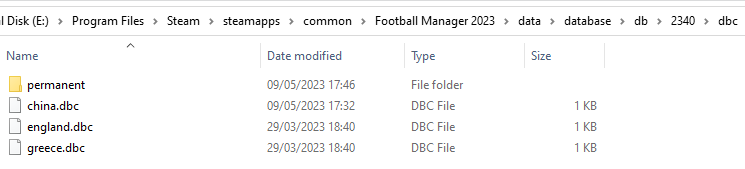
dbc/permanent:
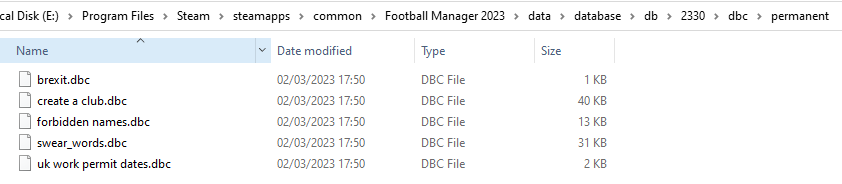
edt/permanent:
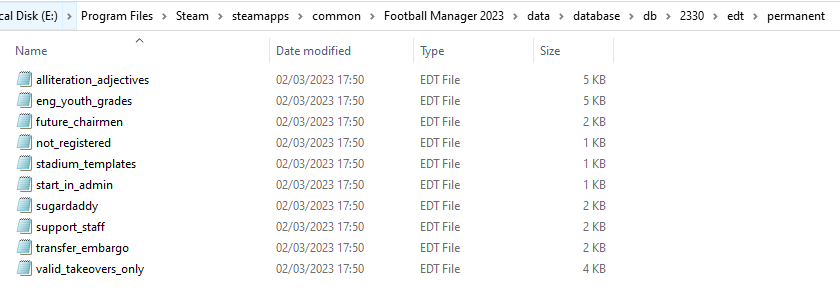
lnc:

STEP 4:
COPY the 9 files located in the EDITOR DATA FILES folder in the downloaded pack
STEP 5
PASTE to \Documents\Sports Interactive\Football Manager 2023\editor data
This is also the same folder to be used for Gamepass.
Equivalent folder for Mac
Users/YOUR Mac USERNAME/Library/Application Support/Sports Interactive
By default this folder is hidden, so to access you need to do as follows:
Open Finder
Click ‘Go’ from the menubar
Press and hold down the ‘Option’ (Alt) key
This will bring up the ‘Library’, click to enter then go to ‘Application Support’ -> ‘Sports Interactive’ -> ‘Football Manager 2023’
Equivalent folder for Steam Deck
devices / home / deck / .local / share / Steam / steamapps / compatdata / 1904540 / pfx / drive_c / users / steamuser / My Documents / Sports Interactive / Football Manager 2023 / editor data
This should be what your editor data folder looks like now. There may initially be a config.xml file in this folder and it can be safely overwritten; it is generated by FM every time the game starts.
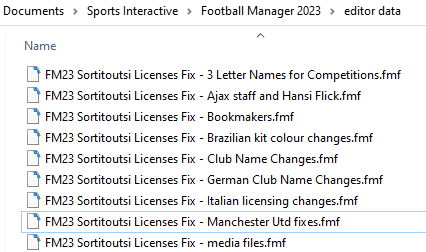
To make sure the files have been applied correctly, go to English Premier Division in your saved game, and it should be renamed to Premier League. If you are in the middle of a save-game when you install this download, Japanese and German national teams will be populated in the next instance that players are called up, and not immediately. Do keep in mind that this file does not add Japan-based players, who are not in the official database and will need a third-party add-on to be created and added.
Club names are only changed if you apply the editor data files before starting a new game. For a workaround if you've already started a new save-game, then please read the opening post of this thread.
Comments
You'll need to Login to comment

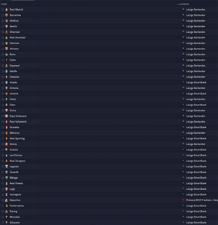
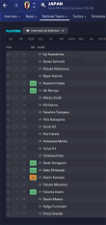
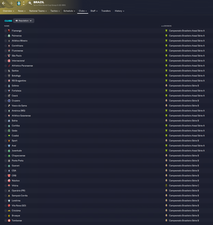

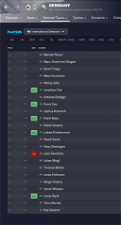
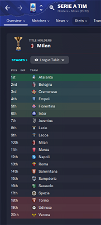
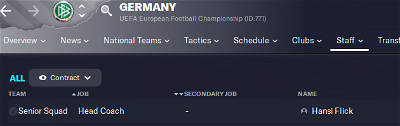
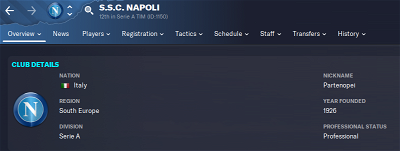
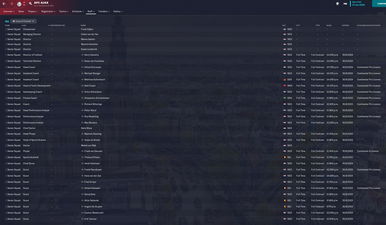
Waskafarian
Reapplied the fix after the update and Man utd has changed back to MAN UFC, any fix here?
vonHolzminden
Does anybody know something about the new licensing.dbc in this folder?
lloydizzle92
Brazilian clubs names have not changed. I followed the removal of Hashtags etc using replace as my save was beta.
wfm18
Yes - after the update Steam (or any other client) will overwrite the files and put original ones back. So again, delete the 3 folders and reapply the fix.
p_baines1
Hi Mons I've downloaded fm23 update and only have 85% text Size? How can I get all sizes
Godtfredsen - Lithuania Assistant Researcher
Thanks for doing these changes in the latest update, however it could be perfect if you could do a couple of changes again.
The shortname of Hegelmann LFF Taurė needs to be Hegelmann Taurė and not LFF Taurė, and the short name of Optibet LFF Supertaurė needs to be Optibet Supertaurė and not LFF Supertaurė
Thanks in advance 🙂
ElQuapo
In my game - after applying the Name Fix - the top english division is still called “Premier Division” in the standings. It is however called “Premier League” in the “Short name” when looking in the in game editor. Is this correct?
vonHolzminden
Could anybody tell me something about this licensing.dbc?
US ARSENAL
I added the fix again after the update, i was playing in brazilian league, now all brazil teams have broken.
my dbc folder has these files in wondering if this is correct or did something mess up ? I have the brazil club names but kits arent right, any ideas ??? thanks
mons
There has been no change whatsoever in the paths in which this file needs to be installed. What applied for v1.2 of this file, still applies for v2.0.
This has got nothing at all to do with this file, not sure why it's been posted in here.
The answer to this is always: yes.
You need to download and install the fix again from scratch. This will remove the circled file, and answer your query. Asking once is enough. If you don't get an answer, perhaps it's because nobody knows or whoever knows is not yet in a position to respond, and asking again won't make his circumstance change.
If you had changed club names using the workaround in the first post, you'll need to do so again.
You need to redownload and reapply the fix, paying particular attention to ensure the files in your dbc/permanent folder are the same as they are in the screenshots in the main post.
That has got nothing to do with this fix, so I don't know why you've asked in here 😕
As a rule of thumb, I avoid adding sponsor's names in the short names of competitions.
That's not how it should work, so you haven't installed the fix correctly. Can you upload screenshots of your lnc folder and your editor data folder, or check that they're the same as in the screenshots in the main post?
That's not the right place to put the edt and lnc folders. Look at the screenshots in the main post to see what should go where.
US ARSENAL
@mons that's where they were when i downloaded the fix, i didn't put them in there
mons
They shouldn't have been there then. Download the file again, and restart the process from scratch. Delete the folders you're asked to delete in Step 1 of the instructions. If unclear, refer to the video 👍
Zangor
Thanks for the update mons!
Here's the file with:
- some minor name changes
- removed duplicate entries
- standardized names of African comps (mainly Africa Cup of Nations)
And could you remove this entry from the stadium names file:
# Slask Wroclaw
"STADIUM_NAME_CHANGE" 54007382 "Stadion Tyskie" ""
US ARSENAL
@mons one more thing, do i need to restart a new game as the kits still arent showing ?
mons
As a rule of thumb, I don't just replace my file with anyone else's; I need to know exactly what does changes are to ensure conformity with the rest of the file whenever possible. Could you perhaps outline what exactly it is that you added? Perhaps via PM - even informally.
I'll remove that stadium name change for the next version 👍
mons
Try and see if that works.
US ARSENAL
that fixed it, thanks mate
nicholas30
Sorry, made a mistake in my earlier update.
Please remove the below newly added line.
"STADIUM_NAME_CHANGE" 783316 "Best Denki Stadium" ""
It shall update to the existing entry.
"STADIUM_NAME_CHANGE" 107282 "Best Denki Stadium" ""
cward46392
Hi mons,
I have an issue with the Brazilian names all of a sudden dissappearing from my saved game. do you know why this happens? And how it could be fixed?
your help will be much appreciated!
thanks
ElQuapo
I restarted and now it works. It's weird. I did'nt change anything. Anyway, I probably did something wrong. Thanks for at good mod :-)
mons
Download the file again, and restart the process from scratch. Delete the folders you're asked to delete in Step 1 of the instructions. If unclear, refer to the video 👍
Hablo
I miss the players of the German national team. Coaching staff and staff is listed, but no players.
mons
Have you downloaded this file again since the official update was released on Thursday?
Ivan Lai
I am using a Mac system. Why did the name is not change after I am following the step to download the name change file since I update to 23.2
mons
Simply put, because you haven't installed it properly, most likely.
Can you upload screenshots of where you've installed the folders from this download? I'll need to see the full path for each of them please.
Ivan Lai
I have installed and put the file into the below link in my Mac.
/Users/ivanlai/Library/Application Support/Steam/steamapps/common/Football Manager 2023/data/database/db/2300
mons
As suspected, you have not installed it correctly.
It is clearly described in the installation instructions that the editor data folder is to go in a different folder than that one. Have another look at the instructions to see where it should go 👍
Tolky
Hello,
Sorry to bother you with another problem after the update. I reinstalled all the files in the correct places : editor files in editor folder, all other files in steamapps after deleting the old ones. But when I create a new save (with editor files selected) I have the correct names for Man Utd, Premier League etc… but the short names for teams like “Olympique Lyonnais” in Ligue 1 appears truncated as “Olympi” in standings wheras it was “Lyon” before the update. It stills says “Lyon” on my previous save that I have from before the update so I suspect it has to do with the editor files.
I tried to uncomment the line for the short names in the lnc file and it works but since it worked without problem before the update I don't know. Do you have any idea what could cause this?
mons
Check that your lnc folder is the same as the screenshot in the main post.
If you still think it is, can you upload a screenshot of it yourself?
Tolky
Do you mean a screenshot of my lnc folder like this :