20,289
10
586
Extract folder to documents/Sports interactive/Football Manager 2015/skins.
Use this little skin to change your attributes colors. I personally like it Green-Yellor-Red-Grey.
Adjust the RGB values to whatever suits you and works best for you with the standard fmc skin.
To do that open the GRYG_settings.xml (GRYG being the name i gave the skin) in the settings folder. You will find the following(example):
<colour name="excellent attribute" red="0" green="128" blue="0"/> -> As i said in my case it is green.
<colour name="excellent attribute background" red="0" green="128" blue="0" /> -> above for the numbers it self (scouting screen) and this one for the colored boxes surrounding white numbers.
Use for example this site to find which RGB values to use: http://www.rapidtables.com/web/color/RGB_Color.htm
Enjoy.
The folder structure needs to be like this:
documents/Sports interactive/Football Manager 2015/skins/GRYG/settings
Start the game, Clear cache, Select the skin.
---------------------------------------------------------------------------------------------------------------------------------------------------------------------
Here is the original version updated for 15.2: http://www.mediafire.com/download/4qmb7yqwd5e5unw/GRYG.zip
Here is a version for the dark skin: http://www.mediafire.com/download/3v6n8194uv66kb3/GRYGdark.zip
---------------------------------------------------------------------------------------------------------------------------------------------------------------------
The dark skin has entries about attribute color match. I will not use this skin, so if someone sees something on match day (as would be nice to have the same colors there etc) or otherwise, let me know.
-> Also be careful editing the fmc dark skin version as there are a lot more entries in the settings xml (Grygdark settings.xml), as that skin is not a standalone fmc dark skin. Meaning the original version has just the fmc skin as a parent and it's enough to just change the attribute colors. Here it borrows or changes on the fm dark skin perhaps. Important about this is, if SI changes something with the skin (maybe because there is an error) it's likely to be still in mine. So, let me know!
T
Use this little skin to change your attributes colors. I personally like it Green-Yellor-Red-Grey.
Adjust the RGB values to whatever suits you and works best for you with the standard fmc skin.
To do that open the GRYG_settings.xml (GRYG being the name i gave the skin) in the settings folder. You will find the following(example):
<colour name="excellent attribute" red="0" green="128" blue="0"/> -> As i said in my case it is green.
<colour name="excellent attribute background" red="0" green="128" blue="0" /> -> above for the numbers it self (scouting screen) and this one for the colored boxes surrounding white numbers.
Use for example this site to find which RGB values to use: http://www.rapidtables.com/web/color/RGB_Color.htm
Enjoy.
The folder structure needs to be like this:
documents/Sports interactive/Football Manager 2015/skins/GRYG/settings
Start the game, Clear cache, Select the skin.
---------------------------------------------------------------------------------------------------------------------------------------------------------------------
Here is the original version updated for 15.2: http://www.mediafire.com/download/4qmb7yqwd5e5unw/GRYG.zip
Here is a version for the dark skin: http://www.mediafire.com/download/3v6n8194uv66kb3/GRYGdark.zip
---------------------------------------------------------------------------------------------------------------------------------------------------------------------
The dark skin has entries about attribute color match. I will not use this skin, so if someone sees something on match day (as would be nice to have the same colors there etc) or otherwise, let me know.
-> Also be careful editing the fmc dark skin version as there are a lot more entries in the settings xml (Grygdark settings.xml), as that skin is not a standalone fmc dark skin. Meaning the original version has just the fmc skin as a parent and it's enough to just change the attribute colors. Here it borrows or changes on the fm dark skin perhaps. Important about this is, if SI changes something with the skin (maybe because there is an error) it's likely to be still in mine. So, let me know!
T
Comments
You'll need to Login to comment
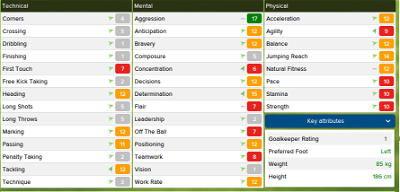
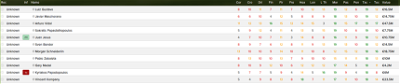
ccoonnyy
Linie
VP.
Linie
korny87
Linie
Replace the files content with this:
<?xml version="1.0" encoding="UTF-8"?>
<record>
<!--
============================================================
Basic Skin Details
The commands in this file are only used to describe the skin.
Settings should be placed in the file "skins/<skin>/settings/<skin> settings.xml",
where <skin> is the name of the skin.
$DateTime: 2010/08/03 15:12:46 $
============================================================
-->
<!-- skin details -->
<string id="name" value="GRYG" />
<string id="author" value="linie"/>
<string id="description" value="FMC attribute colors - GREY (LOW)- RED - YELLOW - GREEN"/>
<string id="version" value="1.0"/>
<flags id="parent" value="fmc"/>
<boolean id="fmc_skin" value="true"/>
<!--
Minimum game version this skin requires to be valid, and listed as an option in the list of skins .
This is used for two things:
- F irst of all you can force a sking to only be availble for a minimum minor release (ie patch), in other words
setting the required_version to 7.0.1 makes sure the skin won't be listed if the game is in version 7.0.0.
- Secondly, the first number ("major version"
so if the version is "7.0.0" it won't be listed in the list of skins if the game version is "6.0.0." or "8.0.0",
even though 7 is less than 8.
-->
<string id="required_version" value="15.0.0" translate="false"/>
<string id="skin_name" value="GRYG" />
</record>
vasilli07
Linie
madslyngen
How?
WolfGrid
Fm skin doesn't have background attributes, so it can't be changed. Just text can be changed