30,042
81
215
DO NOT HIT DOWNLOAD BUTTON, ONLY THE LINK BELOW WORKS
DOWNLOAD LINK: https://drive.google.com/file/d/1d6-mgoXTMA6qxAEGwSpUW3Mtoam5ye4T/view?usp=sharing
This tool will autonomously replace the NewGen's within your save game with faces from the sortitoutsi facepack - it will do so based on Nationality and Ethnicity.
(For nations such as England, France, US and Australia where there are sometimes darker skin tones which do not have a secondary nationality indicating they should have a darker skin tone - and vice versa there will be some minor errors where the incorrect photo is allocated ~2% of the time - you can just manually update these if they are in your team or a rival team and become too obvious)
It is very dependent on you following the steps below, so please follow them carefully and in order
Readme - NewGen Replacement Tool
*** THIS WILL ONLY WORK ON WINDOWS COMPUTERS. SORRY FOR THE INCONVENIENCE.
*** YOU WILL REQUIRE MICROSOFT EXCEL TO USE THIS TOOL. IF YOU DO NOT HAVE MS EXCEL, THIS WILL NOT WORK, THERE ARE NO WORK AROUNDS.
*** THIS WILL ONLY WORK WITH ONE SAVE AT A TIME, IF YOU WISH TO USE IT FOR MORE THAN ONE SAVE, PLEASE CREATE FOLDERS OUTSIDE OF YOUR FM20 FOLDER FOR EACH OF YOUR SAVE GAMES AND COPY & PASTE THE CORRESPONDING REGEN REPLACEMENT FOLDER TO THIS FOLDER. WHEN LOADING THAT SAVE, PLEASE CUT THE FOLDER BACK INTO YOUR GRAPHICS FOLDER, ENSURING YOU HAVE MOVED THE CURRENT FOLDER OUT TO A SAVE GAME FOLDER.
1. Install the free version of GenieScout: https://www.fmscout.com/a-fm-genie-scout-20.html
- If you have an older version of FM, please install the relevant version for your year
2. Install fmXML: https://www.fmscout.com/a-fmXML-for-windows.html
3. Download NewGen Replacement Tool: https://drive.google.com/file/d/1d6-mgoXTMA6qxAEGwSpUW3Mtoam5ye4T/view?usp=sharing
4. Unzip the zip file into your FM Graphics folder (where you place any other facepacks, kits, icons etc.)
5. Move the "Genie's.glf" file to your GenieScout layouts folder (C:\FM Genie Scout 20\Layouts\) replace the current one
6. Open Football Manager and enter your save
7. Open GenieScout and load the game
8. The fields visible should be "Name", "Nation", "Unique ID"
9. Filter for Regens using the Player Filter tool
10.Extract the list as a CSV
11.If you have added faces to the folders provided, please open "Samaroy's Rename Replacement Images.xlsm" and run it, it will take 15 mins to complete but is required before using the Replacement Tool.
12.Open Samaroy's NewGen Replacement Tool.xlsm
13.Press "Step 1" to recreate folder limits - this step is essential if you have added photos and performed step 11.
14.Press "Step 2" to select the extracted csv you created in step 10. Selecting another file may corrupt the tool and you will need to delete the entire thing and re-unzip it
15.Press "Step 3" - this will fill your regen replacement folder with regens - the naming of this folder is crucial, if you change it, it will not work.
16.Run fmXML, select the Regen Replacement folder, select all filenames are IDs, then hit "GO!"
17.Re-enter Football Manager, clear cache, reload skin - done
When updating this for a new batch of NewGens - repeat steps 6 to 17.
DOWNLOAD LINK: https://drive.google.com/file/d/1d6-mgoXTMA6qxAEGwSpUW3Mtoam5ye4T/view?usp=sharing
This tool will autonomously replace the NewGen's within your save game with faces from the sortitoutsi facepack - it will do so based on Nationality and Ethnicity.
(For nations such as England, France, US and Australia where there are sometimes darker skin tones which do not have a secondary nationality indicating they should have a darker skin tone - and vice versa there will be some minor errors where the incorrect photo is allocated ~2% of the time - you can just manually update these if they are in your team or a rival team and become too obvious)
It is very dependent on you following the steps below, so please follow them carefully and in order
Readme - NewGen Replacement Tool
*** THIS WILL ONLY WORK ON WINDOWS COMPUTERS. SORRY FOR THE INCONVENIENCE.
*** YOU WILL REQUIRE MICROSOFT EXCEL TO USE THIS TOOL. IF YOU DO NOT HAVE MS EXCEL, THIS WILL NOT WORK, THERE ARE NO WORK AROUNDS.
*** THIS WILL ONLY WORK WITH ONE SAVE AT A TIME, IF YOU WISH TO USE IT FOR MORE THAN ONE SAVE, PLEASE CREATE FOLDERS OUTSIDE OF YOUR FM20 FOLDER FOR EACH OF YOUR SAVE GAMES AND COPY & PASTE THE CORRESPONDING REGEN REPLACEMENT FOLDER TO THIS FOLDER. WHEN LOADING THAT SAVE, PLEASE CUT THE FOLDER BACK INTO YOUR GRAPHICS FOLDER, ENSURING YOU HAVE MOVED THE CURRENT FOLDER OUT TO A SAVE GAME FOLDER.
1. Install the free version of GenieScout: https://www.fmscout.com/a-fm-genie-scout-20.html
- If you have an older version of FM, please install the relevant version for your year
2. Install fmXML: https://www.fmscout.com/a-fmXML-for-windows.html
3. Download NewGen Replacement Tool: https://drive.google.com/file/d/1d6-mgoXTMA6qxAEGwSpUW3Mtoam5ye4T/view?usp=sharing
4. Unzip the zip file into your FM Graphics folder (where you place any other facepacks, kits, icons etc.)
5. Move the "Genie's.glf" file to your GenieScout layouts folder (C:\FM Genie Scout 20\Layouts\) replace the current one
6. Open Football Manager and enter your save
7. Open GenieScout and load the game
8. The fields visible should be "Name", "Nation", "Unique ID"
9. Filter for Regens using the Player Filter tool
10.Extract the list as a CSV
11.If you have added faces to the folders provided, please open "Samaroy's Rename Replacement Images.xlsm" and run it, it will take 15 mins to complete but is required before using the Replacement Tool.
12.Open Samaroy's NewGen Replacement Tool.xlsm
13.Press "Step 1" to recreate folder limits - this step is essential if you have added photos and performed step 11.
14.Press "Step 2" to select the extracted csv you created in step 10. Selecting another file may corrupt the tool and you will need to delete the entire thing and re-unzip it
15.Press "Step 3" - this will fill your regen replacement folder with regens - the naming of this folder is crucial, if you change it, it will not work.
16.Run fmXML, select the Regen Replacement folder, select all filenames are IDs, then hit "GO!"
17.Re-enter Football Manager, clear cache, reload skin - done
When updating this for a new batch of NewGens - repeat steps 6 to 17.
Comments
You'll need to Login to comment
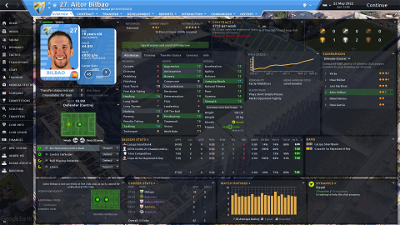
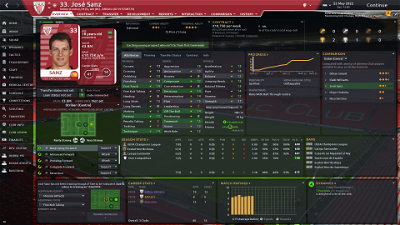
Samuel Roy
It's a while off - potentially months. We are aiming for something ahead of FM21
Samuel Roy
I don't know much about open office - if it uses VBA and can refer to filepaths on your computer then yes.
Samuel Roy
Thanks for this - is odd mine is not currently requiring that.
I will try to reupload and I will test again.
Apologies for the inconvenience
Mortiis
ok thx...i will start in about 1 week with my long save and gonna use it...thanks so much for the best tool ever!
Mortiis
edit: found it, it was on the logo
lectro
I did not rename the folders (just tried to add Samaroy's to the Regen Replacements folder to see if it's working).
I tried the tool with different .cvs files. 9k to 30k players.
I always get the run time error '13' Type mismatch at Step 15.
DazS8
Same problems here
I have used the tool previously too with no issues but now not working
Samuel Roy
I will have to look into it - I'm unfamiliar with this error - I suspect its to do with the new windows update.
Just to check a few things - have you tried deleting the existing excel tool and reunzipping the excel file and trying again?
I suspect it may be an issue with macros being disabled OR that the file extensions / structure has changed with the new update
Maxxert
EDIT: Managed to fix by clearing the Regen Replacements folder. Any clue what could have caused this?
EDIT2: just re did steps 6-17 and same thing happened again.
EDIT3: Never mind, ticked the box in genie scout incorrectly (:
Samuel Roy
@DazS8 are you able to send me screenshots of how it comes up?
Does it come up instantly or after a while?
DazS8
I have managed to get it working again Sam
I noticed I had to manually change the layout in Genie Scout so as to show the three coloums required.
Also needed to change the name of the destination folder to Samaroy's Regen Replacements.
I advice to just change this folder name in your download to avoid any unwanted stress
I had over 40000 players to do so I filterd each position and extracted one file for each position.... this is the way forward I believe for people who have a large amount of NewGens in their games.
Then just follw the 3 steps in the tool for each position file.
Thanks once again for a superb tool,
Samuel Roy
Planning to re-release the tool alongside the upcoming NewGAN tool
DazS8
Great
Look forward to it
Let me know when tools are available
Gee_Simpson
Samuel Roy
G2A / Kinguin have them for like less than $20 pre sure. You just need 2016 version or newer
Alternatively @Maradonna is releasing a tool that works with the in-game editor
Maxxert
Xevoz
is the tool still working? I keep getting runtime error 6, Overflow. (Allocating images)
Nothing appears in my regen replacement folders.
Found the issue, for those not familiar with genie scout such as myself, first click on the regen box on genie scout is square (non-regen). Make sure it is a check mark.
Samuel Roy
If you've added a file with a number as the name it might cause this issue
otherwise not sure
6Times
I am running into the issue where, when running the NewGen Replacement Tool, in step 2, I get the error "Runtime error 9: Subscript out of range." I have tried re-extracting the xlsm files, but I keep getting the same error. This error occurs before I am allowed to choose my csv file. Any help is appreciated!
6Times
Edit: nvm, I read the previous comments and figure it out. Just changed explorer settings to not show extensions.
ihuedge
On both xlsm files, any idea what could be wrong?
Edit: nvm, i was missing VBA For Apps for my Excel.
Makua
Error 53
file no found