Data Update Poll!
Hello, there is currently an important debate going on regarding how to manage the FM24 Data Update going forward, particularly in the case of modifying the ages and contract dates by 1 year. Please can you vote in the poll and join in the discussion.
Subscribe to this thread (by following these steps) so you get notifications whenever a new version is released.
If you have any issues, first read the FAQ.
This file will need to be re-applied if/when official patches/updates are released to ensure full compatibility. This is due to the fact that some files which are removed when installing this file are automatically re-installed by Steam when official patches come out.
Some of these changes, ESPECIALLY THE CLUB NAMES, do NOT apply in existing save-games. There's a workaround for that in the first post.
The sortitoutsi real names fix changes the instances of fake names in Football Manager 2023 to the proper, real life names for awards, cities, stadiums and competitions, in cases where the actual name is not licensed, such as Premier League displaying instead of Premier Division. It will also fix the fact that the German and Japanese National teams don't call up real players. These are all fully save-game compatible.
There is also a club name changes file, which changes the names of clubs in a way which ensures that any nicknames entered in the default database are retained. This file includes the proper names for Brazilian, German, Spanish, Portuguese, Italian (including Napoli) and French clubs, as well as Manchester Utd, to circumvent licensing restrictions. It also adds real-life media and journalists, encompassing most major footballing nations and continents. Brazilian clubs' text colours are also changed through an editor data file. Another editor data file creates the Ajax non-playing staff and the German national team manager missing from the database due to licensing restrictions. Finally, it includes a small file which corrects the 3-Letter competition names to correspond with any changes made in the lnc files. For all the files in this paragraph to work, however, you will need to start a new game.
Follow the below instructions to install this version of this file
STEP 1.
OPEN
Program Files (x86)\Steam\SteamApps\common\Football Manager 2023\data\database\db\2300
DELETE only the dbc , edt and lnc folders
OPEN
Program Files (x86)\Steam\SteamApps\common\Football Manager 2023\data\database\db\2330
DELETE only the dbc , edt and lnc folders
OPEN
Program Files (x86)\Steam\SteamApps\common\Football Manager 2023\data\database\db\2340
DELETE only the dbc , edt and lnc folders
Notes: \Program Files (x86)\ could be \Program Files\ depending on your set up.
Equivalent folders for PC players on Gamepass
PC players on Gamepass
I am led to understand that mods are enabled by default this year, so nothing needs to be done other than the below
OPEN
Xboxgames\Football Manager 2023\data\database\db\2300
DELETE only the dbc , edt and lnc folders
OPEN
Xboxgames\Football Manager 2023\data\database\db\2330
DELETE only the dbc , edt and lnc folders
OPEN
Xboxgames\Football Manager 2023\data\database\db\2340
DELETE only the dbc , edt and lnc folders
Equivalent folders for PC players on Epic Games
Epic Games Installation
OPEN
Program Files (x86)\Epic Games\FootballManager2023\data\database\db\2300
DELETE only the dbc , edt and lnc folders
OPEN
Program Files (x86)\Epic Games\FootballManager2023\data\database\db\2330
DELETE only the dbc , edt and lnc folders
OPEN
Program Files (x86)\Epic Games\FootballManager2023\data\database\db\2340
DELETE only the dbc , edt and lnc folders
Notes: \Program Files (x86)\ could be \Program Files\ depending on your set up.
Equivalent folders for Mac users
Mac installation
OPEN
/ Users / username / Library / Application Support / Steam / steamapps / common / Football Manager 2023 / data / database / db / 2300
DELETE only the dbc , edt and lnc folders
OPEN
/ Users / username / Library / Application Support / Steam / steamapps / common / Football Manager 2023 / data / database / db / 2330
DELETE only the dbc , edt and lnc folders
OPEN
/ Users / username / Library / Application Support / Steam / steamapps / common / Football Manager 2023 / data / database / db / 2340
DELETE only the dbc , edt and lnc folders
The easiest way to get to these folders is by going to Finder > Go > Go to Folder and copy and paste these exact paths and you will be taken to the right places ~/Library/Application Support/Steam/steamapps/common/Football Manager 2023/data/database/db/2300/
AND
~/Library/Application Support/Steam/steamapps/common/Football Manager 2023/data/database/db/2330/
AND
~/Library/Application Support/Steam/steamapps/common/Football Manager 2023/data/database/db/2340/
Alternatively you can get to the Library folder by simply selecting Go from the top bar and holding "alt" key - The Library folder suddenly appears on the drop down menu
For Mac Lion users, the Library folder will be hidden. Use this link to find out how to show it.
For those struggling to find the Steam and Steam Apps folder etc using Mac with the new OS High Sierra, this link below shows how you can unhide your Library folder which will then let you find the other folders.
Equivalent folders for Xbox players on Gamepass
Xbox on Gamepass installation
OPEN
navigate to drive it was installed in (C: or D🙂
Xboxgames>Football manager 2023>content>data>database>db>2300
DELETE only the dbc , edt and lnc folders
OPEN
navigate to drive it was installed in (C: or D🙂
Xboxgames>Football manager 2023>content>data>database>db>2330
DELETE only the dbc , edt and lnc folders
OPEN
navigate to drive it was installed in (C: or D🙂
Xboxgames>Football manager 2023>content>data>database>db>2340
DELETE only the dbc , edt and lnc folders
If you can't find where your Xboxgames folder is, you can find it by clicking on “More actions” button (three dots that appears when you move your mouse cursor over Football Manager 2023 on Xbox app), then “Manage” → “Files” tab → “Browse…” button.
Equivalent folders for FM TOUCH 23 on Mac users
FM TOUCH 23 Mac Os installation
OPEN
/ Applications / fm.app / Contents / Resources / data / database / db / 2300
DELETE only the dbc , edt and lnc folders
OPEN
/ Applications / fm.app / Contents / Resources / data / database / db / 2330
DELETE only the dbc , edt and lnc folders
OPEN
/ Applications / fm.app / Contents / Resources / data / database / db / 2340
DELETE only the dbc , edt and lnc folders
Equivalent folders for Steam Deck users
Steam Deck installation
if game is store on external micro SD card
OPEN
devices / rootfs / run / media / mmcblk0p1 / steamapps / common / Football Manager 2023 / data / database / db / 2300
DELETE only the dbc , edt and lnc folders
OPEN
devices / rootfs / run / media / mmcblk0p1 / steamapps / common / Football Manager 2023 / data / database / db / 2330
DELETE only the dbc , edt and lnc folders
OPEN
devices / rootfs / run / media / mmcblk0p1 / steamapps / common / Football Manager 2023 / data / database / db / 2340
DELETE only the dbc , edt and lnc folders
if game is stored on internal storage
OPEN
devices / home / deck / .local / share / Steam / steamapps / common / Football Manager 2023 / data / database / db / 2300
DELETE only the dbc , edt and lnc folders
OPEN
devices / home / deck / .local / share / Steam / steamapps / common / Football Manager 2023 / data / database / db / 2330
DELETE only the dbc , edt and lnc folders
OPEN
devices / home / deck / .local / share / Steam / steamapps / common / Football Manager 2023 / data / database / db / 2340
DELETE only the dbc , edt and lnc folders
STEP 2:
COPY the dbc, edt and lnc folders from the downloaded pack
STEP 3:
PASTE them into each of your respective folders mentioned in step 1.
These are what the respective folder structures should look like in the 2340 folder:
dbc:
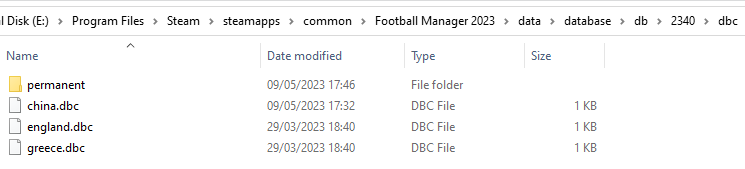
dbc/permanent:
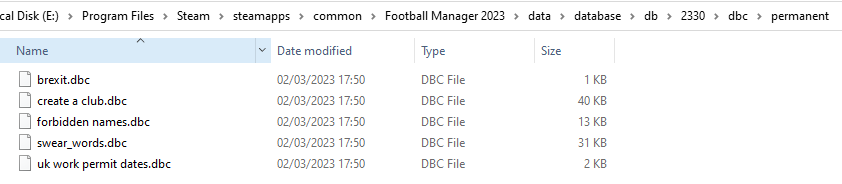
edt/permanent:
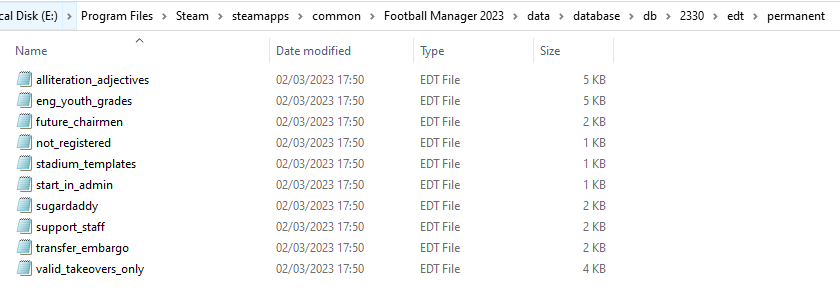
lnc:

STEP 4:
COPY the 9 files located in the EDITOR DATA FILES folder in the downloaded pack
STEP 5
PASTE to \Documents\Sports Interactive\Football Manager 2023\editor data
This is also the same folder to be used for Gamepass.
Equivalent folder for Mac
Users/YOUR Mac USERNAME/Library/Application Support/Sports Interactive
By default this folder is hidden, so to access you need to do as follows:
Open Finder
Click ‘Go’ from the menubar
Press and hold down the ‘Option’ (Alt) key
This will bring up the ‘Library’, click to enter then go to ‘Application Support’ -> ‘Sports Interactive’ -> ‘Football Manager 2023’
Equivalent folder for Steam Deck
devices / home / deck / .local / share / Steam / steamapps / compatdata / 1904540 / pfx / drive_c / users / steamuser / My Documents / Sports Interactive / Football Manager 2023 / editor data
This should be what your editor data folder looks like now. There may initially be a config.xml file in this folder and it can be safely overwritten; it is generated by FM every time the game starts.
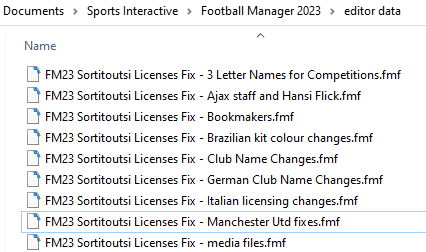
To make sure the files have been applied correctly, go to English Premier Division in your saved game, and it should be renamed to Premier League. If you are in the middle of a save-game when you install this download, Japanese and German national teams will be populated in the next instance that players are called up, and not immediately. Do keep in mind that this file does not add Japan-based players, who are not in the official database and will need a third-party add-on to be created and added.
Club names are only changed if you apply the editor data files before starting a new game. For a workaround if you've already started a new save-game, then please read the opening post of this thread.
Comments
You'll need to Login to comment

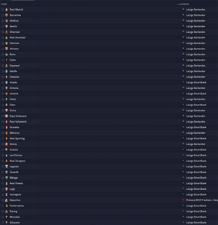
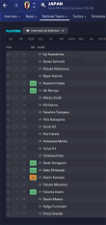
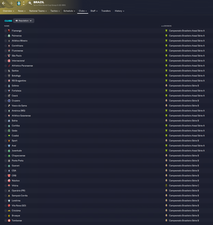

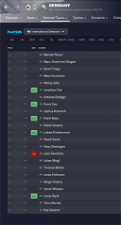
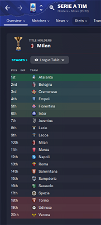
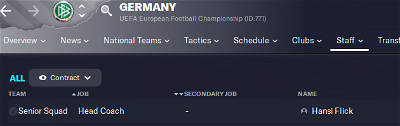
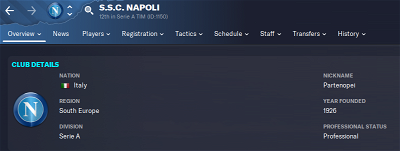
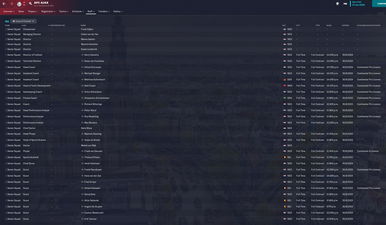
mons
If you have already started a save-game and wish to change German, Spanish, Italian and French club names to the correct ones, there is a workaround. However, you will lose the club nicknames.
Open the City, Club and Stadium Names.lnc file with Notepad (on Windows) and TextEdit (on Mac). All the changes I've made in the editor data file are included in this file, however they are preceded by a hashtag (#) which makes the lnc file ignore any text following it.
You can remove the hashtags from in front of any of the "CLUB_LONG_NAME_CHANGE" and "CLUB_SHORT_NAME_CHANGE" codes which you wish to change, and this will ensure these changes are displayed in your save game.
For Notepad, all you need to do is: Select the edit menu, click the replace option, type #"CLUB in the first field and "CLUB in the second and click replace all. Then save and close. Shouldn't take more than 3 seconds if you do it right 🙂
Instead of
#"CLUB_LONG_NAME_CHANGE" 915 "FC Bayern München" ""
#"CLUB_SHORT_NAME_CHANGE" 915 "FC Bayern" ""
you should have
"CLUB_LONG_NAME_CHANGE" 915 "FC Bayern München" ""
"CLUB_SHORT_NAME_CHANGE" 915 "FC Bayern" ""
Basically:
Using an lnc
Pro: Can be used (and disabled) after a save game has been started
Con: Removes club nicknames for those teams whose name has been edited
Using the editor data file
Pro: Retains club nicknames
Con: Needs to be applied before starting a new game
mons
FAQ
1. Club name changes were working fine in the beta but now I've download the new version of the fix, they don't work anymore. What's happened?
Reason: When club name changes are done via lnc files, this removes the clubs' nickname, which is not the case if editor data files are used, which is why these are preferred. Since editor data files didn't work with the FM23 beta, club name changes were done via lnc files during the beta version. Once the full game was released, club name changes were switched back to the intended delivery method, i.e. via editor data files.
Solution: Use this workaround to solve the issue in your existing save game.
2. I've started a career already and haven't applied the file, but want to add the missing Ajax non-playing staff/Hans-Dieter Flick/the correct Brazilian kit colours.
Reason: The way those changes work means the files need to be in place before starting a new game.
Solution: Can't be done, unfortunately.
3. I've started a career already and have applied the file but the German/Dutch/Japanese national team isn't populated with real players. What's wrong?
Reason: If you are in the middle of a save-game, national teams will only be populated in the next instance that players are called up, and not immediately.
Solution: Just wait till the next call-up window.
4. The Ajax non-playing staff and Hans-Dieter Flick appear in my game but my facepack doesn't display an image for them. What's wrong?
Reason: These persons do not appear in the default database for licensing reasons. This means that this file was forced to add them manually. However, this means that their UID (which is what is used to map a person's image to the right individual) is different, and so the game cannot assign the image to them from your existing facepack.
Solution: Individually download the cut-out faces that you want from here (or use the UID to find them in your existing facepack if you don't use the cut-out megapack), put them in a separate folder to your existing facepack and create a config file just for them using the method outlined in here (which works for all facepack styles, not just the cut-out megapack).
5. Why do only a few of the created Ajax non-playing staff appear when I start a new career?
Reason: If, when you start a new game, you don't load up the Dutch league as playable or you don't choose a large database or to retain high reputation people as part of a custom database, then only a small and limited amount of them will be loaded in the new career.
Solution: Choose the Eredivisie as a playable league when starting a career, or select a custom database with an option selected which might be expected to load them up (e.g. all people at club > Ajax).
6. Why does Manchester United's logo not appear?
Reason: Due to possible licensing issues, some logopacks do not include this. This has nothing at all to do with this download, which includes no graphics at all.
Solution: Speak with the creator(s) of the logopack that you're using.
7. I want to make my own changes to the data edited in this file. How can I do this?
Solution:
8. Why isn't the file working properly?
Reason: You haven't installed it correctly.
Solution: Read the installation instruction carefully, and follow them. Make sure the folders on your system match what's in the screenshots in the main post.
9. I've noticed a mistake. How can it be fixed?
Reason: We're only human 😉
Solution: Point out which are the bits which need changing and/or removing, and propose an alternative or correction accordingly.
bigpole
Napoli without license
bigpole
Same with Lecce (Salento), Monza (Brianza)
mons
Beta version of the file is now available for download. If anybody spots anything which needs to be corrected, let me know. Screenshots to come a bit later when I can find the time.
For the beta version of the game, the below are NOT possible due to the structure of the files. They will be available once the full game is available.
mons
Going on past experience, there will be further updates to this file. I strongly recommend you subscribe to this file to be sure you're up to date.
You can do so very easily by clicking the section shown in the below screenshot:
After you do so, click whichever of the channels and events you want to be notified in and for 👍
CDarling
Thanks Mons, great work as always 🙂
Great work! @mons
Thewes
The ID is duplicated, so this can be removed:
"CLUB_LONG_NAME_CHANGE" 106363 "SC Austria Lustenau Amateure" ""
"CLUB_SHORT_NAME_CHANGE" 106363 "Austria Lustenau Amateure" ""
Thewes
Short clubname changes:
"CLUB_LONG_NAME_CHANGE" 16030369 "Wiener Sport-Club" ""
"CLUB_SHORT_NAME_CHANGE" 16030369 "WSC" ""
Sandro Tullo
All the nicknames got disabled within Serie A for some reason in a new save?
glennix
Short clubname changes: "
"CLUB_SHORT_NAME_CHANGE" 536240 "Olympic Charleroi"
mons
During the beta version, editor data files won't work. This means that club name changes won't work unless done using the lnc file, which consequently mean that nicknames are lost. It's an unavoidable side effect 😕
Thanks @Thewes and @glennix 🍻
StaffMan
Juventus U23s come up as Juventus Next Gen
mons
That is their correct name 😉
Conardo
Hmm, i got a virus-warning from my bitdefender?
mons
It's a false positive. Tends to happen for newer files which anti-virus software haven't had time to vet. There have been just under 2,000 downloads of the file since yesterday, and nobody else has mentioned it before.
Conardo
Thanks!
luka_
zeah, but I applied the fix and Monza is still Brianza..on the other hand, Partenpompei is Napoli. Don't know why it doesnt work with Monza?
mons
v0.1 of this file didn't have the correct name, but it was corrected in v0.2.
wfm18
In the Dutch version of the game the Champions League is called ‘Europese’ - would be better if it'd be UEFA Champions League, to be consistent with the others. Does this also happen to other languages?
mons
If you open the Competitions and Other Fixes.lnc file with Notepad, the foreign-language entries are still included, just hashtagged out, specifically in case this situation materialised. Just remove the hashtags and you'll be fine. I'll do it for the next release too 😉
Poe
You are the man, @mons
Nic!
If there are updates, do we need to start a new save game?
steveb14
I don't have this file at all.. downloaded via steam.. is it just me? Program Files (x86)\Steam\SteamApps\common\Football Manager 2023\data\database\db\2300
yashagarwal
Any way to get Hansi Flick as German national team manager?
Lenzar
Why all the lines that change things like nation names? Most of them are correct without the changes.
RoMbA
Only 8th November with editor
mons
Won't make any difference for future releases of the beta version, as they should all be save-game compatible. Once v1.0 of the file is released, there are a number of changes which require starting of a new career to take effect. Copying the below from the respective section of the FM22 file for your perusal.
The game must be installed somewhere, no? Right-click on the game in the Steam Library, select properties, navigate to the local files tab and click the Browse button. That's where it's installed. Follow the path underlined in the above quote to get to the correct place.
Not until I get my hands on the editor once the full game is released.
They're slightly different to the original names. If there's anything you'd prefer to change, you can either suggest it here, or delete the line outright from the lnc file (or add a # in front of it to disable it in case you need to re-add it later).