Subscribe to this thread (by following these steps) so you get notifications whenever a new version is released.
If you have any issues, first read the FAQ.
This file will need to be re-applied if/when official patches/updates are released to ensure full compatibility. This is due to the fact that some files which are removed when installing this file are automatically re-installed by Steam when official patches come out.
Some of these changes, ESPECIALLY THE CLUB NAMES, do NOT apply in existing save-games. There's a workaround for that in the first post.
The sortitoutsi real names fix changes the instances of fake names in Football Manager 2023 to the proper, real life names for awards, cities, stadiums and competitions, in cases where the actual name is not licensed, such as Premier League displaying instead of Premier Division. It will also fix the fact that the German and Japanese National teams don't call up real players. These are all fully save-game compatible.
There is also a club name changes file, which changes the names of clubs in a way which ensures that any nicknames entered in the default database are retained. This file includes the proper names for Brazilian, German, Spanish, Portuguese, Italian (including Napoli) and French clubs, as well as Manchester Utd, to circumvent licensing restrictions. It also adds real-life media and journalists, encompassing most major footballing nations and continents. Brazilian clubs' text colours are also changed through an editor data file. Another editor data file creates the Ajax non-playing staff and the German national team manager missing from the database due to licensing restrictions. Finally, it includes a small file which corrects the 3-Letter competition names to correspond with any changes made in the lnc files. For all the files in this paragraph to work, however, you will need to start a new game.
Follow the below instructions to install this version of this file
STEP 1.
OPEN
Program Files (x86)\Steam\SteamApps\common\Football Manager 2023\data\database\db\2300
DELETE only the dbc , edt and lnc folders
OPEN
Program Files (x86)\Steam\SteamApps\common\Football Manager 2023\data\database\db\2330
DELETE only the dbc , edt and lnc folders
OPEN
Program Files (x86)\Steam\SteamApps\common\Football Manager 2023\data\database\db\2340
DELETE only the dbc , edt and lnc folders
Notes: \Program Files (x86)\ could be \Program Files\ depending on your set up.
Equivalent folders for PC players on Gamepass
PC players on Gamepass
I am led to understand that mods are enabled by default this year, so nothing needs to be done other than the below
OPEN
Xboxgames\Football Manager 2023\data\database\db\2300
DELETE only the dbc , edt and lnc folders
OPEN
Xboxgames\Football Manager 2023\data\database\db\2330
DELETE only the dbc , edt and lnc folders
OPEN
Xboxgames\Football Manager 2023\data\database\db\2340
DELETE only the dbc , edt and lnc folders
Equivalent folders for PC players on Epic Games
Epic Games Installation
OPEN
Program Files (x86)\Epic Games\FootballManager2023\data\database\db\2300
DELETE only the dbc , edt and lnc folders
OPEN
Program Files (x86)\Epic Games\FootballManager2023\data\database\db\2330
DELETE only the dbc , edt and lnc folders
OPEN
Program Files (x86)\Epic Games\FootballManager2023\data\database\db\2340
DELETE only the dbc , edt and lnc folders
Notes: \Program Files (x86)\ could be \Program Files\ depending on your set up.
Equivalent folders for Mac users
Mac installation
OPEN
/ Users / username / Library / Application Support / Steam / steamapps / common / Football Manager 2023 / data / database / db / 2300
DELETE only the dbc , edt and lnc folders
OPEN
/ Users / username / Library / Application Support / Steam / steamapps / common / Football Manager 2023 / data / database / db / 2330
DELETE only the dbc , edt and lnc folders
OPEN
/ Users / username / Library / Application Support / Steam / steamapps / common / Football Manager 2023 / data / database / db / 2340
DELETE only the dbc , edt and lnc folders
The easiest way to get to these folders is by going to Finder > Go > Go to Folder and copy and paste these exact paths and you will be taken to the right places ~/Library/Application Support/Steam/steamapps/common/Football Manager 2023/data/database/db/2300/
AND
~/Library/Application Support/Steam/steamapps/common/Football Manager 2023/data/database/db/2330/
AND
~/Library/Application Support/Steam/steamapps/common/Football Manager 2023/data/database/db/2340/
Alternatively you can get to the Library folder by simply selecting Go from the top bar and holding "alt" key - The Library folder suddenly appears on the drop down menu
For Mac Lion users, the Library folder will be hidden. Use this link to find out how to show it.
For those struggling to find the Steam and Steam Apps folder etc using Mac with the new OS High Sierra, this link below shows how you can unhide your Library folder which will then let you find the other folders.
Equivalent folders for Xbox players on Gamepass
Xbox on Gamepass installation
OPEN
navigate to drive it was installed in (C: or D🙂
Xboxgames>Football manager 2023>content>data>database>db>2300
DELETE only the dbc , edt and lnc folders
OPEN
navigate to drive it was installed in (C: or D🙂
Xboxgames>Football manager 2023>content>data>database>db>2330
DELETE only the dbc , edt and lnc folders
OPEN
navigate to drive it was installed in (C: or D🙂
Xboxgames>Football manager 2023>content>data>database>db>2340
DELETE only the dbc , edt and lnc folders
If you can't find where your Xboxgames folder is, you can find it by clicking on “More actions” button (three dots that appears when you move your mouse cursor over Football Manager 2023 on Xbox app), then “Manage” → “Files” tab → “Browse…” button.
Equivalent folders for FM TOUCH 23 on Mac users
FM TOUCH 23 Mac Os installation
OPEN
/ Applications / fm.app / Contents / Resources / data / database / db / 2300
DELETE only the dbc , edt and lnc folders
OPEN
/ Applications / fm.app / Contents / Resources / data / database / db / 2330
DELETE only the dbc , edt and lnc folders
OPEN
/ Applications / fm.app / Contents / Resources / data / database / db / 2340
DELETE only the dbc , edt and lnc folders
Equivalent folders for Steam Deck users
Steam Deck installation
if game is store on external micro SD card
OPEN
devices / rootfs / run / media / mmcblk0p1 / steamapps / common / Football Manager 2023 / data / database / db / 2300
DELETE only the dbc , edt and lnc folders
OPEN
devices / rootfs / run / media / mmcblk0p1 / steamapps / common / Football Manager 2023 / data / database / db / 2330
DELETE only the dbc , edt and lnc folders
OPEN
devices / rootfs / run / media / mmcblk0p1 / steamapps / common / Football Manager 2023 / data / database / db / 2340
DELETE only the dbc , edt and lnc folders
if game is stored on internal storage
OPEN
devices / home / deck / .local / share / Steam / steamapps / common / Football Manager 2023 / data / database / db / 2300
DELETE only the dbc , edt and lnc folders
OPEN
devices / home / deck / .local / share / Steam / steamapps / common / Football Manager 2023 / data / database / db / 2330
DELETE only the dbc , edt and lnc folders
OPEN
devices / home / deck / .local / share / Steam / steamapps / common / Football Manager 2023 / data / database / db / 2340
DELETE only the dbc , edt and lnc folders
STEP 2:
COPY the dbc, edt and lnc folders from the downloaded pack
STEP 3:
PASTE them into each of your respective folders mentioned in step 1.
These are what the respective folder structures should look like in the 2340 folder:
dbc:
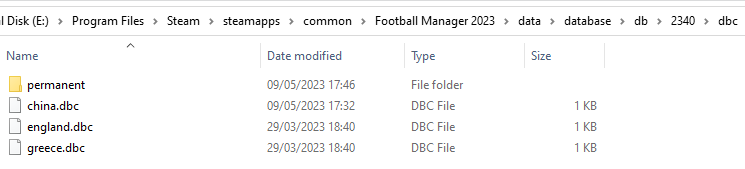
dbc/permanent:
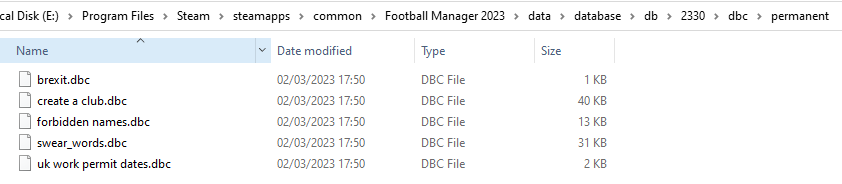
edt/permanent:
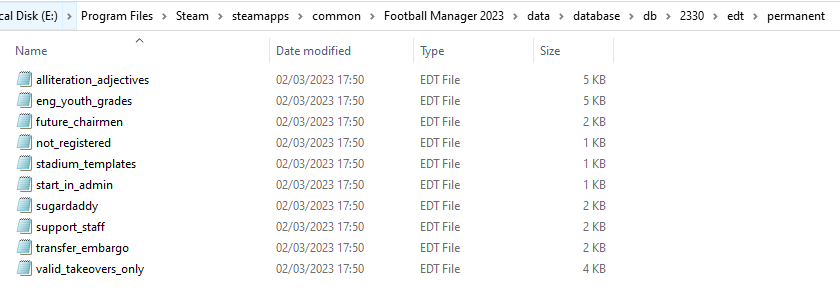
lnc:

STEP 4:
COPY the 9 files located in the EDITOR DATA FILES folder in the downloaded pack
STEP 5
PASTE to \Documents\Sports Interactive\Football Manager 2023\editor data
This is also the same folder to be used for Gamepass.
Equivalent folder for Mac
Users/YOUR Mac USERNAME/Library/Application Support/Sports Interactive
By default this folder is hidden, so to access you need to do as follows:
Open Finder
Click ‘Go’ from the menubar
Press and hold down the ‘Option’ (Alt) key
This will bring up the ‘Library’, click to enter then go to ‘Application Support’ -> ‘Sports Interactive’ -> ‘Football Manager 2023’
Equivalent folder for Steam Deck
devices / home / deck / .local / share / Steam / steamapps / compatdata / 1904540 / pfx / drive_c / users / steamuser / My Documents / Sports Interactive / Football Manager 2023 / editor data
This should be what your editor data folder looks like now. There may initially be a config.xml file in this folder and it can be safely overwritten; it is generated by FM every time the game starts.
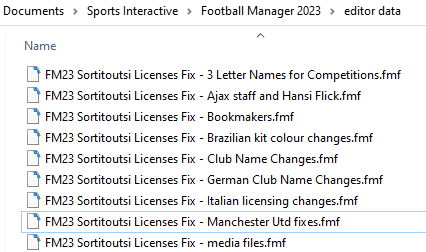
To make sure the files have been applied correctly, go to English Premier Division in your saved game, and it should be renamed to Premier League. If you are in the middle of a save-game when you install this download, Japanese and German national teams will be populated in the next instance that players are called up, and not immediately. Do keep in mind that this file does not add Japan-based players, who are not in the official database and will need a third-party add-on to be created and added.
Club names are only changed if you apply the editor data files before starting a new game. For a workaround if you've already started a new save-game, then please read the opening post of this thread.
Comments
You'll need to Login to comment

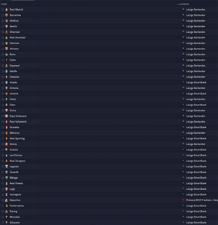
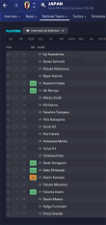
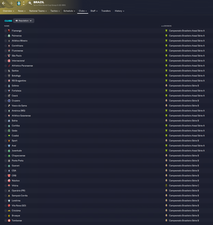

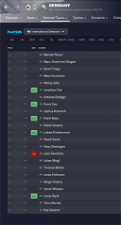
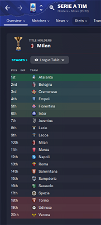
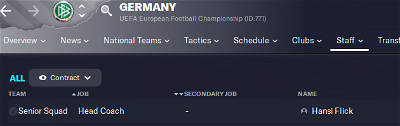
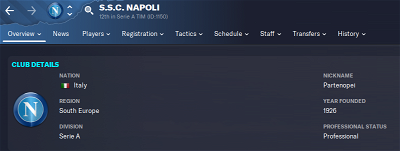
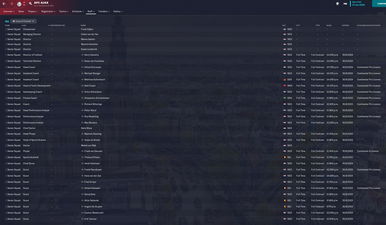
Alexcabb
Hi Mons,unfortunately the under 23 of Juventus is still Zebre: you have to correct in “Juventus Next Gen”.
mons
If someone using it can figure it out, I'd gladly do so, but I have no idea what it entails.
phugalu
@Mons We're all loyal to your effort and experience mate. Not a single hair on my head would think of starting a safe without your files each year! This is the only website I ever donated for, and am still donating for cause you guys have been there from the start to help us out with the immersion of the game.
GDragon2306
Juventus U23 is called Zebre Under 23
mons
Is this when starting a new career or are you using a save from the beta? If the latter, you need to follow the steps in the first post, and remove the hashtag from in front of those 2 lines of code.
tucco06
Did not start a new save so far, just install the fix
Can still see Parthenope instead of Naples in Serie A
Don't know if 'm getting something wrong here
EDIT: Works like a charm with a new save
GREAT WORK @mons !!
GDragon2306
New career
paulthompson94
Thank you for everything you do mate.
Alexcabb
I started a new career.
FELT_Rider
Thank you for your work and time to make our FM experience better.
Englebeep
Thank you, Mons, very much appreciated as per every year!
Curtains2720
Thanks a lot
Fobiusz
Working like a charm. Fantastic job!
GDragon2306
What ive to add to have Juve U23 with the right name? Can u write me the long code?
FM Bard
👏👏👏
Giordano Bruno Contestabile
Hi, and thanks for the update!
I'm on Mac and installed FM23 via Steam. I can't seem to find the “editor data” folder. Went to Library / Application Support / steamapps / Football Manager 23, but it isn't there. Any pointers? Thanks!
Nevermind.. .figured it out. There's a Sports Interactive folder
fallenzero17
Many thanks Mons!
Works like a charm!
mons
@Alexcabb, @GDragon2306 read the first post on a workaround to get Juve U23 showing. Open the lnc file, search for Juventus, find the lines of code containing the u23 entries, remove the hashtag in front of it. 10 seconds at most.
@Giordano Bruno Contestabile, have you loaded up the game at least once? The folder won't show until you do. To find the location, click the FM23 properties on Steam and there should be a link to take you to your user folder, or words to that effect. Google "how to find my user data folder on Mac from Steam" if you can't figure it out.
Leeds1919
Great work Mons, works perfectly
Thelbanor
You are a legend mate! Thanks a million!
FM is just not the same game without your fixes, appreciate you.
lukamodric23
Thank you mons!!
unbroken
I'm summarizing the patch instruction for those playing on xbox game pass;
find the c or d disk(where did you install the game )
Xboxgames>Football manager 2023>content>data>database>db>2300
DELETE only the dbc , edt and lnc folders (Contents of the 2300 file)
Copy the dbc edt inc files from mons's license patch into 2300
put all 9 files in the editor data file into the editor data
thats all enjoy your career
unbroken
I couldn't find anything about juventus in the inc file,, i found but How do I open that file? microsoft store or?
GDragon2306
@mons I saw there is “Juventus Next Gen” on your file, but it doesnt work in game. It needs to be changed with editor?
mons
@unbroken and @GDragon2306, it's all explained in the first post. Please read it carefully again. I can't really type it all over again. You open the lnc file with Notepad (or a similar program) and remove the hashtag in front of that entry. It's that easy.
GDragon2306
I asked u another thing lol.
I want nicknames of the teams so i dont want to do it.
uGlc
I'd like to add; if you can't find where your Xboxgames folder is, you can find it by clicking on “More actions” button (three dots that appears when you move your mouse cursor over Football Manager 2023 on Xbox app), then “Manage” → “Files” tab → “Browse…” button.
mons
If you remove the hashtag in front of just Juve U23, the nicknames of all the other teams won't be removed.
YedPed
Thank!! @mons
Alexcabb
Now it's working. Many thanks Mons,you are a legend!