Subscribe to this thread (by following these steps) so you get notifications whenever a new version is released.
If you have any issues, first read the FAQ.
This file will need to be re-applied if/when official patches/updates are released to ensure full compatibility. This is due to the fact that some files which are removed when installing this file are automatically re-installed by Steam when official patches come out.
Some of these changes, ESPECIALLY THE CLUB NAMES, do NOT apply in existing save-games. There's a workaround for that in the first post.
The sortitoutsi real names fix changes the instances of fake names in Football Manager 2023 to the proper, real life names for awards, cities, stadiums and competitions, in cases where the actual name is not licensed, such as Premier League displaying instead of Premier Division. It will also fix the fact that the German and Japanese National teams don't call up real players. These are all fully save-game compatible.
There is also a club name changes file, which changes the names of clubs in a way which ensures that any nicknames entered in the default database are retained. This file includes the proper names for Brazilian, German, Spanish, Portuguese, Italian (including Napoli) and French clubs, as well as Manchester Utd, to circumvent licensing restrictions. It also adds real-life media and journalists, encompassing most major footballing nations and continents. Brazilian clubs' text colours are also changed through an editor data file. Another editor data file creates the Ajax non-playing staff and the German national team manager missing from the database due to licensing restrictions. Finally, it includes a small file which corrects the 3-Letter competition names to correspond with any changes made in the lnc files. For all the files in this paragraph to work, however, you will need to start a new game.
Follow the below instructions to install this version of this file
STEP 1.
OPEN
Program Files (x86)\Steam\SteamApps\common\Football Manager 2023\data\database\db\2300
DELETE only the dbc , edt and lnc folders
OPEN
Program Files (x86)\Steam\SteamApps\common\Football Manager 2023\data\database\db\2330
DELETE only the dbc , edt and lnc folders
OPEN
Program Files (x86)\Steam\SteamApps\common\Football Manager 2023\data\database\db\2340
DELETE only the dbc , edt and lnc folders
Notes: \Program Files (x86)\ could be \Program Files\ depending on your set up.
Equivalent folders for PC players on Gamepass
PC players on Gamepass
I am led to understand that mods are enabled by default this year, so nothing needs to be done other than the below
OPEN
Xboxgames\Football Manager 2023\data\database\db\2300
DELETE only the dbc , edt and lnc folders
OPEN
Xboxgames\Football Manager 2023\data\database\db\2330
DELETE only the dbc , edt and lnc folders
OPEN
Xboxgames\Football Manager 2023\data\database\db\2340
DELETE only the dbc , edt and lnc folders
Equivalent folders for PC players on Epic Games
Epic Games Installation
OPEN
Program Files (x86)\Epic Games\FootballManager2023\data\database\db\2300
DELETE only the dbc , edt and lnc folders
OPEN
Program Files (x86)\Epic Games\FootballManager2023\data\database\db\2330
DELETE only the dbc , edt and lnc folders
OPEN
Program Files (x86)\Epic Games\FootballManager2023\data\database\db\2340
DELETE only the dbc , edt and lnc folders
Notes: \Program Files (x86)\ could be \Program Files\ depending on your set up.
Equivalent folders for Mac users
Mac installation
OPEN
/ Users / username / Library / Application Support / Steam / steamapps / common / Football Manager 2023 / data / database / db / 2300
DELETE only the dbc , edt and lnc folders
OPEN
/ Users / username / Library / Application Support / Steam / steamapps / common / Football Manager 2023 / data / database / db / 2330
DELETE only the dbc , edt and lnc folders
OPEN
/ Users / username / Library / Application Support / Steam / steamapps / common / Football Manager 2023 / data / database / db / 2340
DELETE only the dbc , edt and lnc folders
The easiest way to get to these folders is by going to Finder > Go > Go to Folder and copy and paste these exact paths and you will be taken to the right places ~/Library/Application Support/Steam/steamapps/common/Football Manager 2023/data/database/db/2300/
AND
~/Library/Application Support/Steam/steamapps/common/Football Manager 2023/data/database/db/2330/
AND
~/Library/Application Support/Steam/steamapps/common/Football Manager 2023/data/database/db/2340/
Alternatively you can get to the Library folder by simply selecting Go from the top bar and holding "alt" key - The Library folder suddenly appears on the drop down menu
For Mac Lion users, the Library folder will be hidden. Use this link to find out how to show it.
For those struggling to find the Steam and Steam Apps folder etc using Mac with the new OS High Sierra, this link below shows how you can unhide your Library folder which will then let you find the other folders.
Equivalent folders for Xbox players on Gamepass
Xbox on Gamepass installation
OPEN
navigate to drive it was installed in (C: or D🙂
Xboxgames>Football manager 2023>content>data>database>db>2300
DELETE only the dbc , edt and lnc folders
OPEN
navigate to drive it was installed in (C: or D🙂
Xboxgames>Football manager 2023>content>data>database>db>2330
DELETE only the dbc , edt and lnc folders
OPEN
navigate to drive it was installed in (C: or D🙂
Xboxgames>Football manager 2023>content>data>database>db>2340
DELETE only the dbc , edt and lnc folders
If you can't find where your Xboxgames folder is, you can find it by clicking on “More actions” button (three dots that appears when you move your mouse cursor over Football Manager 2023 on Xbox app), then “Manage” → “Files” tab → “Browse…” button.
Equivalent folders for FM TOUCH 23 on Mac users
FM TOUCH 23 Mac Os installation
OPEN
/ Applications / fm.app / Contents / Resources / data / database / db / 2300
DELETE only the dbc , edt and lnc folders
OPEN
/ Applications / fm.app / Contents / Resources / data / database / db / 2330
DELETE only the dbc , edt and lnc folders
OPEN
/ Applications / fm.app / Contents / Resources / data / database / db / 2340
DELETE only the dbc , edt and lnc folders
Equivalent folders for Steam Deck users
Steam Deck installation
if game is store on external micro SD card
OPEN
devices / rootfs / run / media / mmcblk0p1 / steamapps / common / Football Manager 2023 / data / database / db / 2300
DELETE only the dbc , edt and lnc folders
OPEN
devices / rootfs / run / media / mmcblk0p1 / steamapps / common / Football Manager 2023 / data / database / db / 2330
DELETE only the dbc , edt and lnc folders
OPEN
devices / rootfs / run / media / mmcblk0p1 / steamapps / common / Football Manager 2023 / data / database / db / 2340
DELETE only the dbc , edt and lnc folders
if game is stored on internal storage
OPEN
devices / home / deck / .local / share / Steam / steamapps / common / Football Manager 2023 / data / database / db / 2300
DELETE only the dbc , edt and lnc folders
OPEN
devices / home / deck / .local / share / Steam / steamapps / common / Football Manager 2023 / data / database / db / 2330
DELETE only the dbc , edt and lnc folders
OPEN
devices / home / deck / .local / share / Steam / steamapps / common / Football Manager 2023 / data / database / db / 2340
DELETE only the dbc , edt and lnc folders
STEP 2:
COPY the dbc, edt and lnc folders from the downloaded pack
STEP 3:
PASTE them into each of your respective folders mentioned in step 1.
These are what the respective folder structures should look like in the 2340 folder:
dbc:
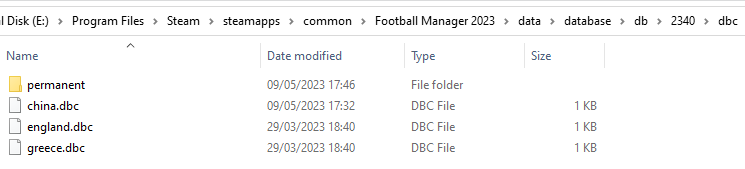
dbc/permanent:
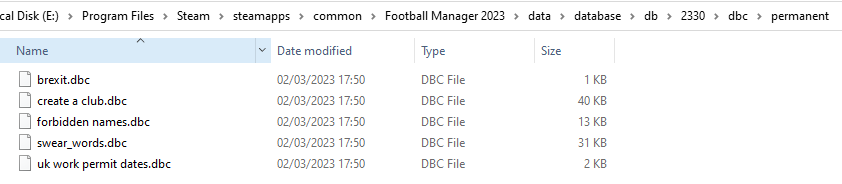
edt/permanent:
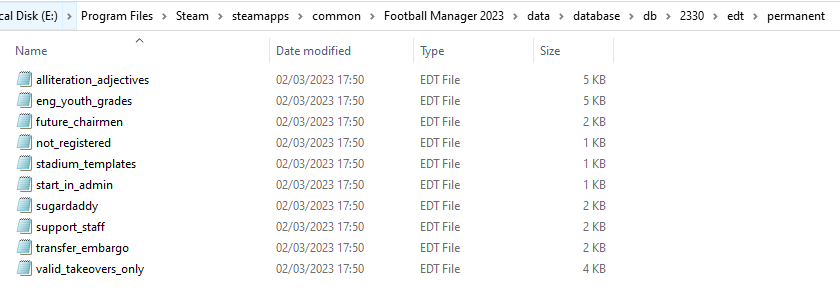
lnc:

STEP 4:
COPY the 9 files located in the EDITOR DATA FILES folder in the downloaded pack
STEP 5
PASTE to \Documents\Sports Interactive\Football Manager 2023\editor data
This is also the same folder to be used for Gamepass.
Equivalent folder for Mac
Users/YOUR Mac USERNAME/Library/Application Support/Sports Interactive
By default this folder is hidden, so to access you need to do as follows:
Open Finder
Click ‘Go’ from the menubar
Press and hold down the ‘Option’ (Alt) key
This will bring up the ‘Library’, click to enter then go to ‘Application Support’ -> ‘Sports Interactive’ -> ‘Football Manager 2023’
Equivalent folder for Steam Deck
devices / home / deck / .local / share / Steam / steamapps / compatdata / 1904540 / pfx / drive_c / users / steamuser / My Documents / Sports Interactive / Football Manager 2023 / editor data
This should be what your editor data folder looks like now. There may initially be a config.xml file in this folder and it can be safely overwritten; it is generated by FM every time the game starts.
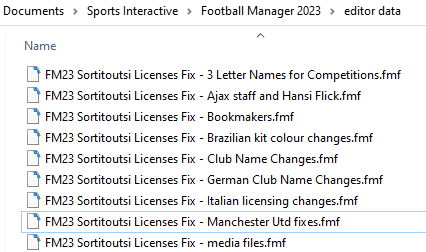
To make sure the files have been applied correctly, go to English Premier Division in your saved game, and it should be renamed to Premier League. If you are in the middle of a save-game when you install this download, Japanese and German national teams will be populated in the next instance that players are called up, and not immediately. Do keep in mind that this file does not add Japan-based players, who are not in the official database and will need a third-party add-on to be created and added.
Club names are only changed if you apply the editor data files before starting a new game. For a workaround if you've already started a new save-game, then please read the opening post of this thread.
Comments
You'll need to Login to comment

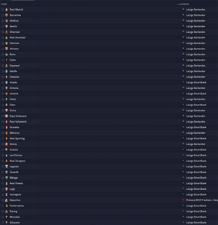
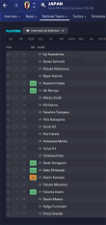
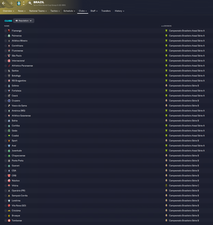

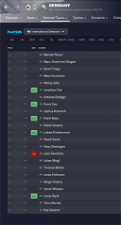
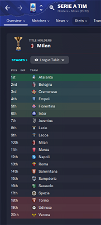
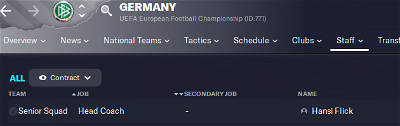
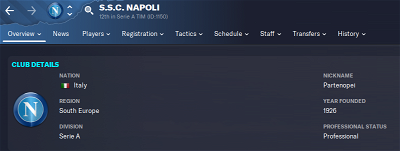
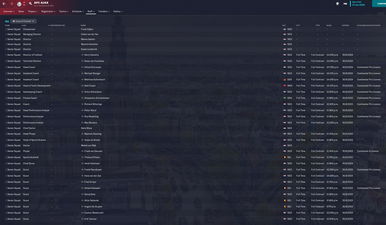
Thewes
Another fix concerns again a German translation:
"COMP_LONG_NAME_CHANGE" 2000032590 "U-19 Europameisterschaft Eliterunde" "" "German"
"COMP_SHORT_NAME_CHANGE" 2000032590 "U-19 EM Eliterunde" "" "German"
vonHolzminden
After the update i can´t see the picture of “Hansi Flick” the german teammanager. Anybody the same problem like me?
squad
the database change 23.3 also some player id like ajax staff and hansi flick ext.so it doesn't appear
vonHolzminden
After changing the skin it works. I have a picture of Hansi Flick. Thanks.
kevinini
Had the same issue. I just renamed the Ajax staff and Hansi Flick pictures in my graphics folder and made a new xml file for it
mons
You seem to be referring to the no-fake file, which is one you download from Italian sites. This is not the same file.
Thanks for those @Thewes, I'll add them to the next version of the fix 👍
This is addressed in the FAQ 👍
I've noticed you commenting on this file, and I'm afraid what you're saying isn't always quite correct. I'd appreciate if you'd avoid talking about stuff you're not particularly knowledgeable about. It's got nothing at all to do with the update.
From the FAQ:
4. The Ajax non-playing staff and Hans-Dieter Flick appear in my game but my facepack doesn't display an image for them. What's wrong?
Reason: These persons do not appear in the default database for licensing reasons. This means that this file was forced to add them manually. However, this means that their UID (which is what is used to map a person's image to the right individual) is different, and so the game cannot assign the image to them from your existing facepack.
Solution: Individually download the cut-out faces that you want from here (or use the UID to find them in your existing facepack if you don't use the cut-out megapack), put them in a separate folder to your existing facepack and create a config file just for them using the method outlined in here (which works for all facepack styles, not just the cut-out megapack).
squad
we're talking about the same things anyway.. thanks your additions
Alexcabb
Mons, i downloaded from this site. By the way, i edit in the editor the name.
mons
As I showed you in the screenshot, that team is not edited at all in the Club Name Changes file, so any wrong name you might have for the club is not as a result of this fix 😕
jkishthe1
Very odd
After installing the new fix Napoli was correct but not Roma. Deleted all the folders in both databases and reinstalled them . Now Roma is right but Napoli isn't.
kevinini
Lovely stuff
maviarab
Thanks to all who contributed.
mons
Make sure your folders are exactly the same as the ones in the main post.
jkishthe1
These are the folders
Should point out this is with my existing save(s). Didn't really want to start a new one a I'm enjoying the ones I have
mons
Did you start your save with the 23.0 db? Did you use the workaround from the first page at all?
jkishthe1
This is an existing save and no
mons
Did you change the 2300 folders too, as indicated in the installation instructions?
jkishthe1
Yes
mons
Can I see screenshots of that, just to be sure?
jkishthe1
mons
All seems in order there. To be safe, can you try the workaround in the first post on the City, Club and Stadium Names.lnc file in 2300 and 2330?
Jordan Freemyer
So, I re-installed this to get the Brazilian team names back in my save, and while it fixed those it also seemed to un-fix everything else. I have Cruziero and Athletico Paranaense but I also have Real San Sebastian and Parthenope. Any idea on what went wrong?
Hauler
Roma is giving me issues. Can someone direct me to where to fix this please?
vonHolzminden
Read the thread and you know what to do, i think.
mons
You'll need to reapply the manual workaround in the first post.
shair020#8365
Hey guys is there anyway to remove this game pack? Im on epicgames using a mac.
any help would be appreciated
mons
Delete the files in this download from the folders you placed them in. Google "verifying the integrity of the game cache on Steam" to see how to reinstall files removed by this download.
shair020#8365
I my case i would have to look on google for the Epicgame version rigjt?
jkishthe1
Sorry for the delay, I was finishing up last night to go to sleep. It didn't work
mons
Absolutely, or the equivalent function anyway.
Can you attach the edited file?