This tutorial video is intended for Japanese people.
Changelog: 2024/4/5 Ver 1.1 Added a panel to display journalist IDs. The config file can be used commonly.
This set of files is used to customize the appearance of personal assistants and public relations officers in FM24 by changing their facial images.
Below are the instructions for use, so please review them:
Usage Instructions:
Open Documents > Sports Interactive > Football Manager 2024.
If there is no “skins” folder, create one with that name.
Place the extracted FM24 UID FINDER folder inside the “skins” folder.
Click FM > Skins > FM24 UID FINDER.
If the display appears incorrect, click “Reset” and then “Clear Cache”.
Check the box for “Reload skin when confirming changes in preferences” and click “Reload Skin”.
Once the skin changes, open the Inbox tab.
Hover over the bottom right corner of the facial image of the person (e.g., PR officer) whose face you want to change.
Right-click and select “Select All”, then “Copy”.
Open the config file inside the previously extracted Personal Assistant’s Face Changer folder.
Paste the copied ID into the section <record from="画像の名前" to="graphics/pictures/person/r-メモしたID/portrait"/>
Prepare the desired face image and place it in the Personal Assistant’s Face Changer folder.
※“The term "メモしたID" means "noted ID" in Japanese.
Rename the image to a suitable name (using the person’s ID is recommended for clarity).
Paste the new image name into the config file under the section for <"画像の名前">.
Repeat the process for each person you want to change.
※“The term "画像の名前" means "name of the image" in Japanese.
Place the Personal Assistant’s Face Changer folder inside Documents > Sports Interactive > Football Manager 2024 > graphics.
If there is no “graphics” folder, create one with that name.
After completing all the steps, select your usual skin by clicking FM > Skins.
Check the box for “Reload skin when confirming changes in preferences” and click “Reload Skin”.
That’s it! You’ve successfully customized the facial images for your personal assistants and PR officers in FM24. Enjoy!
Credits and Thanks:
BouFitty
https://community.sigames.com/forums/topic/559096-fm22-hidden-uid-finder/?do=findComment&comment=14286361
TCSSkin
https://community.sigames.com/forums/topic/578692-fm24skin-football-manager-2024-base-skins/
Comments
You'll need to Login to comment

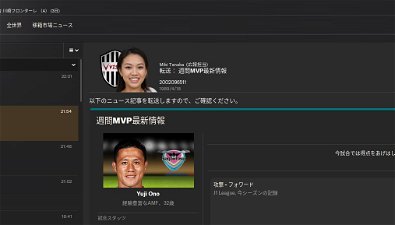
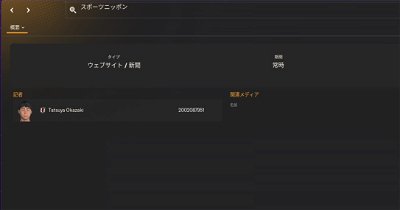
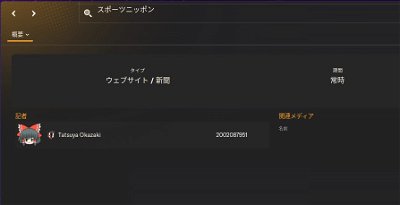
squad
not working
Raparasa
We have confirmed that it works with version 24.3.0.
Please check the description and set the Config file correctly.
Also, make sure not to forget to rewrite the ID as needed.
squad
Sorry, I couldn't find the ID on the officer at first. What you said is working correctly. thanx
Raparasa
No problem, mate.
Krazias
Saved me a lot of time, thanks for doing this.
Raparasa
Changelog: 2024/4/5 Ver 1.1 Added a panel to display journalist IDs. The config file can be used commonly.
PowerplantFive
Hi, this is just what I have been looking for, thank you.
Is there an FMF File to place in editor data? I'm unable to access the skin in game.
Raparasa
nothing
Usage Instructions:
Open Documents > Sports Interactive > Football Manager 2024.
If there is no “skins” folder, create one with that name.
Place the extracted FM24 UID FINDER folder inside the “skins” folder.
Click FM > Skins > FM24 UID FINDER.
If the display appears incorrect, click “Reset” and then “Clear Cache”.
Check the box for “Reload skin when confirming changes in preferences” and click “Reload Skin”.
PowerplantFive
Thanks for the response.
I'm not sure what is going wrong for me then as I have followed all of those steps with no success. I may need to delete and redownload as every other skin I have downloaded appears but nothing I try makes this one appear in my dropdown list.
Raparasa
If things don’t go well no matter what, I recommend using other skins that have been updated recently. Some skins come standard with the ability to display IDs in the mail receipt field. If my memory serves me right, features should have been added to Fm24specialSkin, sasskin, and flutskin.
Shadow3pl
Thanks for this 🙂
joxjox1
IT doesn't WORK for me with fm24.3 update
*************************************************************
After i reveal the hidden id using your skin ,and copy the Assistant ID
here is the step by step which did not working for me :
1.i copy the assistant id
2.i open the folder of 'Personal Assistant's Face Changer" , and open the XML file and put my ID on that note :
<!-- picture mappings -->
<!-- the following XML maps pictures inside this folder into other positions in the resource system, which allows this folder to be dropped into any place in the graphics folder and still have the game pick up the graphics files from the correct places -->
<list id="maps">
<record from="2002065158" to="graphics/pictures/person/r-2002065158/portrait"/>
<record from="2002065159" to="graphics/pictures/person/r-2002065159/portrait"/>
<record from="2002110316" to="graphics/pictures/person/r-2002110316/portrait"/>
</list>
</record>
2. and after that,i save as type : Word 2003 XML
3.i put my assistant picture to folder "Personal Assistant's Face Changer" at Footballmanager2024>graphic , then change the name of the photo with that id : 2002065158
4.i follow your note :
After completing all the steps, select your usual skin by clicking FM > Skins.
Check the box for “Reload skin when confirming changes in preferences” and click “Reload Skin”.
but it still doesn't work , the assistant picture still the same, nothing change
any solution for this issue ?
stijn stassijns
Hover does nothing for me once I have installed and chosen this skin.
I can not right click him to “select all” etc. Just doesn't seem to do anything for me.
Raparasa
Please make the file name of the photo you want to use the same as the ID.
In the case of
<record from="2002065158" to="graphics/pictures/person/r-2002065158/portrait"/>,please place an image with the file name
2002065158in the folder.Raparasa
Since the assistant’s name is displayed in the screenshot, it seems that the cursor is hovering over the profile picture. Try moving the mouse to the right from the position of the chin. The ID will be displayed in the blank space next to the profile picture.
raavaholic
hi, can i change more skins if i add more lines by copy-pasting it?
thanks btw
Raparasa
No problem bro.