FMC FLUT skin for FM 2014 – DARK VERSION v.1.0 [updated 29 May 2014]
Dark Skin, style FMC for FM 2014 career mode (1920x1080)
I'm pleased to present you the updated version 1.0 of FMC FLUTSkin for FM 14 (dark version).
As always I would appreciate it if you could tell me when and in what circumstances (or panels) the bugs arise.
Here is the most important tweaks in the update for FlutSkin version 2.0:
- Inbox mail (left side of the panel) now appears the name of the media below the text.
- Fixed the panel of media profile.
- New changes in player attributes profile (including the same kit picture that is included in player profile)
- Bigger pictures in backroom advice, and inbox news.
- Staff and facilities box in training overview panel included
- New competition team and player stats
- New competition calendar
- New small icons for staff recommendation/capacity/potential
- New trophies (in order to choose that one you prefer I kept the others from “Champions League skin” of a31632, to whom I want to give recognition)
- Solved the problem with squashed columns in analyses screens (and in some other panels).
...And lots of other small tweaks that I really don’t remember ;-)
This skin was made to work properly in 1920x1080.
Installation Instructions
Step 1
Download the skin and extract the files (using either 7-Zip for Windows or The Unarchiver for Mac).
Step 2
Open the extracted folder “fmc2014flutskindarkv1.0_updated" and move the folder “fmc2014flutskindark” into your skins folder:
Win Vista/7/8: C:\Users\<username>\Documents\Sports Interactive\Football Manager 2014\skins
Win XP: C:\Documents and Settings\<username>\My Documents\Sports Interactive\Football Manager 2014\skins
Mac OS X: /Users/<username>/Documents/Sports Interactive/Football Manager 2014/skins
Create the folder "skins" if it doesn't exist.
Step 3
Start the game and go to Preferences screen and Interface tab.
You should see "FMC 2014 FLUT skin – dark version” as option in the skin drop down of the Overview box.
Choose it.
Hit the Confirm button.
Credits
This skin was created by flut.
Dark Skin, style FMC for FM 2014 career mode (1920x1080)
I'm pleased to present you the updated version 1.0 of FMC FLUTSkin for FM 14 (dark version).
As always I would appreciate it if you could tell me when and in what circumstances (or panels) the bugs arise.
Here is the most important tweaks in the update for FlutSkin version 2.0:
- Inbox mail (left side of the panel) now appears the name of the media below the text.
- Fixed the panel of media profile.
- New changes in player attributes profile (including the same kit picture that is included in player profile)
- Bigger pictures in backroom advice, and inbox news.
- Staff and facilities box in training overview panel included
- New competition team and player stats
- New competition calendar
- New small icons for staff recommendation/capacity/potential
- New trophies (in order to choose that one you prefer I kept the others from “Champions League skin” of a31632, to whom I want to give recognition)
- Solved the problem with squashed columns in analyses screens (and in some other panels).
...And lots of other small tweaks that I really don’t remember ;-)
This skin was made to work properly in 1920x1080.
Installation Instructions
Step 1
Download the skin and extract the files (using either 7-Zip for Windows or The Unarchiver for Mac).
Step 2
Open the extracted folder “fmc2014flutskindarkv1.0_updated" and move the folder “fmc2014flutskindark” into your skins folder:
Win Vista/7/8: C:\Users\<username>\Documents\Sports Interactive\Football Manager 2014\skins
Win XP: C:\Documents and Settings\<username>\My Documents\Sports Interactive\Football Manager 2014\skins
Mac OS X: /Users/<username>/Documents/Sports Interactive/Football Manager 2014/skins
Create the folder "skins" if it doesn't exist.
Step 3
Start the game and go to Preferences screen and Interface tab.
You should see "FMC 2014 FLUT skin – dark version” as option in the skin drop down of the Overview box.
Choose it.
Hit the Confirm button.
Credits
This skin was created by flut.
Comments
You'll need to Login to comment
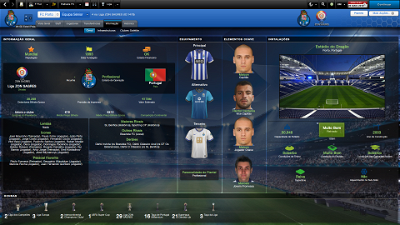
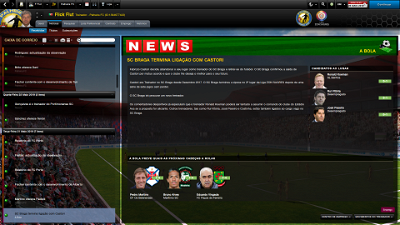
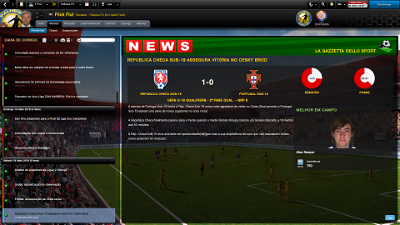
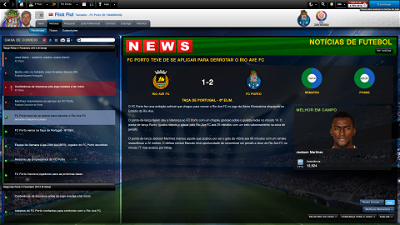

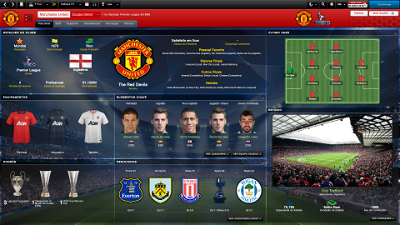

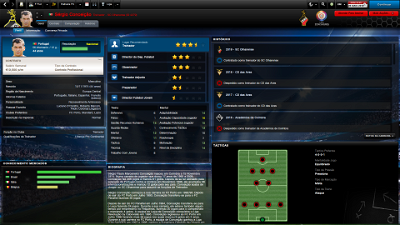
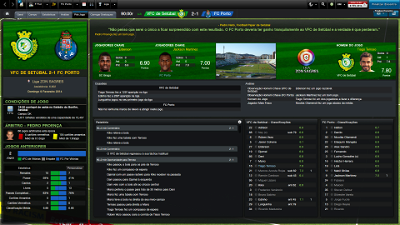
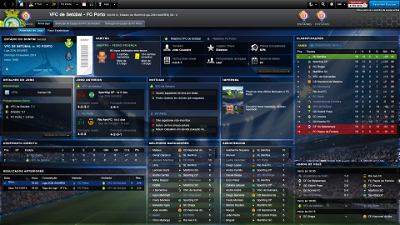


Willz72
Zoff
flut
thanks ;-)
Z3N
Hum!
Excuse me, thank you!
flut
Thanks ;-)
wolfter
jarod duckett
the club logo shows up just wanting to know how I can fix that
thank you
flut
Hi
Thanks.
In order to show competition logos on the right you have to create a folder with the competition logos for background right.
In the config the code must be like the following:
<record from="100100" to="graphics/pictures/comp/100100/logo/background/right"/>
jarod duckett
flut
Yes. You can do that, replace the faded by the normal logos ;-)
Aerythrylin
I agree about having a dark but transparent theme though so backgrounds can be used. I could replace the middle (left middle and right) and bottom (left middle and right) boxes with the ones in Vexillium for now if you don't fancy it.
bartdude
Aerythrylin
flut
Thanks by the answer Aerythrylin ;-)
Btw I sent you a PM concerning your first comment.
cheers
flut
vegimata
Great skin! However, would it be possible to have a 1600x900 version again?
flut
Hi Joselito
Thanks ;-)
Concerning your question....I have no answer yet. I do not know if I'll have time to do it.....
Smokeyhillstreet
flut
Don't forget that this skin is for FM career mode only (not for FMC).
Smokeyhillstreet
Thanks
FM2015
Prfsr
flut
Hi
In fact I think I will not update the dark version. Sorry ;-(
HyperDK
Thank you for an absolut awesome skin
Only thing, how can i override your color choices for attributes.
I have tried under the "screen colors" tab.
But i think your skin overrides it
Kind regards
flut
Thanks. ;-)
You can change the colour of attributes background box in the "fmc2014flutskindark settings.xml" you find in the settings folder of the skin.
Search for
<colour name="low attribute background" red="216" green="157" blue="157"/>
<colour name="normal attribute background" red="94" green="149" blue="183"/>
<colour name="good attribute background" red="53" green="148" blue="82" />
<colour name="excellent attribute background" red="240" green="138" blue="35" />
and change the values according your taste.
cheers
Bastien Loco
flut
Sorry but I will not make any other version or update of this skin for FM14....
Bastien Loco
I doubt it, but if you tell me or go to change the main tricks to make it compatible, I have the knowledge to you the update for my config;-)
Kobe8
can u help me with this misalignment?
flut
Hi Kobe
Go to the panels folder and open the file Bergkamp Person personal information.
Search for
<container class="vertical_adaptive_container" offset="0" >
<layout class="arrange_horizontal_attachment" alignment="all" gap="5" offset="0"/>
<layout class="stick_to_sides_attachment" alignment="bottom" inset="0" layout_children="true" />
<layout class="stick_to_sides_attachment" alignment="bottom" inset="45"/>
<layout class="stick_to_sides_attachment" alignment="left" inset="458"/>
<layout class="fit_children_attachment" alignment="vertical" />
<layout class="fit_children_attachment" alignment="horizontal, fill" />
<!-- player view menu -->
<widget class="check_box" id="shtr" click_event="shtc" alignment="centre" auto_size="all" save_current_state="true" save_default_state="true" font="fonts/team_titlebar" size="7" >
<translation id="text" translation_id="258284" type="use" value="Show recent attribute changes[COMMENT: text on player_profile panel to toggle the attribute change arrows RE-TRANSLATE FOR FM2008]" />
</widget>
</container>
<container class="vertical_adaptive_container" offset="0" >
<layout class="arrange_horizontal_attachment" alignment="all" gap="5" offset="0"/>
<layout class="stick_to_sides_attachment" alignment="bottom" inset="0" layout_children="true" />
<layout class="stick_to_sides_attachment" alignment="bottom" inset="0"/>
<layout class="stick_to_sides_attachment" alignment="left" inset="230"/>
<layout class="fit_children_attachment" alignment="vertical" />
<layout class="fit_children_attachment" alignment="horizontal, fill" />
<widget class="embedded_popup_button" id="view" text="Highlight key attributes for role[COMMENT: option allowing for viewing the key attributes needed to play in a certain role]" auto_tick_exclusive="true" select_event="view" fixed="true" save_current_state="true">
<translation id="text" translation_id="330016" type="use" value="Highlight key attributes for role[COMMENT: option allowing for viewing the key attributes needed to play in a certain role]" />
</widget>
</container>
<container embed_in_frame="true">
<layout class="arrange_horizontal_attachment" alignment="right" gap="0" offset="0" embed_in_frame="true"/>
<layout class="stick_to_sides_attachment" alignment="bottom" inset="0" layout_children="true" embed_in_frame="true"/>
<layout class="stick_to_sides_attachment" alignment="top, right" inset="0" embed_in_frame="true"/>
<layout class="fit_children_attachment" alignment="vertical" embed_in_frame="true" offset="180"/>
<layout class="fit_children_attachment" alignment="horizontal, fill" embed_in_frame="true" />
<widget class="view_menu_label" embed_in_frame="true"/>
<!-- view button -->
<widget class="view_menu_popup" id="vwgr" auto_tick_exclusive="true" auto_size="horizontal" select_event="vwgr" embed_in_frame="true" save_current_state="true"/>
</container>
and change the values in red.
flut
Hi Bastien
In fact there are lots of files to edit in order to adjust for your resolution screen. I can't help you. Sorry...