Subscribe to this thread (by following these steps) so you get notifications whenever a new version is released.
If you have any issues, first read the FAQ.
This file will need to be re-applied if/when official patches/updates are released to ensure full compatibility. This is due to the fact that some files which are removed when installing this file are automatically re-installed by Steam when official patches come out.
Some of these changes, ESPECIALLY THE CLUB NAMES, do NOT apply in existing save-games. There's a workaround for that in the first post.
The sortitoutsi real names fix changes the instances of fake names in Football Manager 2023 to the proper, real life names for awards, cities, stadiums and competitions, in cases where the actual name is not licensed, such as Premier League displaying instead of Premier Division. It will also fix the fact that the German and Japanese National teams don't call up real players. These are all fully save-game compatible.
There is also a club name changes file, which changes the names of clubs in a way which ensures that any nicknames entered in the default database are retained. This file includes the proper names for Brazilian, German, Spanish, Portuguese, Italian (including Napoli) and French clubs, as well as Manchester Utd, to circumvent licensing restrictions. It also adds real-life media and journalists, encompassing most major footballing nations and continents. Brazilian clubs' text colours are also changed through an editor data file. Another editor data file creates the Ajax non-playing staff and the German national team manager missing from the database due to licensing restrictions. Finally, it includes a small file which corrects the 3-Letter competition names to correspond with any changes made in the lnc files. For all the files in this paragraph to work, however, you will need to start a new game.
Follow the below instructions to install this version of this file
STEP 1.
OPEN
Program Files (x86)\Steam\SteamApps\common\Football Manager 2023\data\database\db\2300
DELETE only the dbc , edt and lnc folders
OPEN
Program Files (x86)\Steam\SteamApps\common\Football Manager 2023\data\database\db\2330
DELETE only the dbc , edt and lnc folders
OPEN
Program Files (x86)\Steam\SteamApps\common\Football Manager 2023\data\database\db\2340
DELETE only the dbc , edt and lnc folders
Notes: \Program Files (x86)\ could be \Program Files\ depending on your set up.
Equivalent folders for PC players on Gamepass
PC players on Gamepass
I am led to understand that mods are enabled by default this year, so nothing needs to be done other than the below
OPEN
Xboxgames\Football Manager 2023\data\database\db\2300
DELETE only the dbc , edt and lnc folders
OPEN
Xboxgames\Football Manager 2023\data\database\db\2330
DELETE only the dbc , edt and lnc folders
OPEN
Xboxgames\Football Manager 2023\data\database\db\2340
DELETE only the dbc , edt and lnc folders
Equivalent folders for PC players on Epic Games
Epic Games Installation
OPEN
Program Files (x86)\Epic Games\FootballManager2023\data\database\db\2300
DELETE only the dbc , edt and lnc folders
OPEN
Program Files (x86)\Epic Games\FootballManager2023\data\database\db\2330
DELETE only the dbc , edt and lnc folders
OPEN
Program Files (x86)\Epic Games\FootballManager2023\data\database\db\2340
DELETE only the dbc , edt and lnc folders
Notes: \Program Files (x86)\ could be \Program Files\ depending on your set up.
Equivalent folders for Mac users
Mac installation
OPEN
/ Users / username / Library / Application Support / Steam / steamapps / common / Football Manager 2023 / data / database / db / 2300
DELETE only the dbc , edt and lnc folders
OPEN
/ Users / username / Library / Application Support / Steam / steamapps / common / Football Manager 2023 / data / database / db / 2330
DELETE only the dbc , edt and lnc folders
OPEN
/ Users / username / Library / Application Support / Steam / steamapps / common / Football Manager 2023 / data / database / db / 2340
DELETE only the dbc , edt and lnc folders
The easiest way to get to these folders is by going to Finder > Go > Go to Folder and copy and paste these exact paths and you will be taken to the right places ~/Library/Application Support/Steam/steamapps/common/Football Manager 2023/data/database/db/2300/
AND
~/Library/Application Support/Steam/steamapps/common/Football Manager 2023/data/database/db/2330/
AND
~/Library/Application Support/Steam/steamapps/common/Football Manager 2023/data/database/db/2340/
Alternatively you can get to the Library folder by simply selecting Go from the top bar and holding "alt" key - The Library folder suddenly appears on the drop down menu
For Mac Lion users, the Library folder will be hidden. Use this link to find out how to show it.
For those struggling to find the Steam and Steam Apps folder etc using Mac with the new OS High Sierra, this link below shows how you can unhide your Library folder which will then let you find the other folders.
Equivalent folders for Xbox players on Gamepass
Xbox on Gamepass installation
OPEN
navigate to drive it was installed in (C: or D🙂
Xboxgames>Football manager 2023>content>data>database>db>2300
DELETE only the dbc , edt and lnc folders
OPEN
navigate to drive it was installed in (C: or D🙂
Xboxgames>Football manager 2023>content>data>database>db>2330
DELETE only the dbc , edt and lnc folders
OPEN
navigate to drive it was installed in (C: or D🙂
Xboxgames>Football manager 2023>content>data>database>db>2340
DELETE only the dbc , edt and lnc folders
If you can't find where your Xboxgames folder is, you can find it by clicking on “More actions” button (three dots that appears when you move your mouse cursor over Football Manager 2023 on Xbox app), then “Manage” → “Files” tab → “Browse…” button.
Equivalent folders for FM TOUCH 23 on Mac users
FM TOUCH 23 Mac Os installation
OPEN
/ Applications / fm.app / Contents / Resources / data / database / db / 2300
DELETE only the dbc , edt and lnc folders
OPEN
/ Applications / fm.app / Contents / Resources / data / database / db / 2330
DELETE only the dbc , edt and lnc folders
OPEN
/ Applications / fm.app / Contents / Resources / data / database / db / 2340
DELETE only the dbc , edt and lnc folders
Equivalent folders for Steam Deck users
Steam Deck installation
if game is store on external micro SD card
OPEN
devices / rootfs / run / media / mmcblk0p1 / steamapps / common / Football Manager 2023 / data / database / db / 2300
DELETE only the dbc , edt and lnc folders
OPEN
devices / rootfs / run / media / mmcblk0p1 / steamapps / common / Football Manager 2023 / data / database / db / 2330
DELETE only the dbc , edt and lnc folders
OPEN
devices / rootfs / run / media / mmcblk0p1 / steamapps / common / Football Manager 2023 / data / database / db / 2340
DELETE only the dbc , edt and lnc folders
if game is stored on internal storage
OPEN
devices / home / deck / .local / share / Steam / steamapps / common / Football Manager 2023 / data / database / db / 2300
DELETE only the dbc , edt and lnc folders
OPEN
devices / home / deck / .local / share / Steam / steamapps / common / Football Manager 2023 / data / database / db / 2330
DELETE only the dbc , edt and lnc folders
OPEN
devices / home / deck / .local / share / Steam / steamapps / common / Football Manager 2023 / data / database / db / 2340
DELETE only the dbc , edt and lnc folders
STEP 2:
COPY the dbc, edt and lnc folders from the downloaded pack
STEP 3:
PASTE them into each of your respective folders mentioned in step 1.
These are what the respective folder structures should look like in the 2340 folder:
dbc:
dbc/permanent:
edt/permanent:
lnc:
STEP 4:
COPY the 9 files located in the EDITOR DATA FILES folder in the downloaded pack
STEP 5
PASTE to \Documents\Sports Interactive\Football Manager 2023\editor data
This is also the same folder to be used for Gamepass.
Equivalent folder for Mac
Users/YOUR Mac USERNAME/Library/Application Support/Sports Interactive
By default this folder is hidden, so to access you need to do as follows:
Open Finder
Click ‘Go’ from the menubar
Press and hold down the ‘Option’ (Alt) key
This will bring up the ‘Library’, click to enter then go to ‘Application Support’ -> ‘Sports Interactive’ -> ‘Football Manager 2023’
Equivalent folder for Steam Deck
devices / home / deck / .local / share / Steam / steamapps / compatdata / 1904540 / pfx / drive_c / users / steamuser / My Documents / Sports Interactive / Football Manager 2023 / editor data
This should be what your editor data folder looks like now. There may initially be a config.xml file in this folder and it can be safely overwritten; it is generated by FM every time the game starts.
To make sure the files have been applied correctly, go to English Premier Division in your saved game, and it should be renamed to Premier League. If you are in the middle of a save-game when you install this download, Japanese and German national teams will be populated in the next instance that players are called up, and not immediately. Do keep in mind that this file does not add Japan-based players, who are not in the official database and will need a third-party add-on to be created and added.
Club names are only changed if you apply the editor data files before starting a new game. For a workaround if you've already started a new save-game, then please read the opening post of this thread.
Comments
You'll need to Login to comment

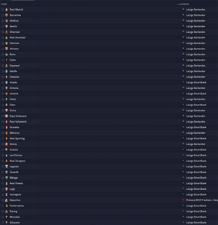
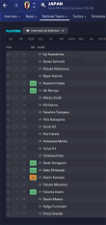
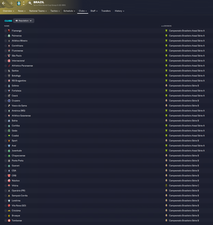

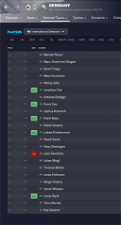
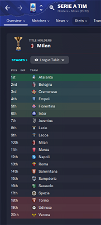
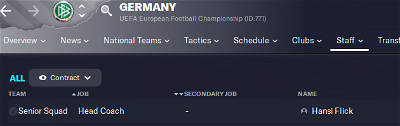
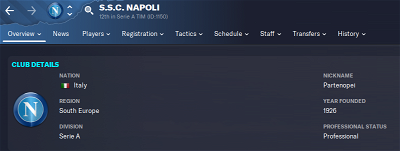
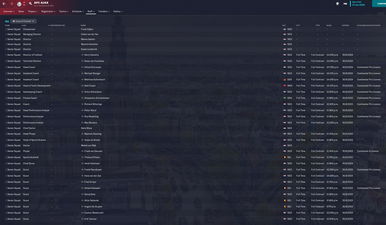

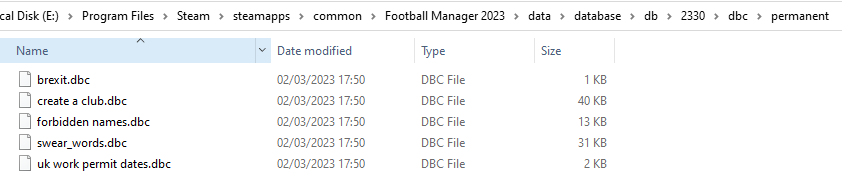
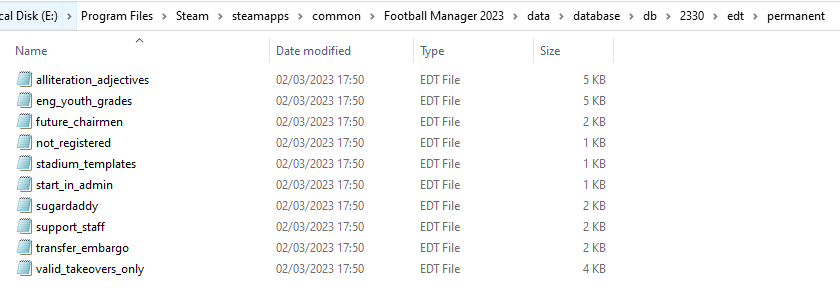

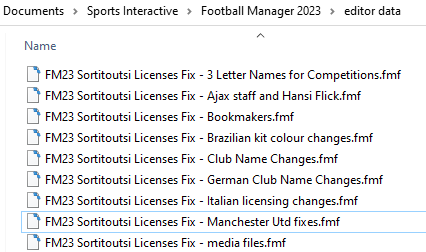
Marco9012
Good evening
I applied the fix but in the staff of Ajax I see only 4 names is normal?
@mons
Cheers mons for all the hard work you do in bringing everyone an update for the Licensing and Real Name Fix keep up the good work and happy FM23 🙂
mons
That actually stumped me for a while too, until I realized that only staff members with high reputations are loaded for teams in leagues which are not selected as playable.
Johan Leroux
Do you have the leagues' real names? I have generic names for the Premier League, la Liga etc...
mons
Can I see your lnc folder and its full path?
Johan Leroux
I had copied the 3 files in the db folder and not in the 2300 folder, thanks for your help 😅
thank you again for the work you do every year
wfm18
Many many thanks again for this years update!
Ajax staff missing some historical data, for example for Michael Reiziger, Anton Scheutjens and Klaas-Jan Huntelaar (also therefore missing connections for for example Huntelaar to be favorited staff for Schalke 04 as example).
Will this be added later on?
adamacharlton
Thank you!
Where do I put the 11 editor files though?
Lee Hyden
I've done all the following steps….. & Manchester United are Manchester UFC. Anyone know why this could be?
jamig321
Anyone know how to do this with the game pass. The enable mods option does not seem to be there for me on the game pass. Thanks in advance
des8686
I made this mistake first by putting it in documents, then I realised all my GFX, editor data etc were taken from my D drive as I have more space there. Could it be that?
Morten Hargaard
Same for me. Also Napoli is not fixed.
Other than that most seem to be working.
jkadms
I added Huntelaar's career achievements in the editor for this file but unfortunately they don't seem to be showing in game. Same for Wouters (although his achievements aren't in the file on this site just yet, just my personal one) . His career stats should be there though, yes? I'll add Reiziger's playing history too and send that over to Mons, should hopefully be there in the next update but I don't release it so can't make any promises 🙂
edit: figured out why achievements weren't showing and am working on fixing it 🙂
uGlc
#"CLUB_LONG_NAME_CHANGE" 70028001 "NasaDoge Menemenspor" ""
#"CLUB_LONG_NAME_CHANGE" 70028001 "Menemen Futbol Kulübü" ""
#"CLUB_SHORT_NAME_CHANGE" 70028001 "Menemen F.K." ""
MrGizMo
Any luck with your computer @mons ?
bigpole
To all people with Napoli and Manchester United problems → If you are on STEAM (don't have gamepass or epic version or macOS), it's almost impossible to do it wrong UNLESS you confuse your folders. I've applied the fix on BETA, and it's working on full version in each fm. So my advice is - please check the folder the game loads files from - type LOCATION in search bar in preferences and check if this is the same folder. I'd suggest making a separate folder for fm and keeping all the files there because it's easier and all you need to do is copy launch option each year on game preferences on steam.
MM2109
Many thanks for your work @mons, I really appreciate it. I have one issue with Juventus, which is kind strange for me. Namely Juventus u23 is zebre u23… all other juventus teams (both first and youths) are correct.
wfm18
Great stuff, thanks so much!
Lee Hyden
Just checked & its the same folder FM is loaded from. First one since '21 for me & i never had any issues with that one. So yeah…. bit lost with this one
Hull
Great work, thank you so much !
Pinodj
It was posted couple of pages ago:
I'm summarizing the patch instruction for those playing on xbox game pass;
find the c or d disk(where did you install the game )
Xboxgames>Football manager 2023>content>data>database>db>2300
DELETE only the dbc , edt and lnc folders (Contents of the 2300 file)
Copy the dbc edt inc files from mons's license patch into 2300
put all 9 files in the editor data file into the editor data
thats all enjoy your career
mons
On PC, I believe there's no need to manually enable mods as it's done automatically. For Xbox users, I'll be updating the OP accordingly shortly.
Is this in a new save or a previous one? If the former, then you haven't installed the fix correctly. If the latter, there's a workaround for this issue in the FAQ in the second post of the thread 👍
Took it in for repairs this morning. I'm hoping it's just a power supply issue, which is relatively easily replaced, so I won't be without it for too long. In the meantime, I've found an old PC to get by with. Thanks for the concern 🙂
Is this in a new save or a previous one? If the former, then you haven't installed the fix correctly. If the latter, there's a workaround for this issue in the FAQ in the second post of the thread 👍
If it's the former, can I have a screenshot of the location you've installed the download in, showing clearly the full path?
Morten Hargaard
I am 99,9% sure that the files are placed correctly.
And most of it seems to be working.
The save game was started yesterday morning with the beta fix files. Then I updated later when the new fix was released. I can't say weather Manchester United and Napoli was working before.
jkadms
Try starting a new save and see if they're still broken
CplCurmudgeon
This folder set up won't be helping, I'm sure. Older files is never a good thing.
bigpole
I believe folders inside editor data are not ‘readable’ so it's not affecting me. Having a separate folder for fm files is a life changer, because fm likes to create useless new user folders in documents and usually there are more than one, that's why new users who try to apply any fixes or put a database files have problems. I never had any problems with configs, faces, logos, kits, .xml files or any other type of modifications.
bigpole
And to clarify - I'm not playing older versions of the game when the new game is out so that's why I have folders with other files. If I feel the need to play, I simply move the files from ‘sub-folder’ to main folder and voila.
MrGizMo
Is Zebra -23 the only problem atm? or should we wait for fix?
Morten Hargaard
Good suggestion. It works in a new save. Maybe I should not have updated the files ? 😢
jkadms
If you open the club names inc file and search for Juventus, remove the hashtag from the beginning of the lines with ‘Juventus Next Gen’ in them. This is save game compatible too 🙂