Subscribe to this thread (by following these steps) so you get notifications whenever a new version is released.
If you have any issues, first read the FAQ.
This file will need to be re-applied if/when official patches/updates are released to ensure full compatibility. This is due to the fact that some files which are removed when installing this file are automatically re-installed by Steam when official patches come out.
Some of these changes, ESPECIALLY THE CLUB NAMES, do NOT apply in existing save-games. There's a workaround for that in the first post.
The sortitoutsi real names fix changes the instances of fake names in Football Manager 2023 to the proper, real life names for awards, cities, stadiums and competitions, in cases where the actual name is not licensed, such as Premier League displaying instead of Premier Division. It will also fix the fact that the German and Japanese National teams don't call up real players. These are all fully save-game compatible.
There is also a club name changes file, which changes the names of clubs in a way which ensures that any nicknames entered in the default database are retained. This file includes the proper names for Brazilian, German, Spanish, Portuguese, Italian (including Napoli) and French clubs, as well as Manchester Utd, to circumvent licensing restrictions. It also adds real-life media and journalists, encompassing most major footballing nations and continents. Brazilian clubs' text colours are also changed through an editor data file. Another editor data file creates the Ajax non-playing staff and the German national team manager missing from the database due to licensing restrictions. Finally, it includes a small file which corrects the 3-Letter competition names to correspond with any changes made in the lnc files. For all the files in this paragraph to work, however, you will need to start a new game.
Follow the below instructions to install this version of this file
STEP 1.
OPEN
Program Files (x86)\Steam\SteamApps\common\Football Manager 2023\data\database\db\2300
DELETE only the dbc , edt and lnc folders
OPEN
Program Files (x86)\Steam\SteamApps\common\Football Manager 2023\data\database\db\2330
DELETE only the dbc , edt and lnc folders
OPEN
Program Files (x86)\Steam\SteamApps\common\Football Manager 2023\data\database\db\2340
DELETE only the dbc , edt and lnc folders
Notes: \Program Files (x86)\ could be \Program Files\ depending on your set up.
Equivalent folders for PC players on Gamepass
PC players on Gamepass
I am led to understand that mods are enabled by default this year, so nothing needs to be done other than the below
OPEN
Xboxgames\Football Manager 2023\data\database\db\2300
DELETE only the dbc , edt and lnc folders
OPEN
Xboxgames\Football Manager 2023\data\database\db\2330
DELETE only the dbc , edt and lnc folders
OPEN
Xboxgames\Football Manager 2023\data\database\db\2340
DELETE only the dbc , edt and lnc folders
Equivalent folders for PC players on Epic Games
Epic Games Installation
OPEN
Program Files (x86)\Epic Games\FootballManager2023\data\database\db\2300
DELETE only the dbc , edt and lnc folders
OPEN
Program Files (x86)\Epic Games\FootballManager2023\data\database\db\2330
DELETE only the dbc , edt and lnc folders
OPEN
Program Files (x86)\Epic Games\FootballManager2023\data\database\db\2340
DELETE only the dbc , edt and lnc folders
Notes: \Program Files (x86)\ could be \Program Files\ depending on your set up.
Equivalent folders for Mac users
Mac installation
OPEN
/ Users / username / Library / Application Support / Steam / steamapps / common / Football Manager 2023 / data / database / db / 2300
DELETE only the dbc , edt and lnc folders
OPEN
/ Users / username / Library / Application Support / Steam / steamapps / common / Football Manager 2023 / data / database / db / 2330
DELETE only the dbc , edt and lnc folders
OPEN
/ Users / username / Library / Application Support / Steam / steamapps / common / Football Manager 2023 / data / database / db / 2340
DELETE only the dbc , edt and lnc folders
The easiest way to get to these folders is by going to Finder > Go > Go to Folder and copy and paste these exact paths and you will be taken to the right places ~/Library/Application Support/Steam/steamapps/common/Football Manager 2023/data/database/db/2300/
AND
~/Library/Application Support/Steam/steamapps/common/Football Manager 2023/data/database/db/2330/
AND
~/Library/Application Support/Steam/steamapps/common/Football Manager 2023/data/database/db/2340/
Alternatively you can get to the Library folder by simply selecting Go from the top bar and holding "alt" key - The Library folder suddenly appears on the drop down menu
For Mac Lion users, the Library folder will be hidden. Use this link to find out how to show it.
For those struggling to find the Steam and Steam Apps folder etc using Mac with the new OS High Sierra, this link below shows how you can unhide your Library folder which will then let you find the other folders.
Equivalent folders for Xbox players on Gamepass
Xbox on Gamepass installation
OPEN
navigate to drive it was installed in (C: or D🙂
Xboxgames>Football manager 2023>content>data>database>db>2300
DELETE only the dbc , edt and lnc folders
OPEN
navigate to drive it was installed in (C: or D🙂
Xboxgames>Football manager 2023>content>data>database>db>2330
DELETE only the dbc , edt and lnc folders
OPEN
navigate to drive it was installed in (C: or D🙂
Xboxgames>Football manager 2023>content>data>database>db>2340
DELETE only the dbc , edt and lnc folders
If you can't find where your Xboxgames folder is, you can find it by clicking on “More actions” button (three dots that appears when you move your mouse cursor over Football Manager 2023 on Xbox app), then “Manage” → “Files” tab → “Browse…” button.
Equivalent folders for FM TOUCH 23 on Mac users
FM TOUCH 23 Mac Os installation
OPEN
/ Applications / fm.app / Contents / Resources / data / database / db / 2300
DELETE only the dbc , edt and lnc folders
OPEN
/ Applications / fm.app / Contents / Resources / data / database / db / 2330
DELETE only the dbc , edt and lnc folders
OPEN
/ Applications / fm.app / Contents / Resources / data / database / db / 2340
DELETE only the dbc , edt and lnc folders
Equivalent folders for Steam Deck users
Steam Deck installation
if game is store on external micro SD card
OPEN
devices / rootfs / run / media / mmcblk0p1 / steamapps / common / Football Manager 2023 / data / database / db / 2300
DELETE only the dbc , edt and lnc folders
OPEN
devices / rootfs / run / media / mmcblk0p1 / steamapps / common / Football Manager 2023 / data / database / db / 2330
DELETE only the dbc , edt and lnc folders
OPEN
devices / rootfs / run / media / mmcblk0p1 / steamapps / common / Football Manager 2023 / data / database / db / 2340
DELETE only the dbc , edt and lnc folders
if game is stored on internal storage
OPEN
devices / home / deck / .local / share / Steam / steamapps / common / Football Manager 2023 / data / database / db / 2300
DELETE only the dbc , edt and lnc folders
OPEN
devices / home / deck / .local / share / Steam / steamapps / common / Football Manager 2023 / data / database / db / 2330
DELETE only the dbc , edt and lnc folders
OPEN
devices / home / deck / .local / share / Steam / steamapps / common / Football Manager 2023 / data / database / db / 2340
DELETE only the dbc , edt and lnc folders
STEP 2:
COPY the dbc, edt and lnc folders from the downloaded pack
STEP 3:
PASTE them into each of your respective folders mentioned in step 1.
These are what the respective folder structures should look like in the 2340 folder:
dbc:
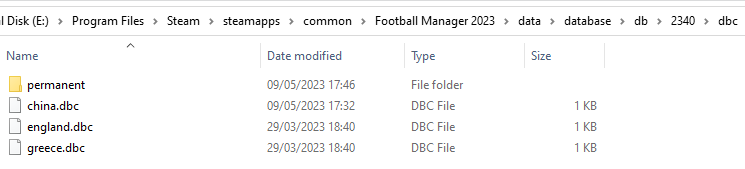
dbc/permanent:
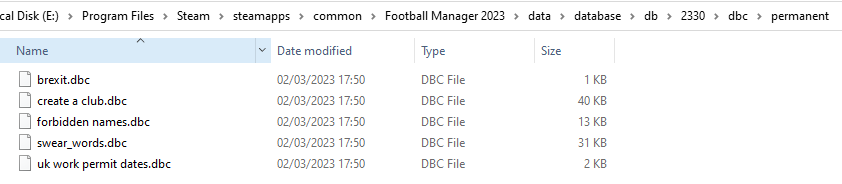
edt/permanent:
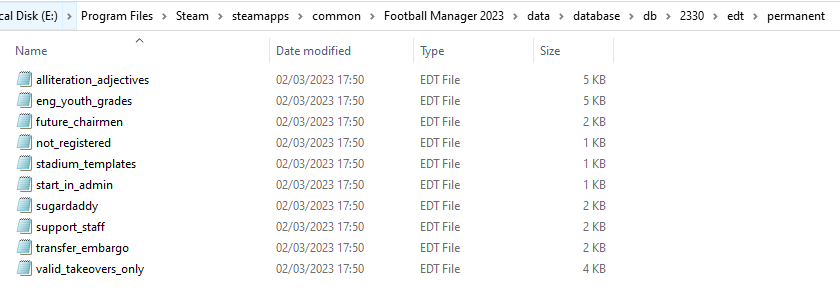
lnc:

STEP 4:
COPY the 9 files located in the EDITOR DATA FILES folder in the downloaded pack
STEP 5
PASTE to \Documents\Sports Interactive\Football Manager 2023\editor data
This is also the same folder to be used for Gamepass.
Equivalent folder for Mac
Users/YOUR Mac USERNAME/Library/Application Support/Sports Interactive
By default this folder is hidden, so to access you need to do as follows:
Open Finder
Click ‘Go’ from the menubar
Press and hold down the ‘Option’ (Alt) key
This will bring up the ‘Library’, click to enter then go to ‘Application Support’ -> ‘Sports Interactive’ -> ‘Football Manager 2023’
Equivalent folder for Steam Deck
devices / home / deck / .local / share / Steam / steamapps / compatdata / 1904540 / pfx / drive_c / users / steamuser / My Documents / Sports Interactive / Football Manager 2023 / editor data
This should be what your editor data folder looks like now. There may initially be a config.xml file in this folder and it can be safely overwritten; it is generated by FM every time the game starts.
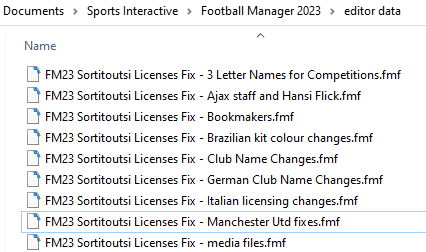
To make sure the files have been applied correctly, go to English Premier Division in your saved game, and it should be renamed to Premier League. If you are in the middle of a save-game when you install this download, Japanese and German national teams will be populated in the next instance that players are called up, and not immediately. Do keep in mind that this file does not add Japan-based players, who are not in the official database and will need a third-party add-on to be created and added.
Club names are only changed if you apply the editor data files before starting a new game. For a workaround if you've already started a new save-game, then please read the opening post of this thread.
Comments
You'll need to Login to comment

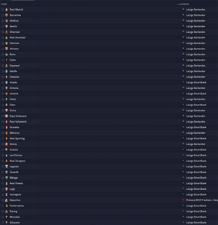
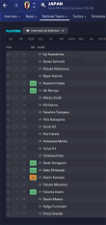
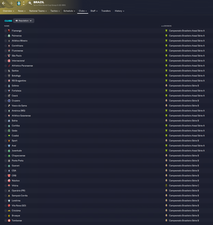

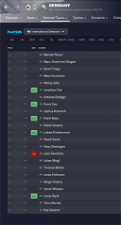
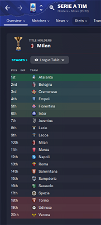
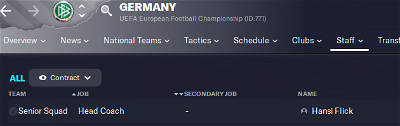
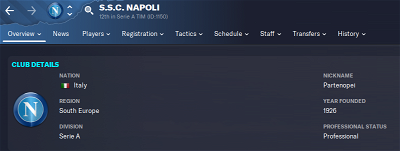
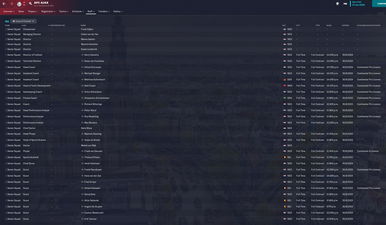
Director of Football Gerry Hamstra can be set as a free agent in the Ajax file
https://www.ajax.nl/artikelen/gerry-hamstra-verlaat-ajax/
Pass19760
Hello, after installing fix 4.1 and i start a new career, this is what i have. Non all nation are show, is correct?
mons
What files do you have in your editor data folder? Some of them may not work with 23.4, and may need to be removed, but that's really got nothing at all to do with this file…
Pass19760
This is my editor data folder
mons
That's strange, all seems fine 😕
Pass19760
Works only without any files
mons
Strange. Not an issue at my end, nor has anyone else reported it.
Pass19760
I erase all the data of fm23 and re-install.
Now it work
fnk46tiago
hi mons, i updated today and i have heitinga duplicated.
https://prnt.sc/-4nmqnuj2Gqo
how can i fix this?
mons
Can I see your editor data folder? And what database did you use when starting a new game?
fnk46tiago
sure
editor data - https://prnt.sc/aqFlfybqa-OR
i use 24.4.0
fnk46tiago
https://prnt.sc/ZGaLXuE1NNzY
mons
You seem to be using v4.0 of this fix rather than v4.1, which resolved this particular issue.
fnk46tiago
you mean this? https://prnt.sc/w50uArX_ut29
i was using this fix v4.1 and heitinga continues duplicate
sorry, i have no idea how to fix
mons
Hmm. Start a new game and load only the files from this download. You should only have 1 Heitinga then. If yes, it'll mean the other Heitinga is added in one of the other editor data files you have. You'll have to see which one it is by trial and error.
fnk46tiago
i tried now only with the files from this download and worked, now i have to find the wrong file. TY MONS
Mike
What exactly does FM23 Sortitoutsi Licenses Fix - Manchester Utd fixes.fmf do, please?
mons
It fixes licensing issues related to Manchester United, unsurprisingly. I don't have a changelist off the top of my head, but it'll be related to the fact that otherwise the name would be Manchester UFC, or something similar.
Karaca1968
Thank you for your hard work.
gggfunk
Hi, 23.5 China Update is out, do we need to do something or not?
mons
v5.0 is now out for download, with this change being the main addition.
It is being released principally to remind everyone to redownload and reapply this fix again, even if you're not starting a new save game, since the new official update re-adds some of the files removed as part of previous versions of this download. If you don't, your Brazilian club names will change back to three letters, as will as some Italian club names, German and Japanese national teams will see grey players instead of real ones etc.
Those who used the workaround in the first post to change their club name after starting their career will need to do so again.
smurfybaby
my folder still showing 2340 is this correct ? says steam has updated but showing 23.4 databse and 2340 folder cheers
mons
Yes, that is correct.
Rhesus
Hello there.
I'm not quite sure what has happened but this namefix acts weirdly for me.
After the latest update I opened FM23 noticing that AS Roma in Serie A was Capitolone and the Brazilian clubs all were reverted back into their three letter abbreviations. Napoli was called Napoli and Man Utd was called Man Utd.
I followed the directions perfectly, and upon loading up FM23 again the Brazilian clubs were shown their full names, and Roma wasn't Capitolone but Roma. However, Napoli is now called Parthenope, Man Utd is called Man UFC, and Real San Sebastian (Real Zaragoza) and Atletico Pamplona (Osasuna) are back.
Like I said, I followed the instructions. Deleted the folders mentioned and copied from the rar-file, and copied 9 files into the editor data in the fm23 folder.
So, what could be wrong?
Ole
mons
Did you apply the workaround for club names in the first post before starting a new game? If yes, you'll need to re-apply it again.
Rhesus
I did not, aplogies. Thank you. Done now.
Are there any other changes within that file that is worth activating, in your opinion?
mons
If you want the correct club names to appear, you should do that change for all clubs not just for Roma, Napoli etc.
Rhesus
I did the Find and Replace in the entire file, so supposedly all club names should now be correct. Is there anything else in that file that is worth changing? Are there any changes in the file that is not activated for stadiums and/or cities for example?
mons
Not that I'm aware of, because I'd have mentioned them otherwise 😉
Obyt14
Download doens't work at the moment..