51,445
90
3,834
For several FMs now your Press Officer & Personal Assistant have been Regen's with a hidden UID making it seemingly impossible to replace their images.
A few years back FMfan.ru boxed together all the hand-made regen images and created a config that auto-applied those to regens. I have taken that config and applied it to a base file of 15000 png files that are all numbered for easy reference to enable you to figure out with image goes to which UID by cross-referencing against the config file.
It still involves a bit of work, so you'll still need to be patient, but finally there is a way to replace those images.
1) Download & unzip file
2) Place in My Docs/Sports Interactive/FM20/graphics/faces (Mac = HD/users/user/Library/application support/sports interactive/fm2020/graphics)
3) Then in the game go to Preferences > Interface and untick "Use caching" and tick "Reload skin when confirming" - Apply
4) Take a look at your Inbox and see if you have any messages from your Press Officer & Personal Assistant - hopefully they now have a Black image with a number....Make a note of this number
5) Within the UID Finder folder there is a config - open this in TextEdit and Search (ctrl-f) for the numbers you made a note of - BEWARE there may be several entries using the same image depending on the size of Database you have loaded.
6) Save your chosen image as the Regen number you found in the config and create your own "Regen Staff" folder with accompanying config file using a config creator or just copying and editing an existing one.
7) Reload skin - ctrl-r ...and hopefully it should work
As you can tell from the above - this is a bit tricky, so it's one for the die-hard gfx mod fans, but hope this helps.
BIG thanks to FMfan.ru for giving me the idea and to all the amazing graphic creators out there who make the game so good!
A few years back FMfan.ru boxed together all the hand-made regen images and created a config that auto-applied those to regens. I have taken that config and applied it to a base file of 15000 png files that are all numbered for easy reference to enable you to figure out with image goes to which UID by cross-referencing against the config file.
It still involves a bit of work, so you'll still need to be patient, but finally there is a way to replace those images.
1) Download & unzip file
2) Place in My Docs/Sports Interactive/FM20/graphics/faces (Mac = HD/users/user/Library/application support/sports interactive/fm2020/graphics)
3) Then in the game go to Preferences > Interface and untick "Use caching" and tick "Reload skin when confirming" - Apply
4) Take a look at your Inbox and see if you have any messages from your Press Officer & Personal Assistant - hopefully they now have a Black image with a number....Make a note of this number
5) Within the UID Finder folder there is a config - open this in TextEdit and Search (ctrl-f) for the numbers you made a note of - BEWARE there may be several entries using the same image depending on the size of Database you have loaded.
6) Save your chosen image as the Regen number you found in the config and create your own "Regen Staff" folder with accompanying config file using a config creator or just copying and editing an existing one.
7) Reload skin - ctrl-r ...and hopefully it should work
As you can tell from the above - this is a bit tricky, so it's one for the die-hard gfx mod fans, but hope this helps.
BIG thanks to FMfan.ru for giving me the idea and to all the amazing graphic creators out there who make the game so good!
Comments
You'll need to Login to comment
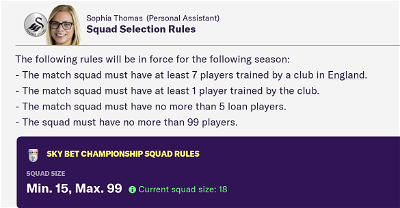
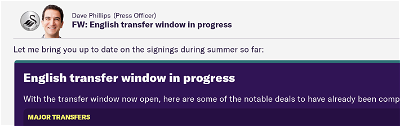
deboim
someone can answer this question? i need it too... thanks
Vawkes
Is there a pack of faces available to use instead of the black number? Thanks.
gholliday87
ArnDaddy
ArnDaddy
Vasamm
Carsie
<record from="1915426187" to="graphics/pictures/person/1915426187/portrait"/>
&
<record from="10876" to="graphics/pictures/person/1912426188/portrait"/>
&
<record from="10876" to="graphics/pictures/person/10876/portrait"/>
Rich B
Many thanks in advance
Seminar
jeremydk1
aqs123
TopToffee
Once you've found the number for the image you're trying to change (not the UID), copy ALL the lines of the Regen UID finder config file (NB, just the lines relating to individual files, don't need all the extraneous xml stuff) and paste them into Excel (so you'll have a single column a few thousand entries long).
Then in the second column paste the following:
=MID((LEFT(A1,FIND("t",A1)-1)),FIND("""",(LEFT(A1,FIND("t",A1)-1)))+1,FIND("""",(LEFT(A1,FIND("t",A1)-1)),FIND("""",(LEFT(A1,FIND("t",A1)-1)))+1)-FIND("""",(LEFT(A1,FIND("t",A1)-1)))-1)
This should extract from the full string just the image number. Then you can turn the data into a table and easily filter by this value to get all iterations of that specific image being used in the game without having to trawl through.
Piotr Dytkowski
trace
dont quite get this either...tried the Excel instructions but i feel like the image number should be entered somewhere in the string to be pasted in the second column.
trace
question is...does this work for FM Touch too...off to try
trace
Rafy23
Rowan
Sorry I haven't been playing the Beta enough for the regen staff to annoy me yet 😉
Will take a look at this when the game is officially released so we can get access the FMEditor as well. However this was always a very un-elegant and time-consuming solution, so can't make any promises it will work this time round 😢
wigotronikas
ooooh never mind, just now i saw that its fm20 not fm21 🙂 need a coffee 😀
Marius Austad
murrayg
Config file
ducc
New Regen UID Finder Config
KingMario85
Thanks guys for the amazing work! Your efforts make the game so much more enjoyable.... really appreciated!
Oliver Ilievski
pablovester
Thanks the whole point. The image 11 belongs to a certain ID, check the config file and change that '11' image for the face image of your choosing.
Akinluyì
Smekky
First, follow the instructions above up until question four. Make note of the number that appears instead of your the regen face.
For example, my press officer had an image with '1396' while my personal assistant had '300'.
Go into the 'Regen UID Finder' in the graphics/faces folder and replace the images with your PO / PA number with whatever image you like. So for me, I replaced images '300' and '1396' with the face that I wanted.
After that, delete (or better yet, move them somewhere else) all images inside the folder aside from the edited ones. What was left of my folder was the .config file (which I did not touch), a ds_store file and the two custom images. If you don't delete the other images, all regens in game will be black boxes with a number in them. We don't want that, obviously.
...And that should work! Test it out by reloading the skin.
Compromises:
1. If you want to add another face onto another regen, here are the steps: copy all previous pictures (which is why I recommended to just move them somehwere else, and yeah - all 15,000 of them. My hardrive was sulking the whole way) back into the graphics/pictures folder to identify the faces you need (make sure you don't overwrite any existing faces). Go in game, reload skin, make a note of the face you want to edit, overwrite the image number with whatever picture, delete the other unedited images, and finally reload the skin.
It's a bit hard, but better than manual labour.
2. Your computer does most of the hard work. 😉
Finally, thanks @Rowan for this mod! If anyone needs me to clarify anything, ask.
Smekky
Btw, to those who didn't understand how this was supposed to work:
1. Copy all the lines in the config. (e.g. <record from="1" to="graphics/pictures/person/1915386801/portrait"/> )
2. Paste in excel (cell A1).
3. Next to it (Cell B1), copy/paste the formula TopToffee provided. Duplicate this so it covers all the entries on the left.
4. Now, format it as a table.
5. Then use the filter function to organise (e.g. my number was '1' and the long number next to it is the thing I'm supposedand start copying onto pictures).
John Nicolette
What I found that was easier when trying to use this on FM19: I went into the config file and at first I did what everyone does, find each UID and write them down. I noted that the PA, 1875 by the black box number almost always followed a control-f find that showed 11875. Then I started looking at the UID numbers and with my handy calculator found out, at least for the Db I'm using (don't know if it differs based on FM20 or how it may work on FM21), there are 14,256 UID between each iteration of 1875. SO, all I did was go into a new excel sheet, started a column labeled 1875 in cell A1, put in the first UID in cell A2, then in the cell below:
=A2+14256
then just dragged and dropped for the 71 other UID. When I got to my last one it showed exactly the last UID in the Config that was associated with 1875. At least now I have a sheet with all the UID for each regen I want to change. Now I just have to figure out how to make 72 unique copied photos 😢
John Nicolette
Yes this did work for me then I found out harshly that the regens other than the few I changed were all black boxes. This should work on FM19 (my version) and I assume FM20. I may resort to this when I go crazy trying to rename individually 72 PAs and 72 press officials. Also thanks for your clarification on the excel trick. I may set that up as another tab for the future.