Subscribe to this thread (by following these steps) so you get notifications whenever a new version is released.
If you have any issues, first read the FAQ.
This file will need to be re-applied if/when official patches/updates are released to ensure full compatibility. This is due to the fact that some files which are removed when installing this file are automatically re-installed by Steam when official patches come out.
Some of these changes, ESPECIALLY THE CLUB NAMES, do NOT apply in existing save-games. There's a workaround for that in the first post.
The sortitoutsi real names fix changes the instances of fake names in Football Manager 2023 to the proper, real life names for awards, cities, stadiums and competitions, in cases where the actual name is not licensed, such as Premier League displaying instead of Premier Division. It will also fix the fact that the German and Japanese National teams don't call up real players. These are all fully save-game compatible.
There is also a club name changes file, which changes the names of clubs in a way which ensures that any nicknames entered in the default database are retained. This file includes the proper names for Brazilian, German, Spanish, Portuguese, Italian (including Napoli) and French clubs, as well as Manchester Utd, to circumvent licensing restrictions. It also adds real-life media and journalists, encompassing most major footballing nations and continents. Brazilian clubs' text colours are also changed through an editor data file. Another editor data file creates the Ajax non-playing staff and the German national team manager missing from the database due to licensing restrictions. Finally, it includes a small file which corrects the 3-Letter competition names to correspond with any changes made in the lnc files. For all the files in this paragraph to work, however, you will need to start a new game.
Follow the below instructions to install this version of this file
STEP 1.
OPEN
Program Files (x86)\Steam\SteamApps\common\Football Manager 2023\data\database\db\2300
DELETE only the dbc , edt and lnc folders
OPEN
Program Files (x86)\Steam\SteamApps\common\Football Manager 2023\data\database\db\2330
DELETE only the dbc , edt and lnc folders
OPEN
Program Files (x86)\Steam\SteamApps\common\Football Manager 2023\data\database\db\2340
DELETE only the dbc , edt and lnc folders
Notes: \Program Files (x86)\ could be \Program Files\ depending on your set up.
Equivalent folders for PC players on Gamepass
PC players on Gamepass
I am led to understand that mods are enabled by default this year, so nothing needs to be done other than the below
OPEN
Xboxgames\Football Manager 2023\data\database\db\2300
DELETE only the dbc , edt and lnc folders
OPEN
Xboxgames\Football Manager 2023\data\database\db\2330
DELETE only the dbc , edt and lnc folders
OPEN
Xboxgames\Football Manager 2023\data\database\db\2340
DELETE only the dbc , edt and lnc folders
Equivalent folders for PC players on Epic Games
Epic Games Installation
OPEN
Program Files (x86)\Epic Games\FootballManager2023\data\database\db\2300
DELETE only the dbc , edt and lnc folders
OPEN
Program Files (x86)\Epic Games\FootballManager2023\data\database\db\2330
DELETE only the dbc , edt and lnc folders
OPEN
Program Files (x86)\Epic Games\FootballManager2023\data\database\db\2340
DELETE only the dbc , edt and lnc folders
Notes: \Program Files (x86)\ could be \Program Files\ depending on your set up.
Equivalent folders for Mac users
Mac installation
OPEN
/ Users / username / Library / Application Support / Steam / steamapps / common / Football Manager 2023 / data / database / db / 2300
DELETE only the dbc , edt and lnc folders
OPEN
/ Users / username / Library / Application Support / Steam / steamapps / common / Football Manager 2023 / data / database / db / 2330
DELETE only the dbc , edt and lnc folders
OPEN
/ Users / username / Library / Application Support / Steam / steamapps / common / Football Manager 2023 / data / database / db / 2340
DELETE only the dbc , edt and lnc folders
The easiest way to get to these folders is by going to Finder > Go > Go to Folder and copy and paste these exact paths and you will be taken to the right places ~/Library/Application Support/Steam/steamapps/common/Football Manager 2023/data/database/db/2300/
AND
~/Library/Application Support/Steam/steamapps/common/Football Manager 2023/data/database/db/2330/
AND
~/Library/Application Support/Steam/steamapps/common/Football Manager 2023/data/database/db/2340/
Alternatively you can get to the Library folder by simply selecting Go from the top bar and holding "alt" key - The Library folder suddenly appears on the drop down menu
For Mac Lion users, the Library folder will be hidden. Use this link to find out how to show it.
For those struggling to find the Steam and Steam Apps folder etc using Mac with the new OS High Sierra, this link below shows how you can unhide your Library folder which will then let you find the other folders.
Equivalent folders for Xbox players on Gamepass
Xbox on Gamepass installation
OPEN
navigate to drive it was installed in (C: or D🙂
Xboxgames>Football manager 2023>content>data>database>db>2300
DELETE only the dbc , edt and lnc folders
OPEN
navigate to drive it was installed in (C: or D🙂
Xboxgames>Football manager 2023>content>data>database>db>2330
DELETE only the dbc , edt and lnc folders
OPEN
navigate to drive it was installed in (C: or D🙂
Xboxgames>Football manager 2023>content>data>database>db>2340
DELETE only the dbc , edt and lnc folders
If you can't find where your Xboxgames folder is, you can find it by clicking on “More actions” button (three dots that appears when you move your mouse cursor over Football Manager 2023 on Xbox app), then “Manage” → “Files” tab → “Browse…” button.
Equivalent folders for FM TOUCH 23 on Mac users
FM TOUCH 23 Mac Os installation
OPEN
/ Applications / fm.app / Contents / Resources / data / database / db / 2300
DELETE only the dbc , edt and lnc folders
OPEN
/ Applications / fm.app / Contents / Resources / data / database / db / 2330
DELETE only the dbc , edt and lnc folders
OPEN
/ Applications / fm.app / Contents / Resources / data / database / db / 2340
DELETE only the dbc , edt and lnc folders
Equivalent folders for Steam Deck users
Steam Deck installation
if game is store on external micro SD card
OPEN
devices / rootfs / run / media / mmcblk0p1 / steamapps / common / Football Manager 2023 / data / database / db / 2300
DELETE only the dbc , edt and lnc folders
OPEN
devices / rootfs / run / media / mmcblk0p1 / steamapps / common / Football Manager 2023 / data / database / db / 2330
DELETE only the dbc , edt and lnc folders
OPEN
devices / rootfs / run / media / mmcblk0p1 / steamapps / common / Football Manager 2023 / data / database / db / 2340
DELETE only the dbc , edt and lnc folders
if game is stored on internal storage
OPEN
devices / home / deck / .local / share / Steam / steamapps / common / Football Manager 2023 / data / database / db / 2300
DELETE only the dbc , edt and lnc folders
OPEN
devices / home / deck / .local / share / Steam / steamapps / common / Football Manager 2023 / data / database / db / 2330
DELETE only the dbc , edt and lnc folders
OPEN
devices / home / deck / .local / share / Steam / steamapps / common / Football Manager 2023 / data / database / db / 2340
DELETE only the dbc , edt and lnc folders
STEP 2:
COPY the dbc, edt and lnc folders from the downloaded pack
STEP 3:
PASTE them into each of your respective folders mentioned in step 1.
These are what the respective folder structures should look like in the 2340 folder:
dbc:
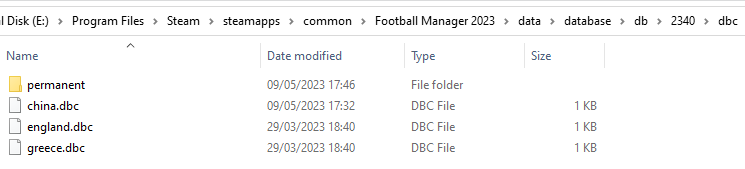
dbc/permanent:
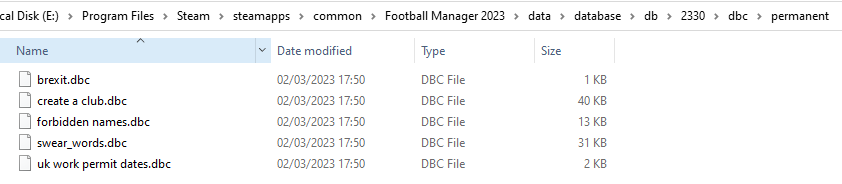
edt/permanent:
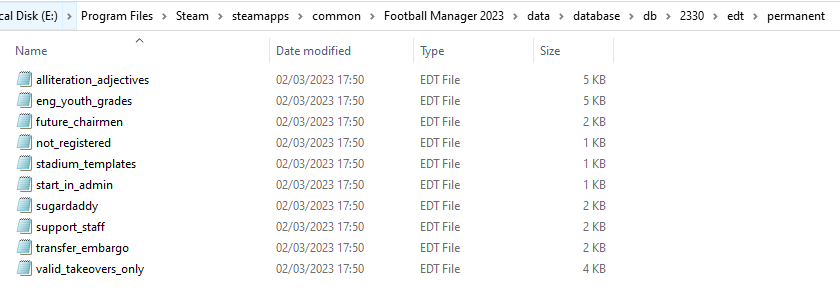
lnc:

STEP 4:
COPY the 9 files located in the EDITOR DATA FILES folder in the downloaded pack
STEP 5
PASTE to \Documents\Sports Interactive\Football Manager 2023\editor data
This is also the same folder to be used for Gamepass.
Equivalent folder for Mac
Users/YOUR Mac USERNAME/Library/Application Support/Sports Interactive
By default this folder is hidden, so to access you need to do as follows:
Open Finder
Click ‘Go’ from the menubar
Press and hold down the ‘Option’ (Alt) key
This will bring up the ‘Library’, click to enter then go to ‘Application Support’ -> ‘Sports Interactive’ -> ‘Football Manager 2023’
Equivalent folder for Steam Deck
devices / home / deck / .local / share / Steam / steamapps / compatdata / 1904540 / pfx / drive_c / users / steamuser / My Documents / Sports Interactive / Football Manager 2023 / editor data
This should be what your editor data folder looks like now. There may initially be a config.xml file in this folder and it can be safely overwritten; it is generated by FM every time the game starts.
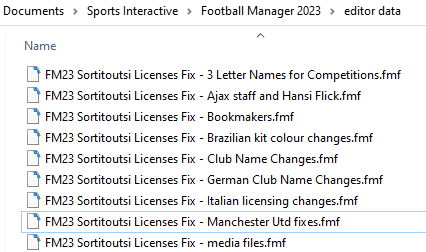
To make sure the files have been applied correctly, go to English Premier Division in your saved game, and it should be renamed to Premier League. If you are in the middle of a save-game when you install this download, Japanese and German national teams will be populated in the next instance that players are called up, and not immediately. Do keep in mind that this file does not add Japan-based players, who are not in the official database and will need a third-party add-on to be created and added.
Club names are only changed if you apply the editor data files before starting a new game. For a workaround if you've already started a new save-game, then please read the opening post of this thread.
Comments
You'll need to Login to comment

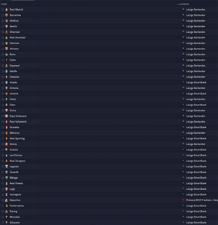
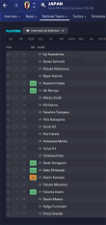
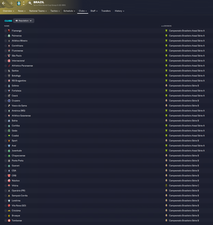

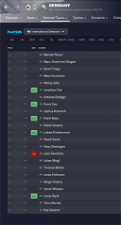
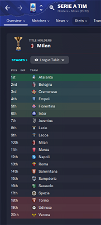
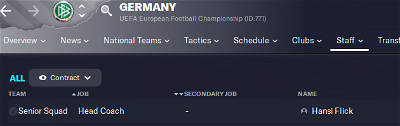
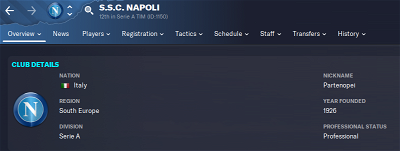
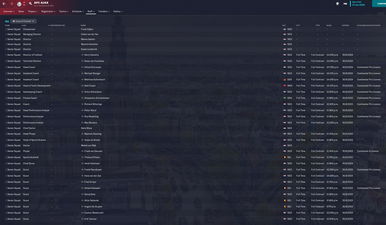
Kr0n1k2541
Sure, here we go.
mons
Looks good. Can I see a screenshot of the folder it's located in?
Kr0n1k2541
mons
I can't see anything wrong, either in the lnc file or the file structure. You have closed down FM and started it again, I imagine?
What's in your editor data folder?
Kr0n1k2541
Kr0n1k2541
I have closed it, closed steam, tried everything haha.
mons
I'm stumped. What names in particular aren't changing?
Kr0n1k2541
Manchester United and Napoli that I can see at a glance.
mons
Are you playing in a non-English language perchance?
Kr0n1k2541
Nope.
mons
Found it! In the db folder, there should be a folder titled 2300, in which the files from this download are to be saved.
Kr0n1k2541
Kr0n1k2541
that fixed it. Thanks heaps.
JoeVati
Beautifull work.
I follow step by step the guide e all is done, i don't know because the Ajax staff file dosen't work.
I'm the only one whit this problem?
Hi
Luca
mons
Did you install it after starting your save game? Can you give us a screenshot of where you placed it?
JoeVati
Sorry guys it's my fault.
I read after, the problema is the dimension of DB.
Another time sorry
DennisWaldhof
I also have this problem. What's funny is, that when i downloarded this zip and installed it two weeks ago, Manchester United was shown with the logo. Several days ago, I realised, that it's gone. Thought, that there might have been an update, but no. Can't see the problem
Phrizer
Romanian first division needs fix, it's SUPERLIGA since this year.
mons
Got that 👍
Godtfredsen
Hey there
I have some minor changes
Lithuanian A League
Full Name: Optibet A Lyga
Short Name: A Lyga
Lithuanian I League
Full Name: Optibet Pirma Lyga
Short Name: Pirma Lyga
Lithuanian II League
Full Name: LFF II Lyga
Short Name: II Lyga
Lithuanian Cup
Full Name: Hegelmann LFF Taurė
Short Name: Hegelmann Taurė
Lithuanian Super Cup
Full Name: Optibet LFF Supertaurė
Short Name: Optibet Supertaurė
mons
🍻
Copywriter
@mons at what time is the release from V.1.3? This weekend?
mons
No plans to do so that soon. Will be aiming for release when the next official update is released.
Alexcabb
Hi Mons,please fix it:
in the “Serie D girone B” it’s not “ ASD Chievo-Sona” it’s only “ASD Sona”. Please check also the name of “Chievo“,it was “ChievoVerona“,not ”ChievoSona”.
mons
It's one of the fixes in v1.3, which will include a review of Italian lower-league club names.
Alexcabb
Perfect!
GingaMilla
mons
V1.3 will include some changes to Turkish club names. This particular one was suggested here and was added for v1.2.
Alexcabb
Konyaspor Kulübü
mons
Not entirely. This is the official name as per the Turkish Football Federation's official website, i.e. it's correct in this download.
I'm not sure how you didn't find anything online about it @GingaMilla.FM - the first and second results in a Google search refer to it 😕